Asset Installs and Removals
This section includes instructions to perform asset installs and removals.
Installing Assets
To install an asset:
1. Start the activity.
2. To install an asset, click the location.
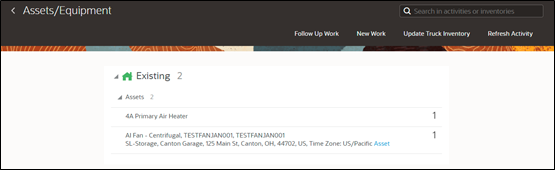
3. Click Install Asset.
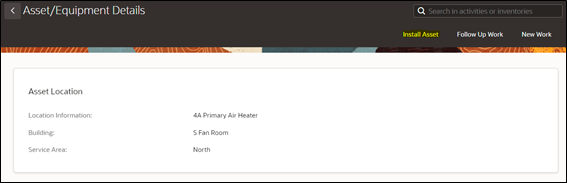
4. Enter the Badge Number of the asset to be installed in this location and click Install.
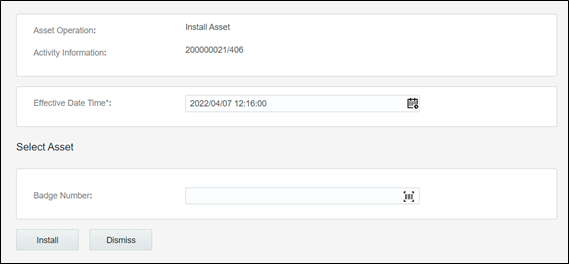
The newly installed asset is shown in the Installed pool.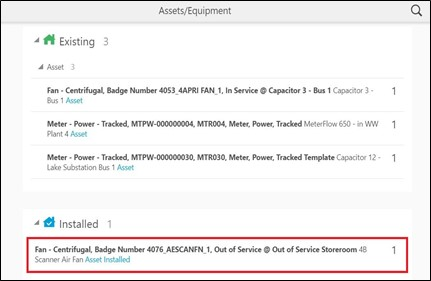
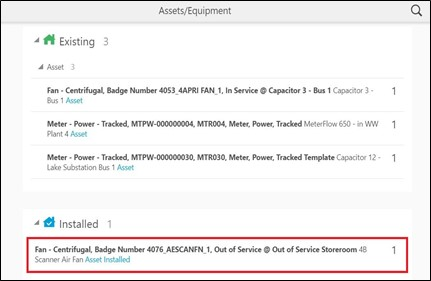
Attaching Components
To attach a component:
1. Start the activity.
2. To attach a component, click the asset.

3. Click Attach Component.
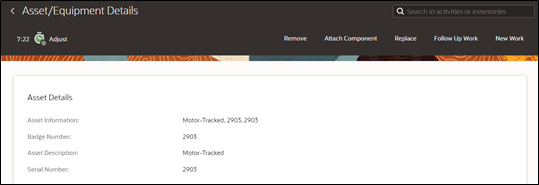
4. Enter the Badge Number of the component to be attached and click Attach.
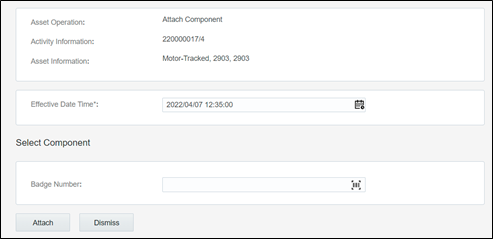
The attached component is shown in the Installed Pool.

Moving Assets Out of Service
To move an asset out of service:
1. Start the activity.
2. To move an asset out of service, click the asset.
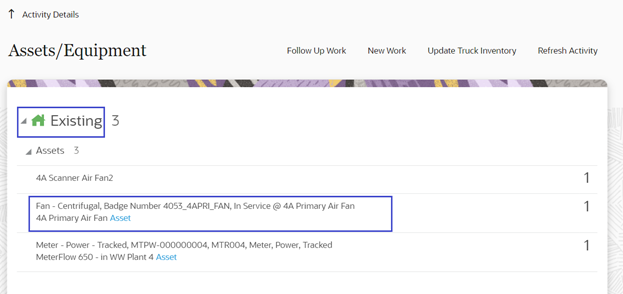
3. Click Out of Service.
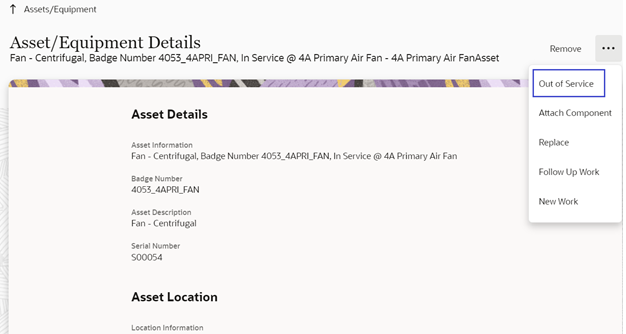
4. Enter the Effective Date/Time and click Submit.
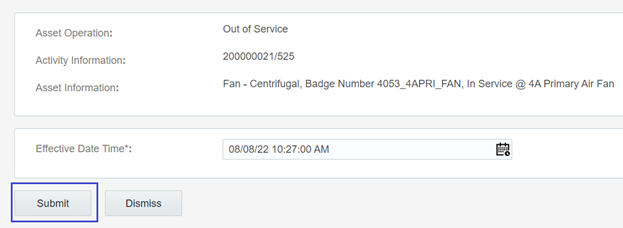
The asset moves to ‘out of service’ status in the Deinstalled pool.
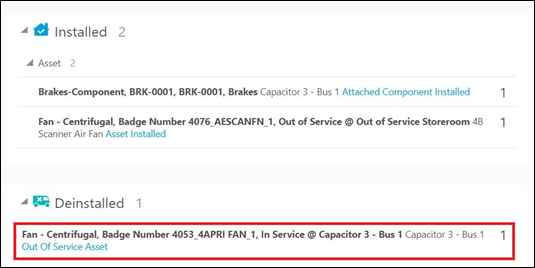
Removing Assets or Components
To remove an asset/component:
1. Start the activity.
2. Click the asset or component to be removed.
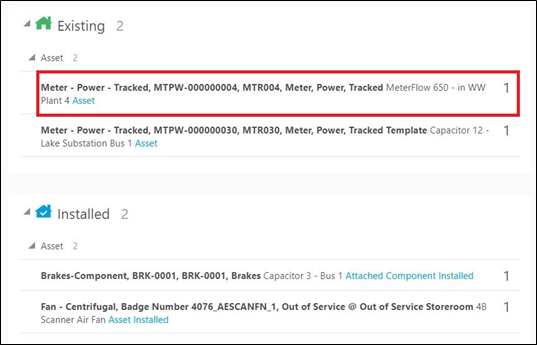
3. Click Remove.
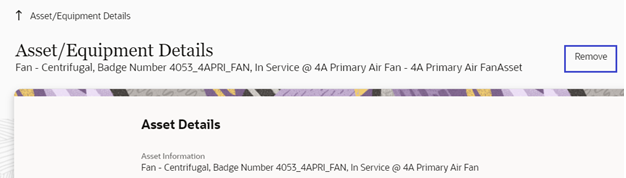
4. Enter the Effective Date/Time and click Submit.
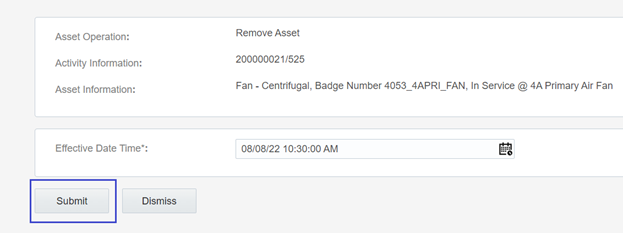
The asset or component is removed and moved to the Deinstalled pool.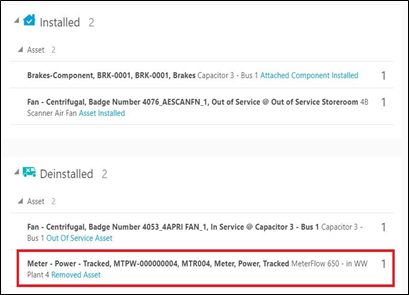
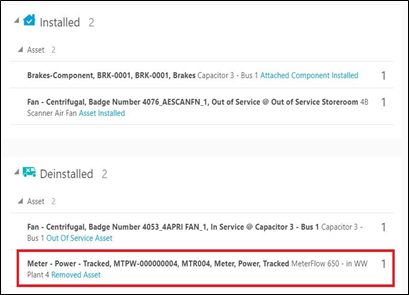
Undoing Installations
To undo the installation:
1. Click the newly installed asset in the Installed pool.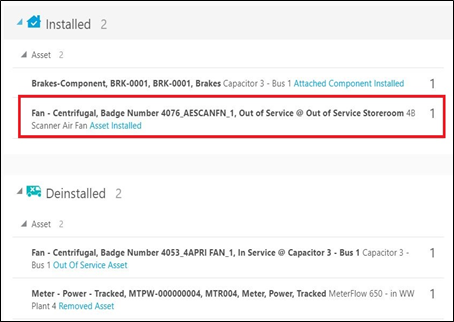
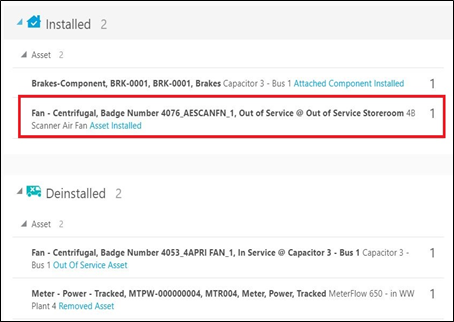
2. Click Undo Install Asset.
3. Click Submit.
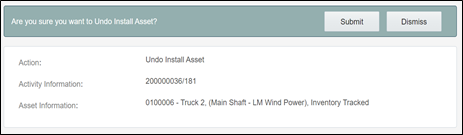
The asset or component installation is undone and it disappears from the Installed pool.
Undoing Newly Attached Components
To undo a newly attached component:
1. Click the newly attached component in the Installed pool.

2. Click Undo Attach Component.
3. Click Submit.

The attach operation is undone and the component disappears from the Installed pool.
Navigating to Parent Assets
To navigate to the parent asset:
1. Click the newly attached component in the Installed pool.

2. Click Go to Parent Asset and proceed to the parent asset to which the component is attached.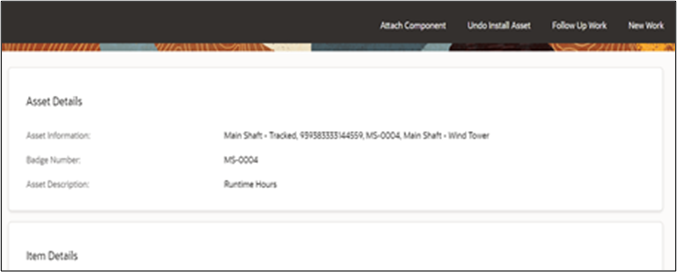
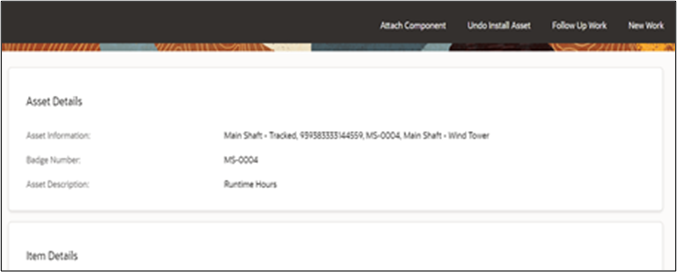
Undoing Asset Removals
To undo an asset removal:
1. Select the removed asset.
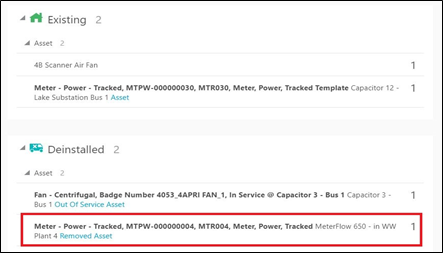
2. Click Undo Remove.

3. Click Submit.
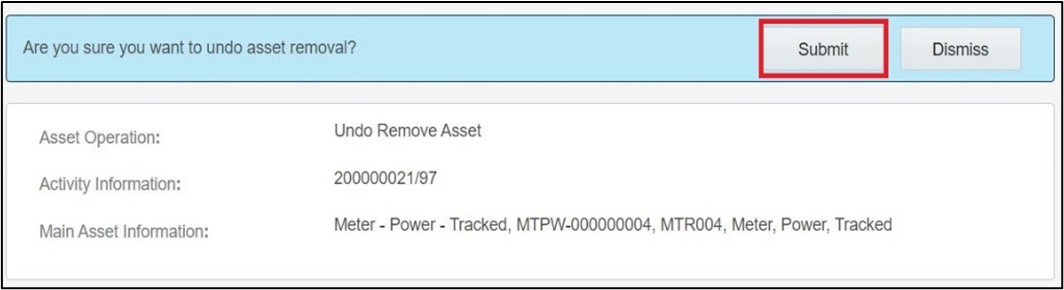
The removal is undone and asset disappears from the Deinstalled pool.
Moving Assets Back to Service
To move an asset back to service:
1. Click Asset in Out of Service.
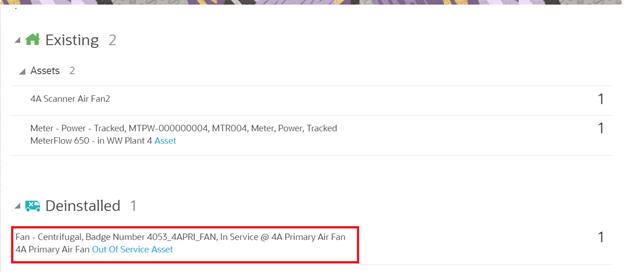
2. Click Back to Service.
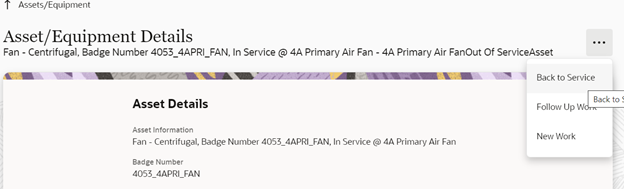
3. Click Submit.
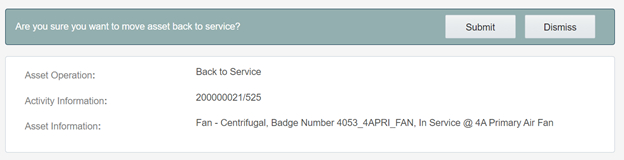
The asset moves to the Existing pool.
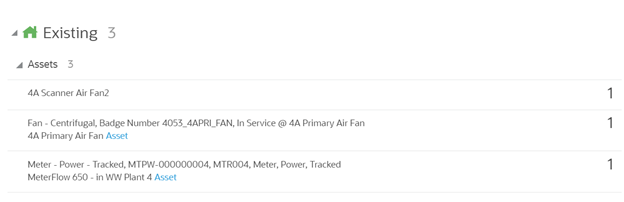
Replacing Assets
To replace an asset:
1. Select the asset that needs to be replaced.
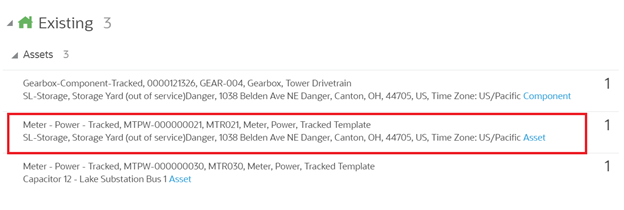
2. Click Replace.

3. Enter the badge number of the asset to be replaced with and click Replace.
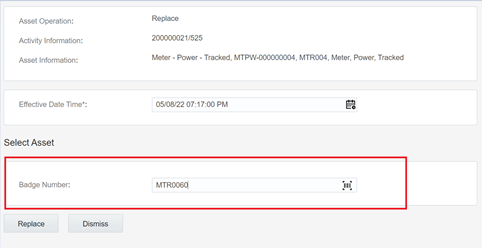
The new asset moves to the Installed pool and the replaced asset moves to the Deinstalled pool.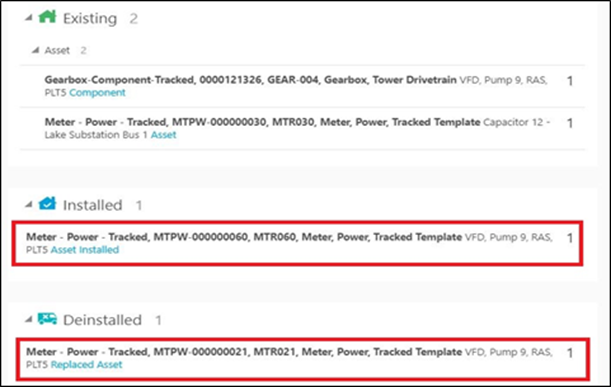
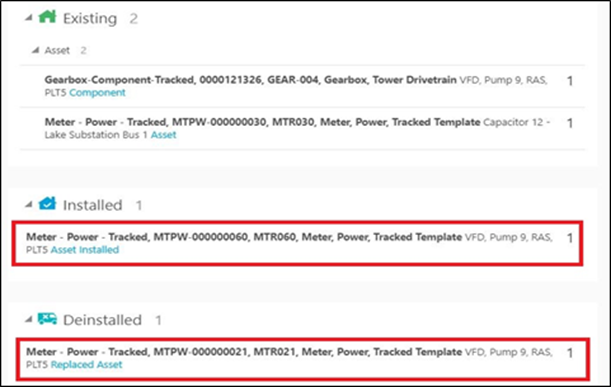
Replacing Components
To replace a component:
1. Select the component to be replaced.
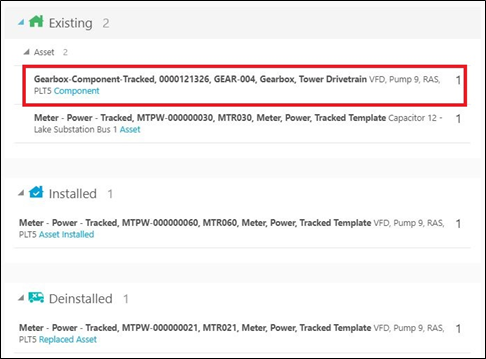
2. Click Replace.
3. Enter the badge number of the replacing component and click Replace.


The replaced component moves to the Deinstalled pool and the newly attached component moves to the Installed pool.
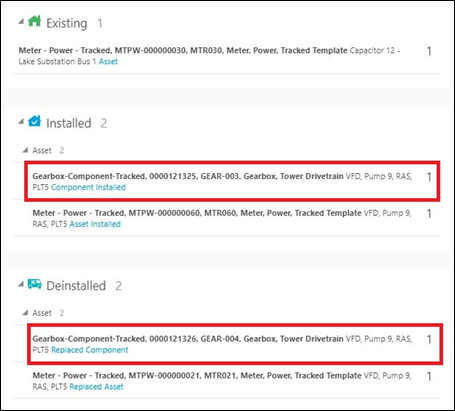
Undoing Asset Replacements
To undo replace an asset:
1. Click Installed Asset/Component.
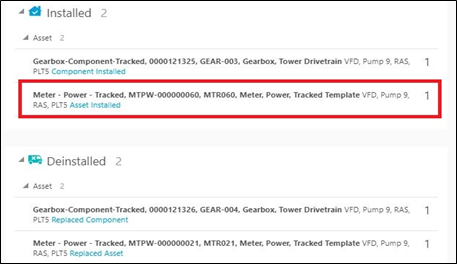
2. Click Undo Replace.
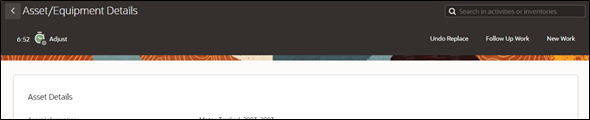
3. Click Submit.
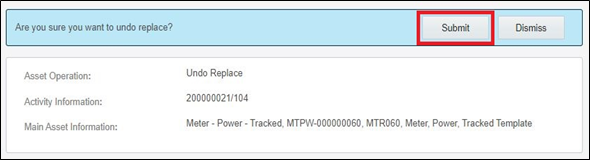
The replaced asset moves back to Existing pool.
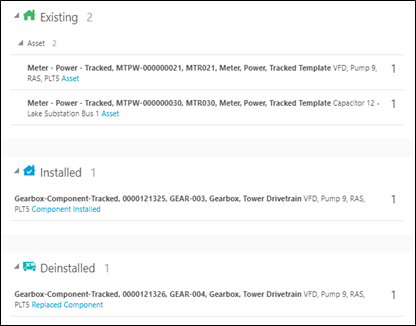
4. Repeat the above steps to undo replace for a component.