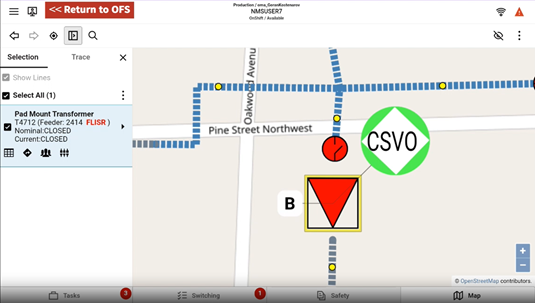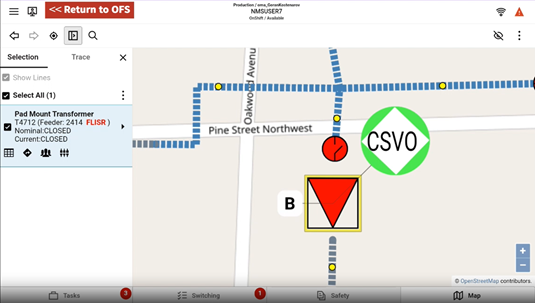Activity Updates in Oracle Field Service
This section includes the activity updates in Oracle Field Service:
Field Updates
The following fields will be transposed to Oracle Utilities Network Management System:
• Restoration Data form:
• Operator Comments
• Estimated Restoration Time

Note: Each time is adjusted according to the application timezone settings.
• Details form
• Failed Equipment form
• Attachments form
Attachments
Attachments can be added in Oracle Utilities Network Management System and Oracle Field Service. The Oracle Field Service Activity Overview page shows the current Oracle Utilities Network Management System Operator attachments.
To add an Oracle Field Service attachment, click Attachments.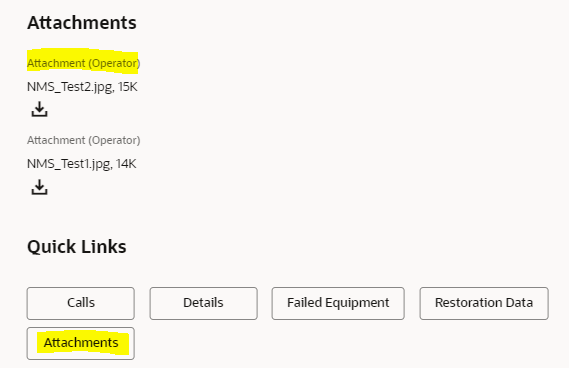
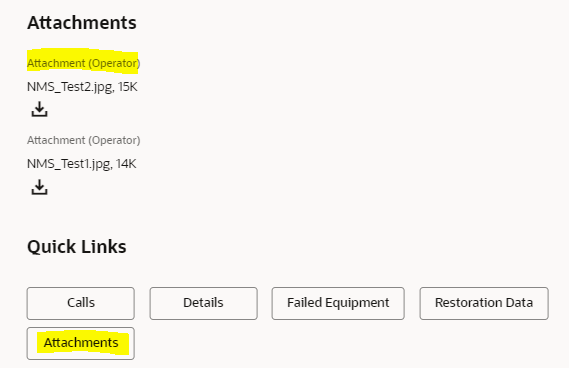
Click Browse to navigate to the attachment in your local desktop and click Upload. Only one attachment can be uploaded, but multiple attachments can be added before clicking Save.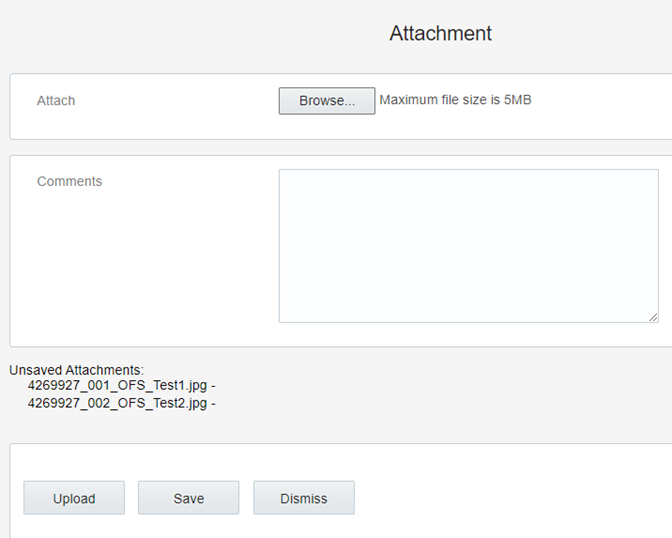
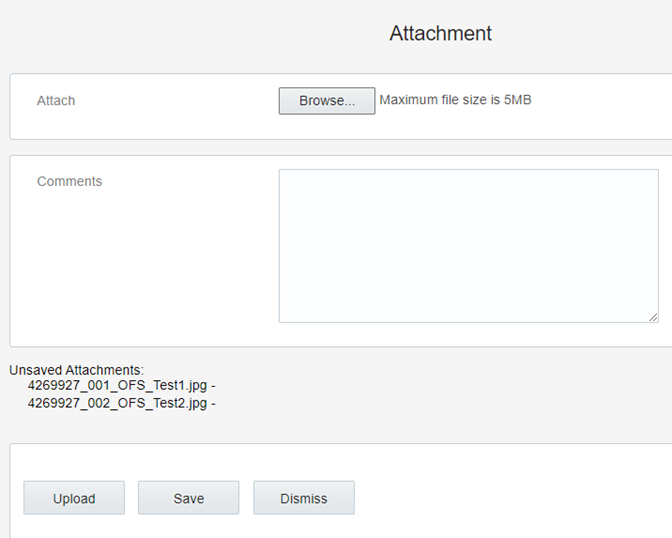
The crew can only add 10 attachments, each with a 5MB file size limit, to each activity and will be synchronized to the Oracle Utilities Network Management System. Only the following extensions are allowed in the Oracle Field Service application.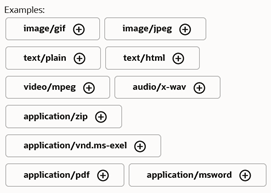
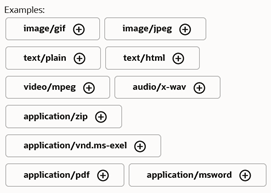
The activity overview shows the new attachments. As shown in the following figure, the file name has been prefixed with the activityId followed by a sequence number to make sure the file is unique within Oracle Utilities Network Management System.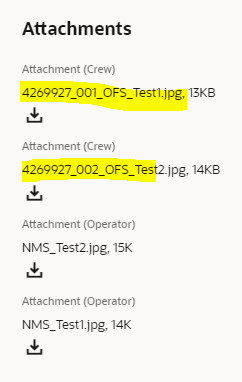
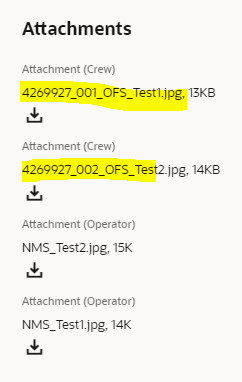
The following figure shows a list of attachments in Oracle Utilities Network Management System.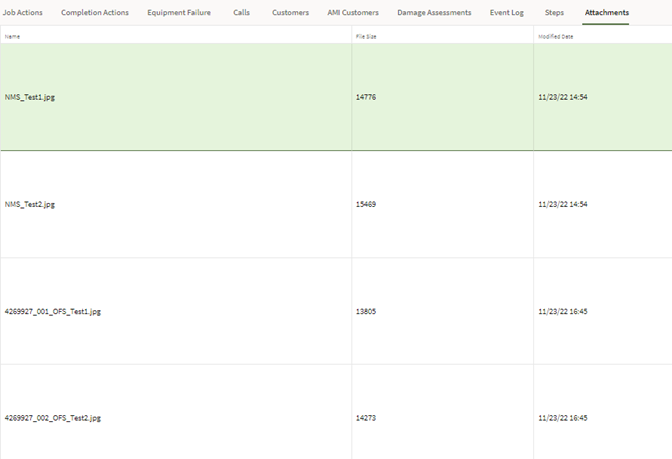
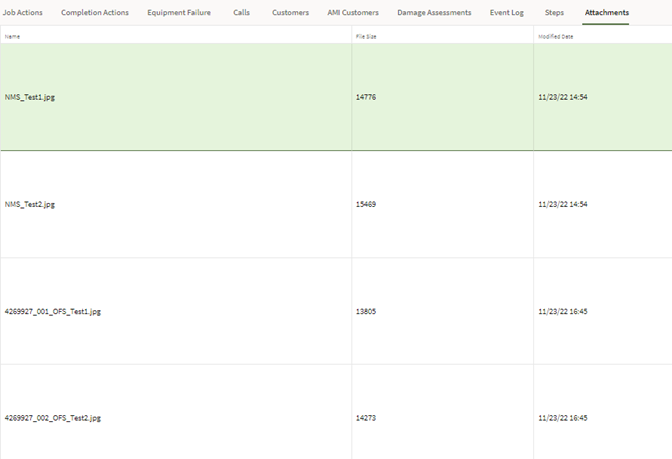
The Oracle Utilities Network Management System operator can delete all attachments, but the Oracle Field Service crew can delete only those attachments that were added within Oracle Field Service. This is because an Oracle Utilities Network Management System event can consist of multiple activities and therefore multiple attachments from different crews are possible.
To delete an attachment in Oracle Field Service:
1. Navigate to the Attachments tab.
2. Click “X” and then click Delete to confirm the deletion of the selected attachment.
Remember that the updates between Oracle Field Service and Oracle Utilities Network Management System are not instantaneous. Updates in one application may take time to be brought over to the other application.
Status Changes in Oracle Field Service
This section describes the statuses of an activity in the processing life cycle. The status determines which actions can be performed on an activity.
• Started
• Suspend
• Cancel
Started
The activity status is “Started” when the crew has begun working on it.
Once the crew has started working on the activity, they can complete it if the work is finished.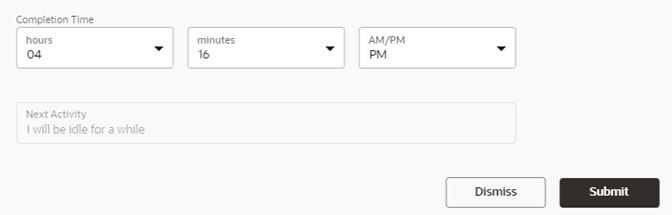
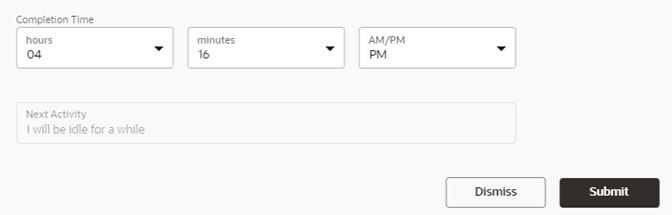
In Oracle Utilities Network Management System, the crew will become available again and the event will be updated with the latest values from Oracle Field Service.

Suspend
When the crew cannot complete the assigned activity, the status can be updated to “Suspend” for a period of time.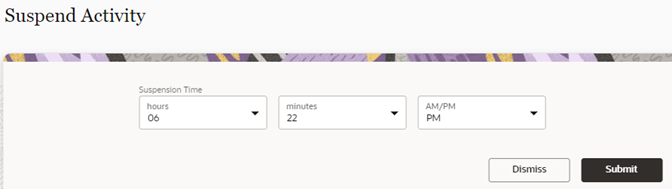
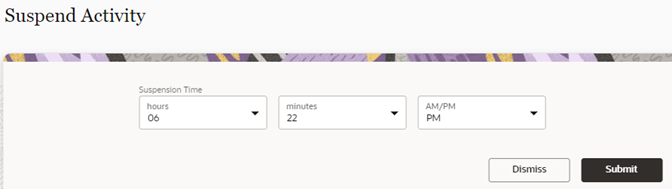
In Oracle Field Service, a new activity is created to handle the suspended activity when the crew returns to this job.
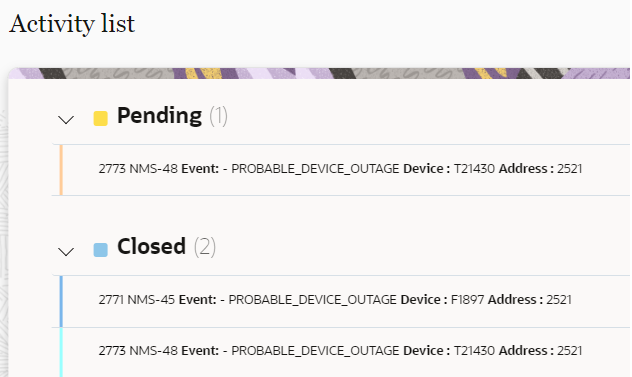
The following figure shows suspended event in Oracle Utilities Network Management System.

Cancel
The crew can open a pending activity and change the status to any of these: En route, Start, Move, or Cancel.

When the activity is canceled in Oracle Field Service, the status is changed to “Cancel”. Oracle Utilities Network Management System will update the event and the crew shows available again.

Crew Information
Crew updates can only be accomplished by an Oracle Field Service user with administrator privileges. The crew cannot update their own information. Changes to the crew will be sent to Oracle Utilities Network Management System also.
Routes and Queues
This section covers the interaction with queues and routes in daily operations. At a high level, a queue is a collection of activities that are assigned and can be in different states of completion. A route is created when a crew might need to commute to the trouble location, and can include one or more activities.
An activity can be assigned to the following types of routes and queues:
• En Route
• Start
Activate Queue
When a crew logs in, it needs to be activated to start working on the assigned tasks.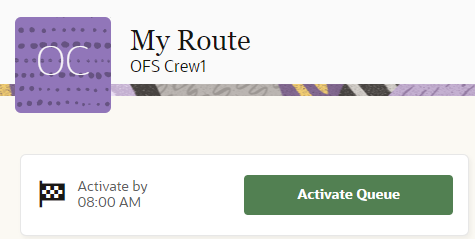
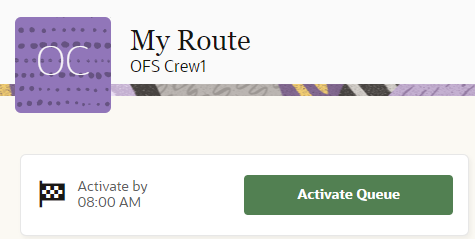
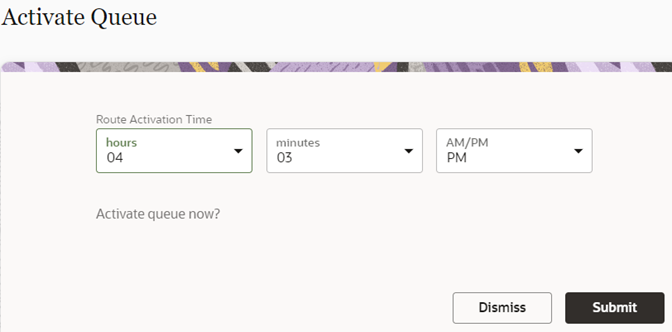
In Oracle Utilities Network Management System, the status of the crew changes to “On Shift”.
En Route
When an activity is set to “En Route”, crew can start the travel time taken to get to the job location.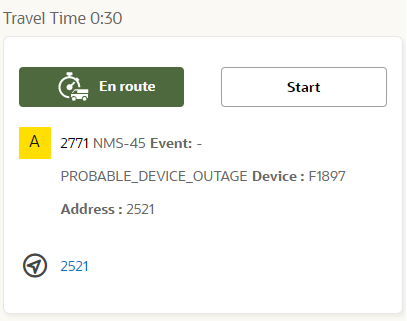
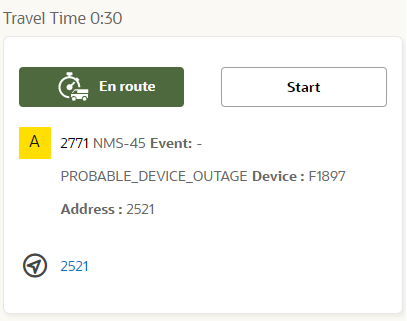
The travel time can be adjusted by the crew according to the job location.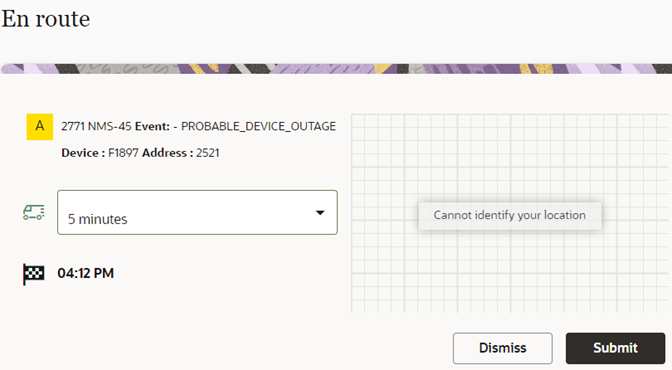
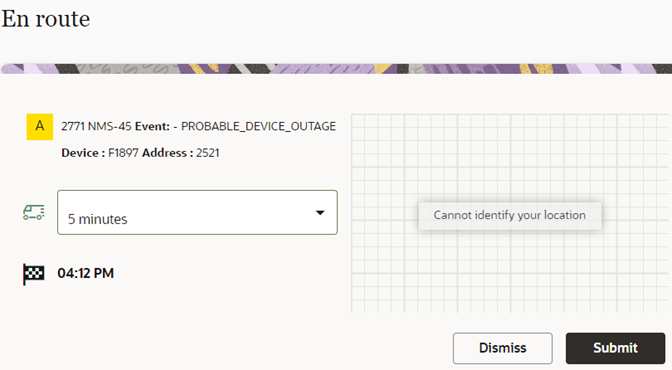
The Oracle Utilities Network Management System dashboard is updated with information that the crew is on its way and the event is updated with the “En Route” status.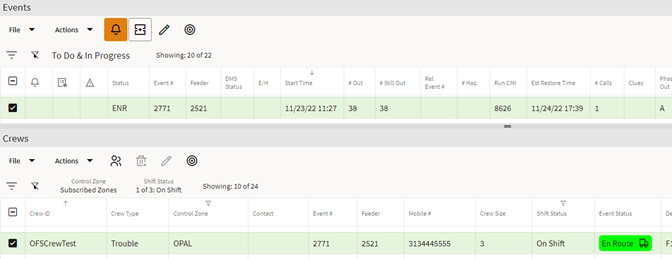
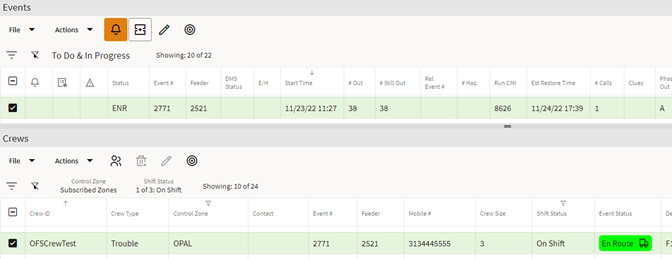
In Oracle Field Service, the page displays a timer to show the remaining drive time.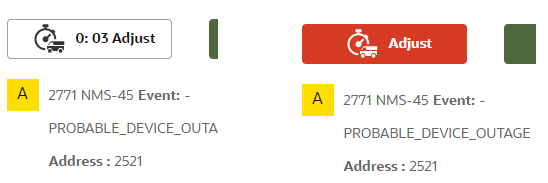
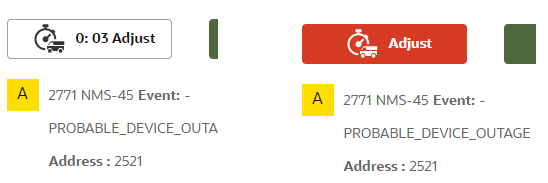
Start
When the crew has arrived, it starts the work item and switches the Oracle Utilities Network Management System dashboard for both event and crew.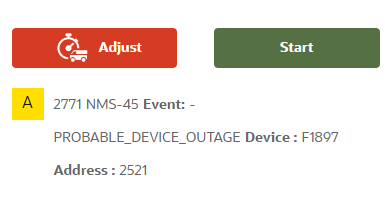
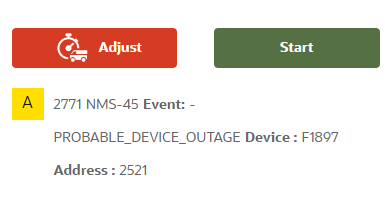
Click Start to start the activity in Oracle Field Service. 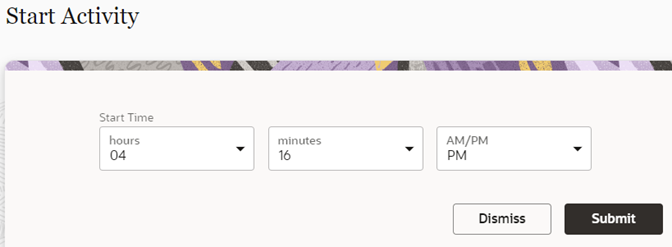
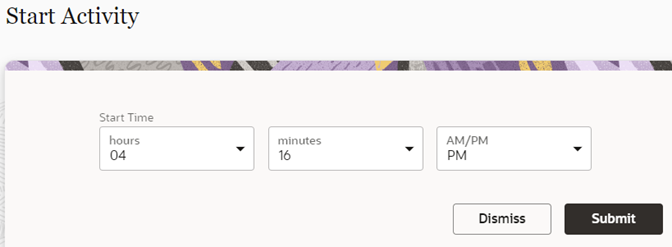
The following figure shows that an event has been assigned to a crew and it has started.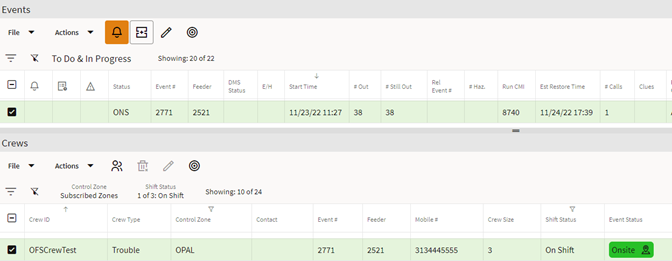
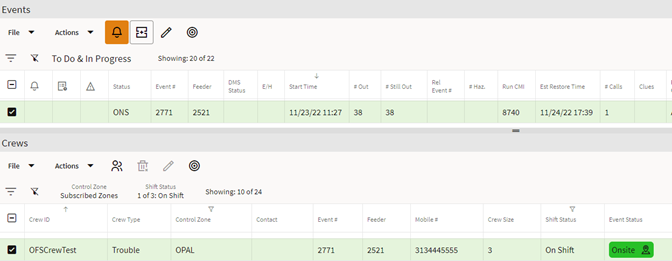
Deactivate Queue
When a crew ends their shift, they can “Deactivate” their queue so that all operators are being informed that they are away. The following figures show the option to deactivate the queue and submit it in Oracle Field Service.

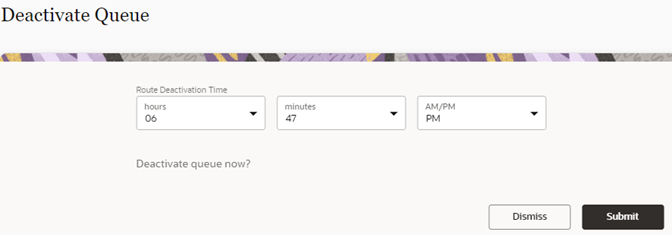
Reactivate Queue
A crew can “Reactivate” their queue in cases such as an emergency, after a break, etc. The following figures show the option to reactivate a queue and confirm it in Oracle Field Service.

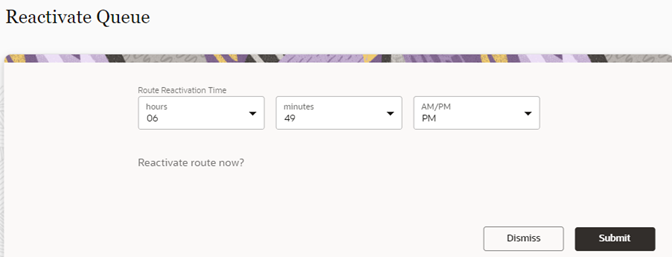
After the reactivate queue request is submitted, Oracle Utilities Network Management System is updated to show that the crew is available again for work items.

Damage Assessment
The crew can create a damage assessment report by navigating to OMA through OFS mobile app. OMA opens the corresponding task related to the event. Damage reports can be added to this event. Once done, the crew can navigate back to OFS activity screen.
In the image below, the crew selects “Damage Assessment (OMA)” from the menu in OFS mobile app: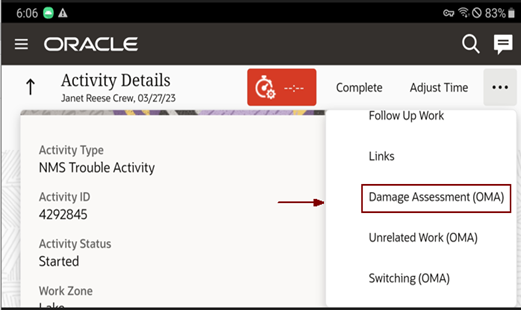
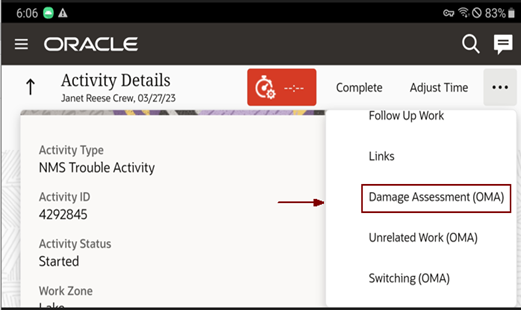
Once the Damage Assessment report is entered in OMA, the crew can navigate back to OFS activity screen.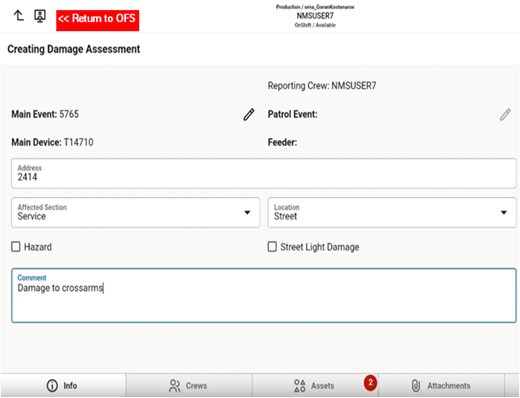
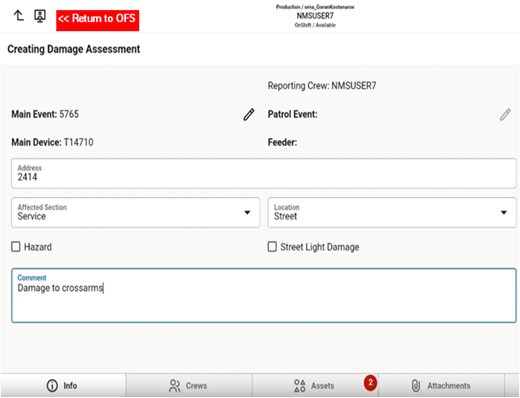
Switching
For eligible NMS events where switching sheets or steps are assigned to OFS crews, an OFS crew can navigate to OMA to work on switching steps from the OFS mobile app.
Select “Switching OMA" in the OFS mobile to navigate to the OMA Switching tab. The first switching sheet corresponding to the event opens in OMA.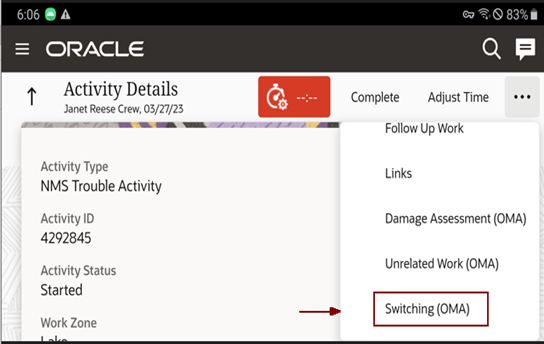
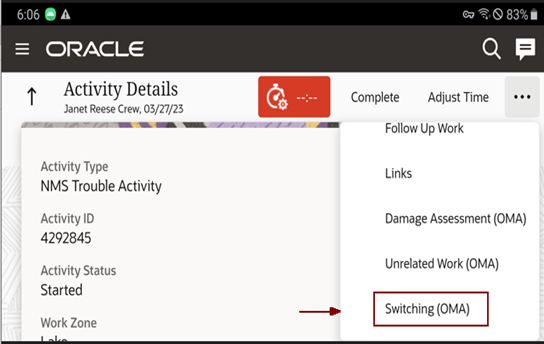
You can manage the switching steps in OMA.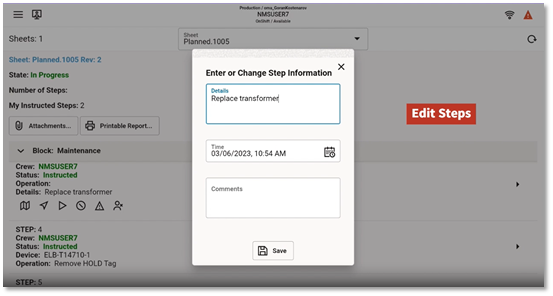
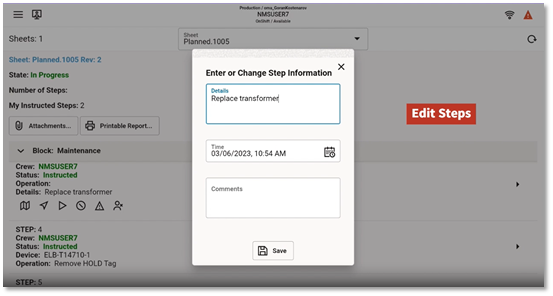
Crew updates the switching steps in OMA and returns back to OFS.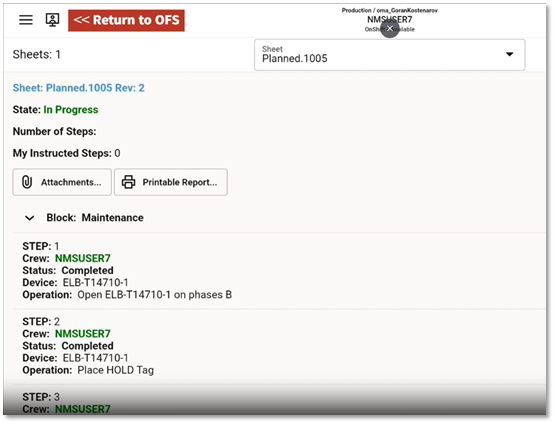
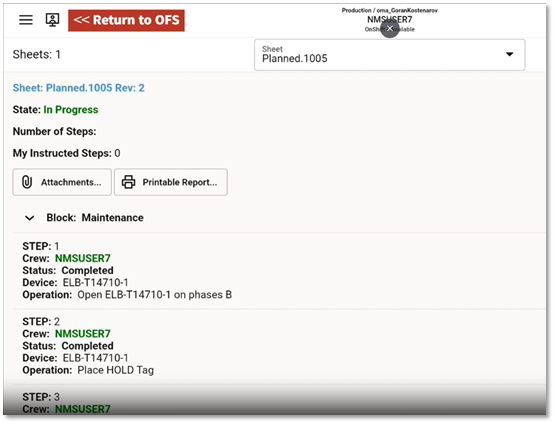
Unrelated Pickup Work
The unrelated pickup work is created in OMA.
To navigate to OMA from OFS mobile app, select "Unrelated Work (OMA)" from the menu.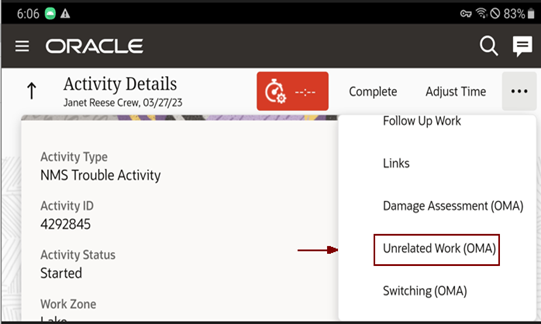
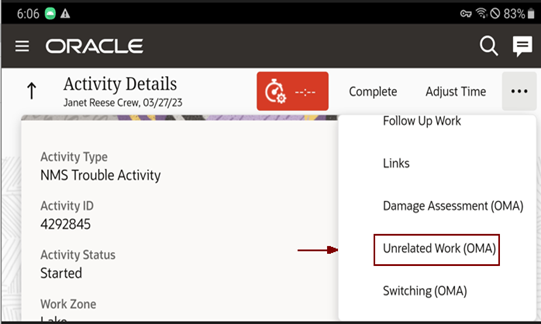
The OMA map indicates the location of the impacted device.

A new event for unrelated work is created in OMA.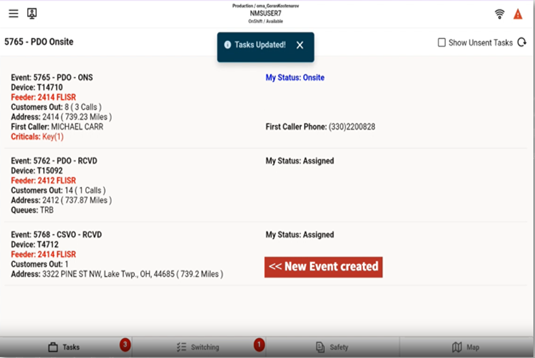
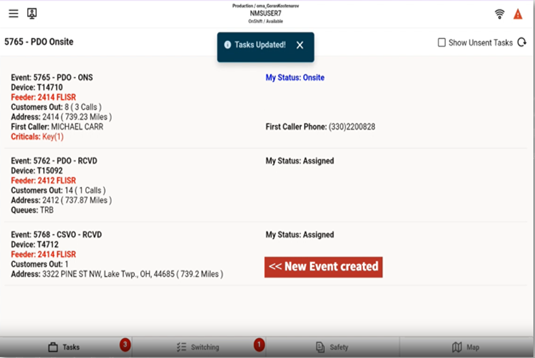
Crew returns to OFS Mobile app from OMA.