Functional Overview
This illustrates the functionality of the business processes in this integration.
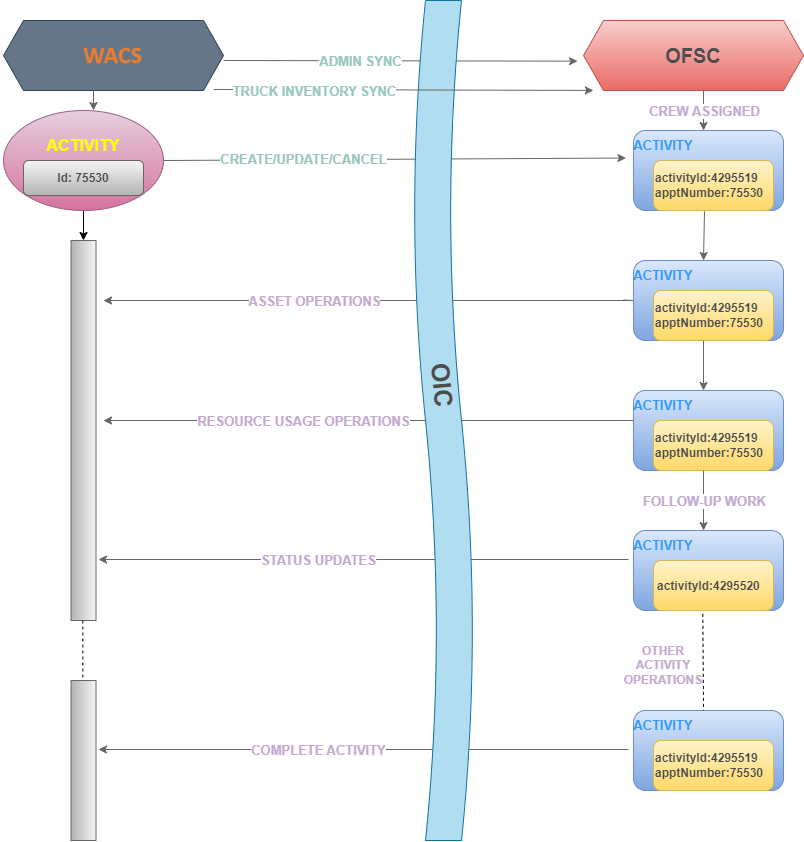
This section focuses on the functionality of the business processes in this integration.
Activity Creation
Work activities are work tasks that need to be completed and originate from a work order or a work order template. As examples, activities may be created for maintenance and inspection of assets, to create service history, and to install or exchange devices.
Two types of work activity can be created in Oracle Utilities Work and Asset Cloud Service:
• Normal activity type
• Segmentable activity type
A multi-day activity or segmentable activity requires several days to complete. The activity is split into segments that can be managed individually while remaining parts of a single entity. Multi-day activity segments appear in the activity list on Oracle Field Service mobile home screen, and are included in sections according to their statuses.
Refer to Working with Multi-day Activities for more information.
Refer to User Operations to find more information about “Activity Creation”.
Activity Assigned to Crew
For the further processing work activity which is created in Oracle Utilities Work and Asset Cloud Service is sent to Oracle Field Service default bucket configured. In return, Oracle Field Service sends a success or failure acknowledgment to Oracle Utilities Work and Asset Cloud Service. After sending outbound message from Oracle Utilities Work and Asset Cloud Service to Oracle Field Service for each work activity ID a unique mobile activity ID is generated through which we can identify the activity in the Oracle Field Service dispatch console. The Dispatch Console is used to monitor the field and assign activities to technicians/crew based on their work skills.
In the Dispatch console, click the activity to view the Activity Details screen that displays the activity information, including activity type, activity duration, activity status, asset information, resources related to an activity and a location information which gives a clear picture about an activity.
The Resources assigned to the activity can be classified as:
• Crafts: Crafts, or labor, defines a skill or work specialty for crew members, such as mechanic, electrician, plumber, arborist, and so on. The actual number of labor hours required to work a task can be tracked using timesheets.
• Equipment: Equipment is another type of resource and considered to be machinery, tools, or vehicles that are required to work activities. Examples of equipment might include trucks, bulldozers, cranes, hammers, and drills. The actual number of equipment hours required for the task can be tracked using timesheets.
• Materials: Material is another type of resource and can be considered as the stock items required for the work. Costs are derived from the stock item when issued to the activity from a material request or from a purchase order's invoice of a direct stock item.
• Miscellaneous Resources: Miscellaneous or “other” resources are those resources that are not considered to be either craft, equipment, or material and which enable a crew member to work an activity. Some examples of resources that are considered “other” are meals, hotel stays, mileage, documents, attachments and so on.
Starting the Activity
After assigning the activity to the crew, the activity is presented to mobile user in read only mode in Oracle Field Service mobile screen. To make changes to the activity, enter completion information, service histories and resource usage, the crew needs to activate the route, start and lock the activity. Locking an activity guarantees that only one member of the crew can update the activity. After the work is done, unlock the activity so that other crew members can make their updates. Not all activities require the lock functionality.
There are various functionalities enabled to the crew to perform the activity.
Asset/Component Operations
A work activity is always associated with an asset or component or with an empty asset location with no assets installed.
There can be multiple assets associated with the asset location or there can be none. To additionally install an asset on the location, crew can use the install asset functionality provided in asset screen. Similarly, to attach an component to the asset crew can use the “attach component” functionality provided in asset screen. The number of assets able to be installed at a location must be valid for the asset relationship defined for the “Number of Assets Allowed” parameter on the location type.
On the Oracle Field Service Mobility screen, for each asset there is an asset/equipment details screen in which the crew can view the asset details, asset location, other assets which are associated with the same asset location and a flag which defines if the asset is working or not.
To install an asset or to attach a component crew can use the resources either from truck or from Oracle Utilities Work and Asset Cloud Service inventory by providing the badge or serial number which is assigned to the asset/component when created in Oracle Utilities Work and Asset Cloud Service. While using any asset/component/item from the truck there is no need to provide badge or serial number. To get the latest inventory in the truck, crew can use the “update truck inventory” option. This option is visible in the equipment screen only if there is a truck assigned to the crew member. But before using this feature, Oracle Field Service truck inventory needs to be in sync with Oracle Utilities Work and Asset Cloud Service, while this can be achieved by using “Sync Truck Inventories” functionality available in the Oracle Field Service Resources Info screen. Whereas “Refresh Activity” is used to get the latest updates on the activity or if any asset/component is issued after assigning the activity. After refreshing the activity, these issued assets and components are displayed in the “issued assets” row.
In Oracle Field Service mobile screen, crew is provided the resource usage functionality to keep track of the resources used, number of hours spent on processing the activity and other miscellaneous resources.
Asset Attribute Details
While activity creation process asset attribute details are sent from Oracle Utilities Work and Asset Cloud Service to Oracle Field Service as part of asset details in the asset location asset list, issued asset list and installed asset list. A mobile user can view the list of valid asset attributes of an asset by clicking on the “Asset Attribute” button on Asset Details page in Oracle Field Service. Asset Attribute values are optional in Oracle Utilities Work and Asset Cloud Service. An empty value is display in Oracle Field Service for asset attributes having no values.
Resource Usage
Resource Usage is calculated under three factors:
• Timesheets: Crew can enter the timesheets which are used to record the amount of time that workers (labor resources) spend on activities or work orders. Once charges are entered, processing allows these workers to receive proper compensation for their work and labor charges are applied to the appropriate cost buckets.
Note: The ability to provide timesheets is given only to certain group of crew.
• Equipment: Equipment is referenced on activities as a material resource requirement. The system tracks usage and reports the costing associated with that usage against the total cost of completing the activity.
• Other Direct Charges: Other direct charges are incurred on activities as a material resource requirement from “miscellaneous resources”. The system tracks usage and reports the costing associated with that usage against the total cost of completing the activity. Along with these features crew also has the privilege to add, edit or delete service histories which is defined below:
Service Histories
Service history is used to capture and record relevant information regarding service or maintenance on assets/activity. Typically, it is used to record inspection feedback, pass/fail details, downtime, parts failure information, maintenance or service logs, or other information regarding service on the asset/activity.
Service history types linked to asset types and activity types while creating activity in WACS, control which service history can be created for assets or activity. There are dedicated service history types for each kind of service towards asset/activity.
Generally, there are two levels of service histories:
• Activity Level/Planned Service Histories
• Asset Level/Asset Service Histories
For Planned Service Histories, crew have an option to add service histories at Activity Level or at All Applicable Assets, if that particular service history type is not asset specific.
In the “Entered” section of the respective Service Histories page, crew can see the service history status in the Planned Service Histories the service history level for example, whether it is added at “Activity Level” or “Asset Level” additional to the service history status.
On top of the service history levels, there are 5 supported categories for service histories: Questionnaire, Inspection, Failure, Downtime and General. Each service history type has a defined business object in Oracle Utilities Work and Asset Cloud Service. Additionally customized service histories can also be created based on the requirements.
Crew can add multiple service histories at any level but crew can complete the activity only after entering all of the required service histories. If any service history type has the required flag as yes at both the levels, then crew can add it in any one of the asset or activity level.
Attachments
When crew needs to capture any images or files related to the asset/activity they can use the attachment support functionality provided both at asset and planned service histories. Crew has the privilege to add, edit and delete the attachments added at asset and activity level service histories before completing the activity. For any service history type, number of attachments at asset level and activity level together combined must be less than or equal to 15. An error pops up if tried otherwise.
Some implementations may require that attachments be available from the application for example, activity level attachments which are displayed on Activity Details page. These are added to the activity while creating in Oracle Utilities Work and Asset Cloud Service and are sent to the Oracle Field Service through Oracle Utilities Work and Asset Cloud Service outbound messages. Crew is permitted to only download such types of attachments but not edit or delete it at the activity level.
If crew thinks there is a need to create an additional activity to fix other issues observed while performing the existing activity in the field, then the crew can create a follow up work order request to the Oracle Utilities Work and Asset Cloud Service.
This follow up work order request is categorized into two:
• Follow up work: If the new identified issue is related to the asset of the existing activity then it is said to be Follow up work.
• New Work: If the new identified issue is not related to the existing asset, then such request is categorized as New Work. After creating the follow up work order request, a unique mobile activity ID is assigned to the new activity created and is sent to Oracle Field Service dispatch console. Based on the requirement, crew can decide if this new activity must be recorded under work order in Oracle Utilities Work and Asset Cloud Service or not. The new activity created can be assigned to the responsible crew and all other features applies like any other normal activity.
Complete Activity
After reaching the requirement of the activity crew can complete the activity. But there are some validations performed before the crew can complete the activity and these may include:
• Required service histories at both activity and asset level are entered or not.
• Saved service histories are completed or not.
• If there is an activity dependency between two activities, then their conditions are met or not.
Only after these validations are successful, crew is directed to the “End Activity” screen to complete the activity. After completing the activity, the service history details are added at both activity and asset level. Resource Usage and Attachment details are also added, as well the completion status and activity durations.
All these details are sent to Oracle Utilities Work and Asset Cloud Service which triggers completion event in Oracle Utilities Work and Asset Cloud Service. Completion events are used to capture closeout information against activities received from an external application. To confirm if an activity process is successful or not, one can check the completion event status.