Forms and Plugins
Plugins are used to make changes to screen and data based on their type and status of target and parent object. They are also used to enter measurements, record time/materials/equipment used while completing an activity, populate service history information, install/replace/remove/attach/exchange of assets, viewing asset history, viewing asset attributes, using truck inventories and validate completion information before sending the information to verify if the message is accepted by Oracle Utilities Work and Asset Cloud Service.
Plug-ins in Oracle Field Service perform actions not found in the standard solution. They appear as selectable links on the application. They open a new window, tab, or frame in a browser where an external HTML5 application is executed.
For more information on Oracle Field Service plugin framework, refer to latest Oracle Field Service documentation at: https://docs.oracle.com/en/cloud/saas/field-service/fapcf/c-aboutpluginapi.html#AboutThePlug-inAPI-10D597F8
Each plugin contains a JavaScript file that has the main business logic required for functionality of the plugin. The data required for each plugin is available through the properties that are added for the plugin. XML data obtained through properties is parsed and appropriate XSL is applied to it to render each UI.
This section provides details about the following plugins in the integration:
Measurement Plugin
Measurements manage the asset operational and runtime data collected and tracked for assets. Asset measurements include mileage, hours of uptime, number of start-stops, and more.
Since they almost entirely depend on the usage of the related asset, readings cannot be calculated or predicted accurately by the system. Instead, readings must be collected and entered into the system, either manually by a user or imported as the result of activity completion.
Valid measurement types received from Oracle Utilities Work and Asset Cloud Service are assigned to the “wam_valid_measurement_types” property and are obtained in runtime as XML string and displayed in the plugin.
Measurement reason types (wam_measurement_meter_reason, wam_measurement_gauge_reason) are populated based on the measurement type selected.
To import plugins:
1. Login to Oracle Field Service with valid credentials.
2. Click the hamburger menu icon (icon with three horizontal lines) on the upper-left corner of the Home page.
3. Navigate to Configuration > Displays > Forms and Plugins.
4. From the Import drop-down list, select Plugins.
5. Click the Drag and Drop field to select measurement plugin. Click Validate.
Oracle Field Service validates the plugin and the number of valid items should be 1.
6. Click Import. Make sure the values in Number of valid items and Number of not valid items are ‘1’ and ‘0’ respectively.
After the successful import of the plugin, Oracle Field Service displays the details as shown below.
7. Make sure the Available Properties tab is populated with all properties.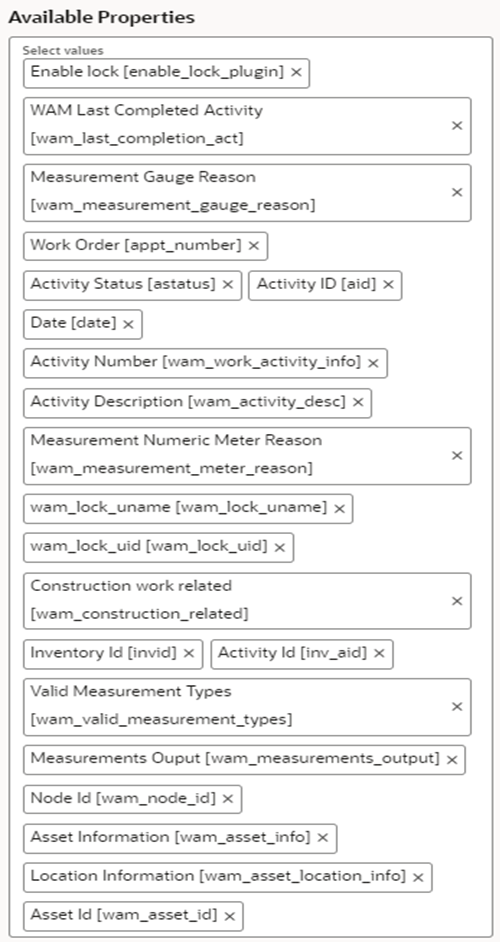
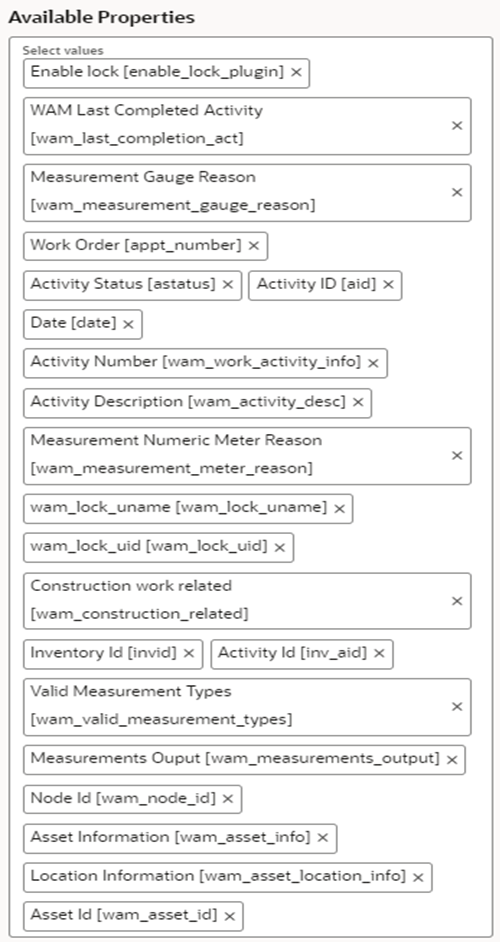
Resource Usage Plugin
Timesheets are used to record the amount of time that workers (labor resources) spend on activities or work orders. Once charges are entered, processing allows employees to receive proper compensation for their work and labor charges are applied to the appropriate cost buckets.
Generally, only each individual and the person designated as the supervisor on that individual's crew can access timesheet information for that person. Supervisor can enter individual timesheet for himself if the secure parameter "ofsc_sup_in_team " is set to 'true/yes'.
The user operations performed on this plugin page are shown for both Individual Crew and Supervisor.
The resource usage details that can include either the individual time sheet or crew time sheets by supervisor or equipment usage or other equipment usage to the Oracle Utilities OFSC WACS Resource Usage Details integration process deployed on Oracle Integration Cloud which further passes on the details to Oracle Utilities Work and Asset Cloud Service.
This plugin provides real-time visibility into labor and equipment use, supporting accurate cost tracking and improved resource planning across projects.
Artifacts | Value |
|---|---|
Integration Process Used | Oracle Utilities OFSC WACS Resource Usage Details |
OFSC REST URI | To retrieve the information about specified resource. Method: GET URI: /rest/ofscCore/v1/resources/{resourceId} To retrieve activity properties for the specified activity. Method: GET URI: /rest/ofscCore/v1/activities/{activityId} To retrieves the details about the work skills assigned to the specified resource. Method: GET URI: /rest/ofscCore/v1/resources/{resourceId} /workSkills To retrieve the details of resource types. Method: GET URI: /rest/ofscMetadata/v1/resourceTypes |
Refer to the Business Flow section in the Oracle Utilities Work and Asset Cloud Service Integration to Oracle Field Service Configuration Guide for more information related to the integration processes included in this release. The documentation is available on Oracle Help Center at: https:// docs.oracle.com/en/industries/energy-water/integrations-index.html
To import the plugin:
1. Repeat steps 1 to 5 from Measurement Plugin.
2. Click the Import drop-down list and select Plugins to import the resource usage plugin provided in the package.

3. Select the resource plugin and enter the following details under the secure parameters:
• oic_url: https://OIC_host:OIC_port/ic/api/integration/v2/flows/rest/project/OUTL-BA-WACS_OFSC/OUTL-BA-OFSC_WACS_RES_USAGE_SEND/1.0/resourceUsage
• oic_uname/oic_password: OIC username/password
Oracle Field Service users should configure the following:
• ofsc_uname: clientID@instance ID
• ofsc_password: client secret key
• ofsc_bucket: External ID of bucket configured in your environment
• ofsc_hostname: [api_path]
Example: https://<site address>.<domainName>
• ofsc_sup_in_team: true/false or yes/no

Make sure the Available Properties tab is populated with properties as shown below.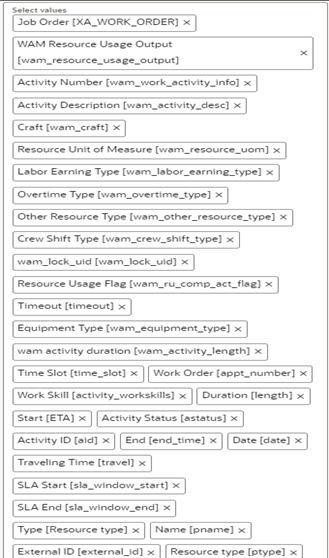
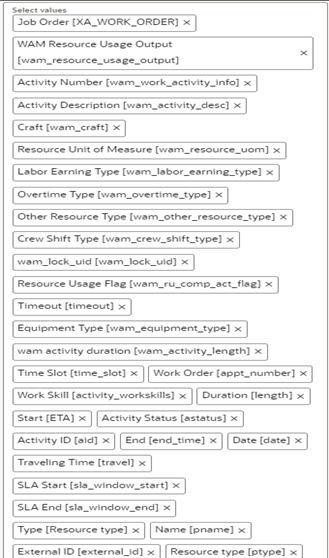
Note: For all plugins to which “ofsc_siteAddress” has to be configured under secure parameters, it is replaced with “ofsc_hostname”. While configuring secure parameters for plugins, please note that “ofsc_siteAddress” parameter is removed and a new parameter “ofsc_hostname” is created.
Service History Plugin
Service history is information about some type of service or maintenance performed on an asset. Information typically associated with service history include record inspection feedback, pass/fail details, downtime, parts failure information, maintenance or service logs, or other information regarding service on the asset.
After a custom business object for a service history is added in Oracle Utilities Work and Asset Cloud Service, the information is available to the Service History plugin along with all other service histories as part of the “wam_asset_valid_service_history_types” property.
If the new business object belongs to one of the predefined service history categories of Questionnaire, Inspection, Failure, Downtime, and General, it is defined in the “wam_service_history_bo” property.
To capture the images or files related to an asset, the crew can use the attachment support functionality.
To import the plugin:
1. Repeat steps 1 to 5 from Measurement Plugin.
2. Click the Import drop-down list and select Plugins to import the service history plugin provided in the package.

3. Make sure the Available Properties tab is populated with the properties as shown below.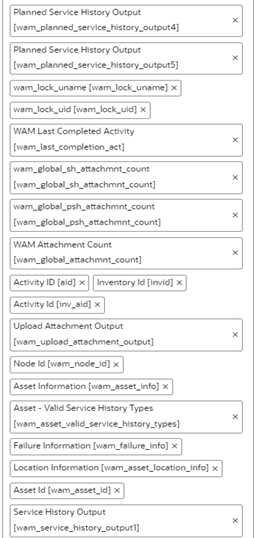
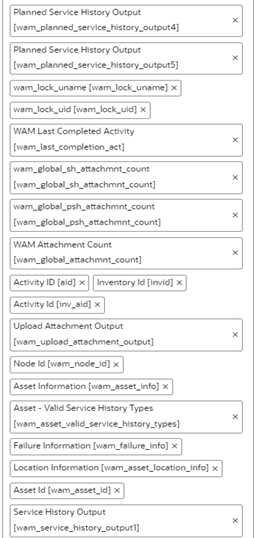
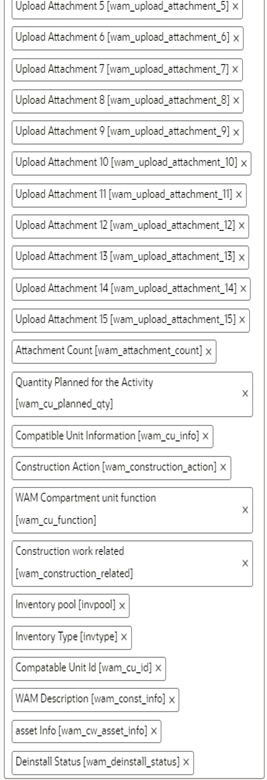
Validate Completion Plugin
This plugin helps crew to validate the eligibility to the activity to complete. If the activity is not yet eligible, the plugin displays the corresponding error message. If the eligibility is a success, the crew navigates to the End Activity page to complete the activity.
The plugin validates to check if there are any pending service histories and if all the required service histories are completed.
If the validations are not successful, click OK and fix the issue. If the validations are successful, the completion message is written to a temporary file and navigated to the End Activity page. Click Submit to send the completion message to Oracle Utilities Work and Asset Cloud Service using the Oracle Utilities OFSC WACS Activity Complete flow.
Refer to the Business Flows section in the Oracle Utilities Work and Asset Cloud Service Integration to Oracle Field Service Configuration Guide for more information about the integration processes included in this release. The documentation is available on Oracle Help Center at: https:// docs.oracle.com/en/industries/energy-water/integrations-index.html
To import the plugin:
1. Repeat steps 1 to 5 from the Measurement Plugin section.
2. Click Import Validate Completion Plugin to import the validate completion plugin provided in the package. 

3. Select the Validate Completion plugin and enter the following details in the secure parameters:
• ofsc_uname: clientID@instance ID
• ofsc_password: client secret key
• ofsc_hostname: [api_path]
• ofsc_multiDay_act_lbls : Activity Type of the Multi-Day activity created in Oracle Field Service. If there are more than one, use the ‘|’ separator.
Example: Act1|Act2|Act3
Example: https://<site address>.<domainName>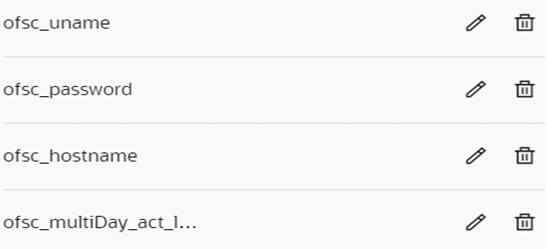
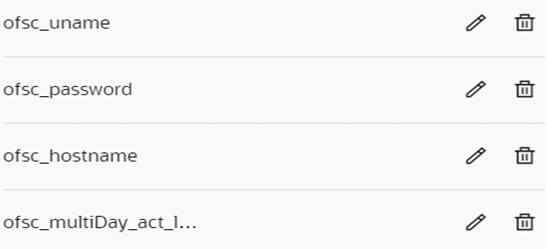
4. Make sure that the Available Properties tab is populated with the properties as shown below.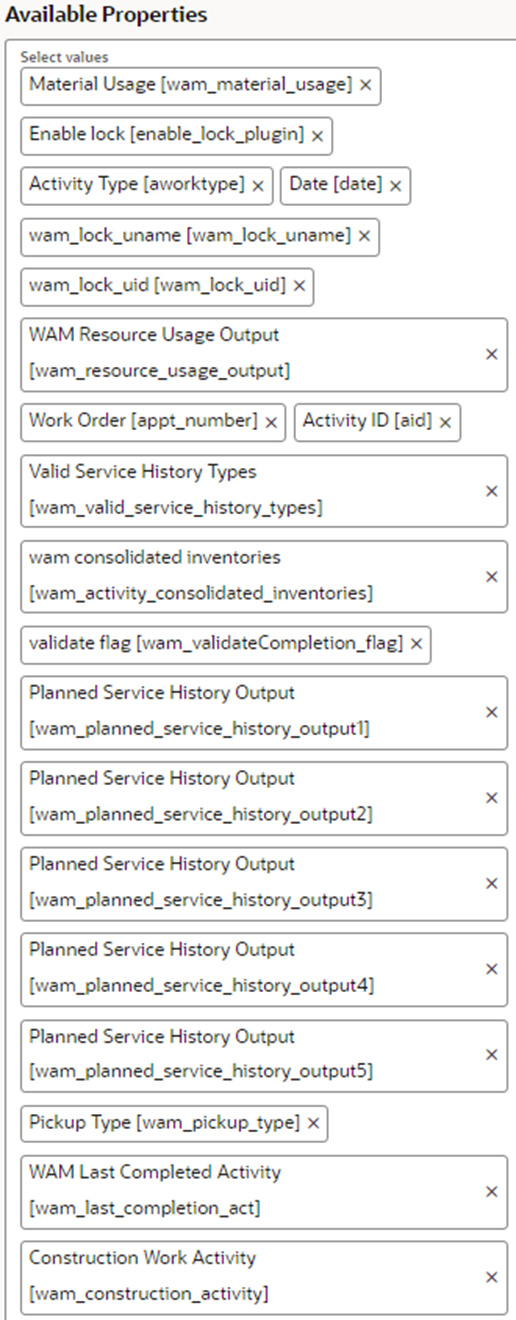
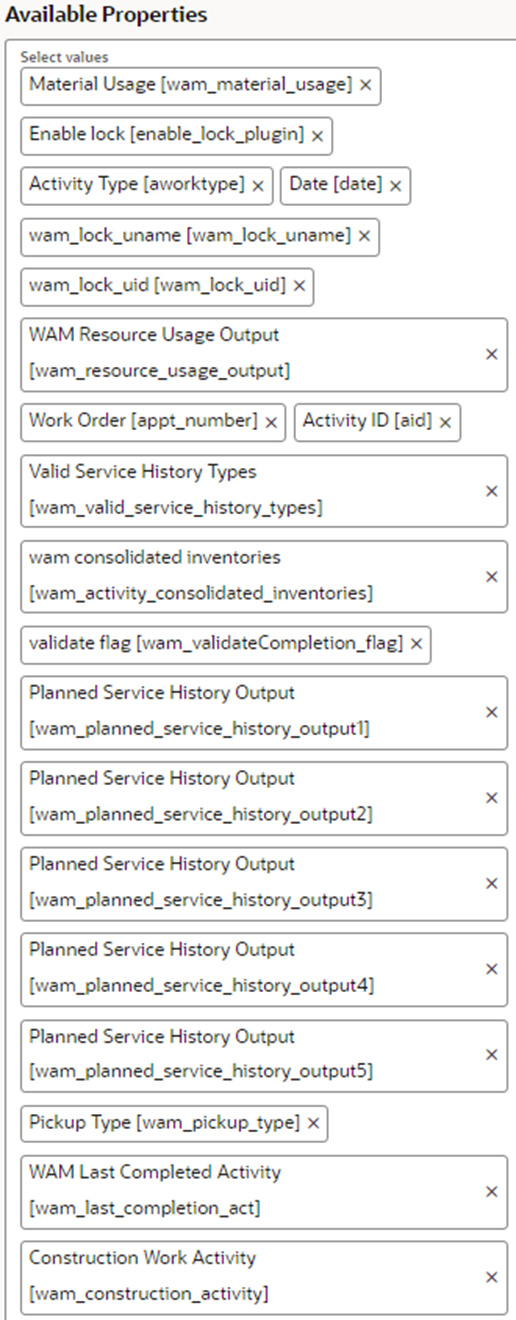
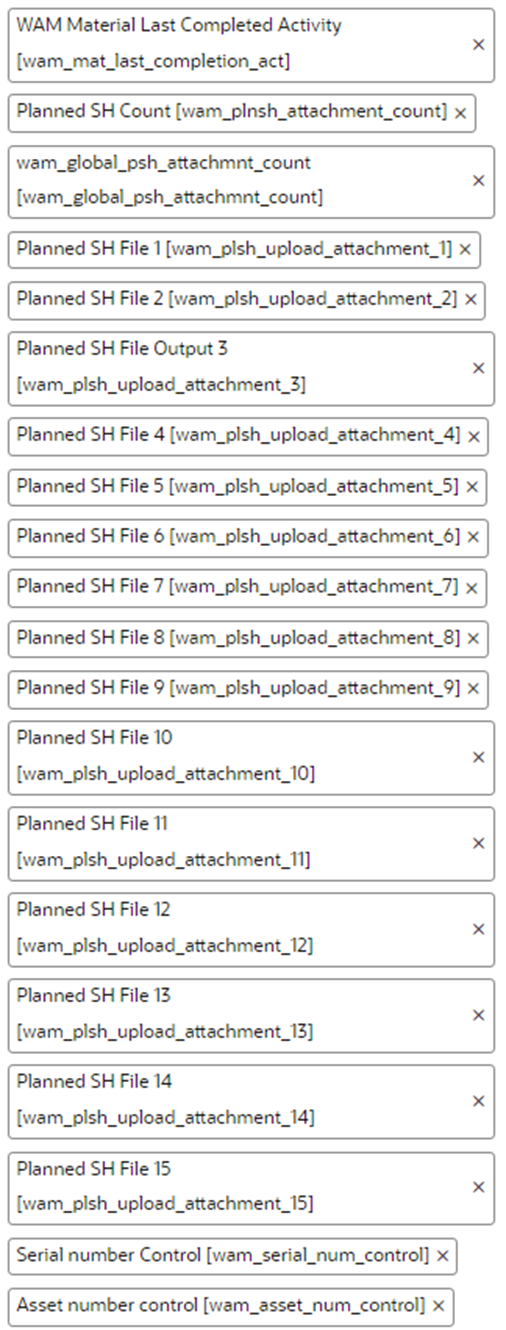
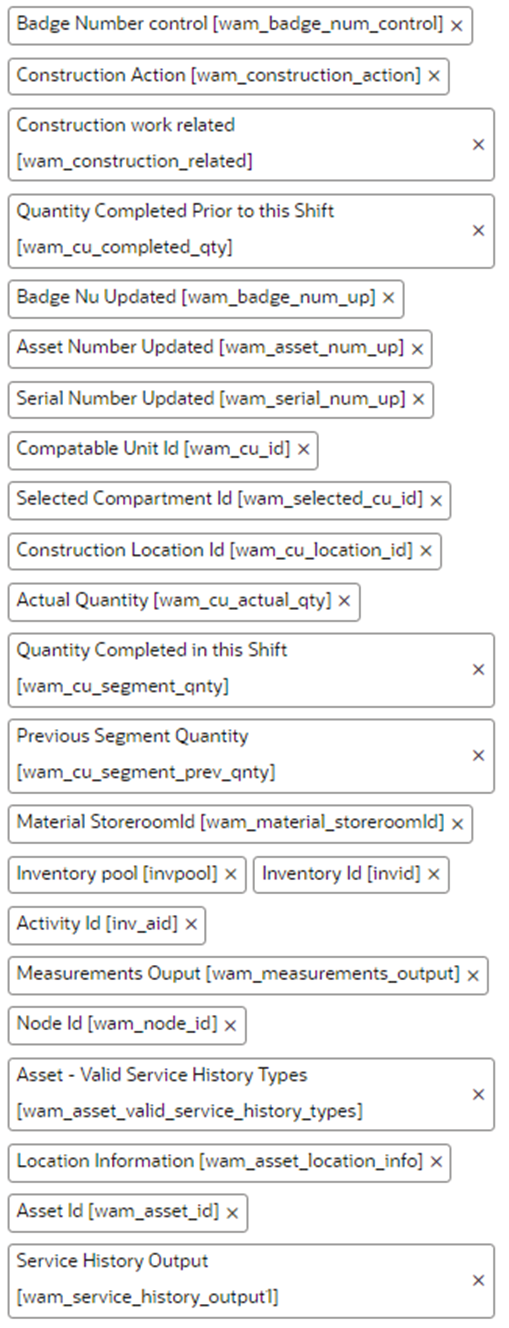
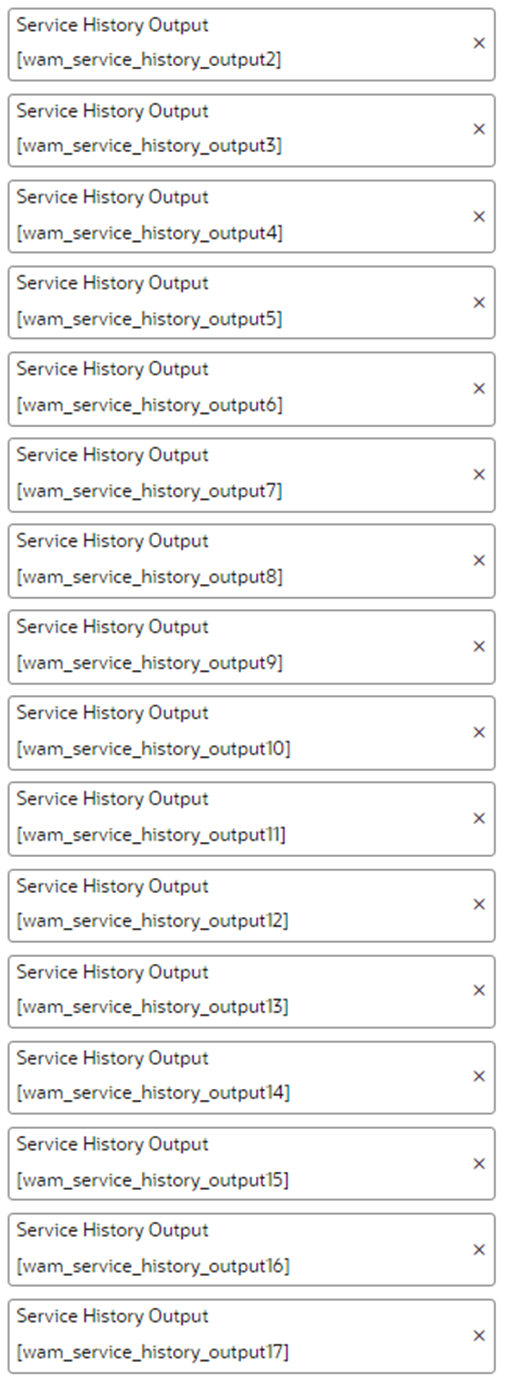
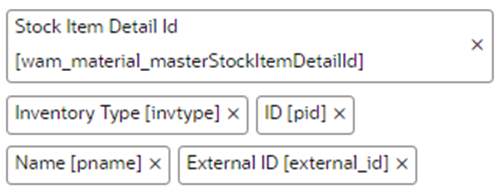
Planned Service History Plugin
Planned Service History is information about the type of service or maintenance performed on an asset. Information typically associated with service history include record inspection feedback, pass/fail details, downtime, parts failure information, maintenance or service logs, or other information about services on the asset.
On top of the service history levels, there are 5 supported categories for service histories: Questionnaire, Inspection, Failure, Downtime, and General. Each service history type has a defined business object in Oracle Utilities Work and Asset Cloud Service. Additionally, customized service histories can also be created based on the requirements.
For Planned Service Histories, the crew can add service histories at Activity Level or at All Applicable Assets, if that particular service history type is not asset specific. To capture any images or files related to the asset/activity, the crew can use the attachment support functionality provided for planned service histories.
To import the plugin:
1. Repeat steps 1 to 5 from the Measurement Plugin section.
2. Click the Import drop-down list and select Plugins to import the Planned Service History plugin provided in the package. 

3. Select the Planned Service History plugin and enter the following details in the secure parameters:
• ofsc_uname: clientID@instance ID
• ofsc_password: client secret key
• ofsc_hostname: [api_path]
Example: https://<site address>.<domainName>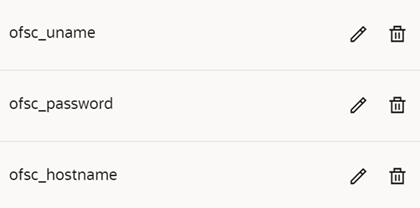
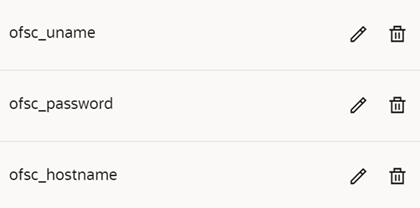
4. Make sure the Available Properties tab is populated with the properties as shown below.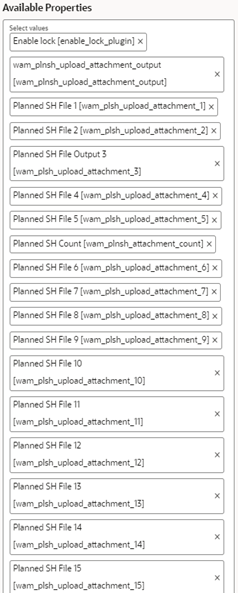
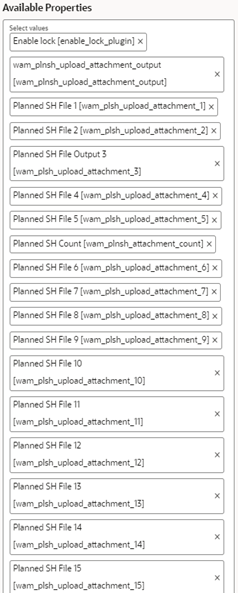
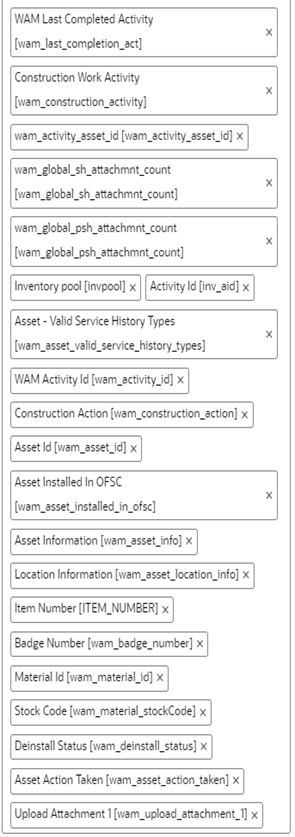
Asset Component Install Exchange Undo Plugin
Handle operations on Install, Uninstall, and Replace actions for the assets and components in a work activity. Information associated with the components used for the assets on completion of the activity is handled.
Oracle Field Service sends the required Asset Query details using Oracle Utilities OFSC WACS Asset Query to Oracle Utilities Work and Asset Cloud Service. Oracle Utilities Work and Asset Cloud Service responds with all the asset details if the call is successful, else it responds with an error message.
Operations that can be performed using this plugin:
• Install Asset
• Attach Component
• Replace Asset
• Replace Component
• Asset Removal
• Asset Out of Service
• Component Removal
• Undo Install
• Undo Remove
• Undo Attach
• Undo Replace
• Back to Service
Artifacts | Value |
|---|---|
Integration Process Used | Oracle Utilities OFSC WACS Asset Query |
OFSC REST URI | To retrieve the information about specified Resource Method: GET URI: /rest/ofscCore/v1/resources/{resourceId} To retrieve the details of resource types. Method: GET URI: /rest/ofscMetadata/v1/resourceTypes |
Refer to the Business Flows section in the Oracle Utilities Work and Asset Cloud Service Integration to Oracle Field Service Configuration Guide for more information about the integration processes included in this release. The documentation is available on Oracle Help Center at: https:// docs.oracle.com/en/industries/energy-water/integrations-index.html
To import the plugin:
1. Repeat steps 1 to 5 from the Measurement Plugin section.
2. Click the Import drop-down box and select Plugins to import the Asset Component Install Exchange Undo plugin provided in the package.

3. Select the Asset Component Install Exchange Undo plugin and enter the details under the secure parameters:
• oic_url: https://OIC_host:OIC_port/ic/api/integration/v2/flows/rest/project/OUTL-BA-WACS_OFSC/OUTL-BA-OFSC_WACS_ASSET_QUERY/1.0/assetQueryDetails
• oic_uname/oic_password: OIC username/password
• ofsc_multiDay_act_lbls: The Activity type of the Multi-Day activity created in OFSC. If there are more than one use '|' separator.
Example: Act1|Act2|Act3
• ofsc_uname: OFSC username - clientID@instanceid (application should have access to all the apis)
• ofsc_password: OFSC password: client secret key
• ofsc_hostname: [api_path]
Example: https://<site address>.<domainName>
4. Make sure the Available Properties tab is populated with the properties as shown below.
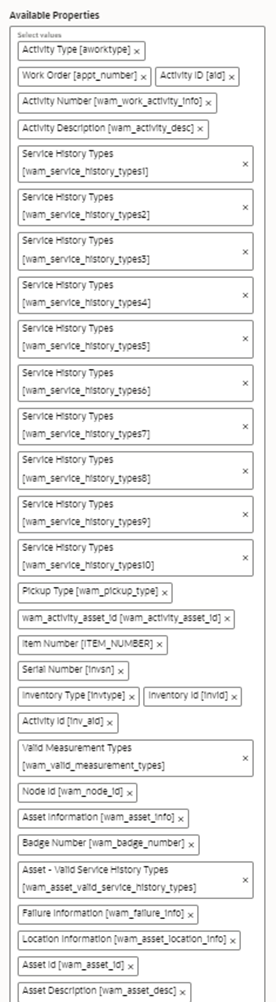
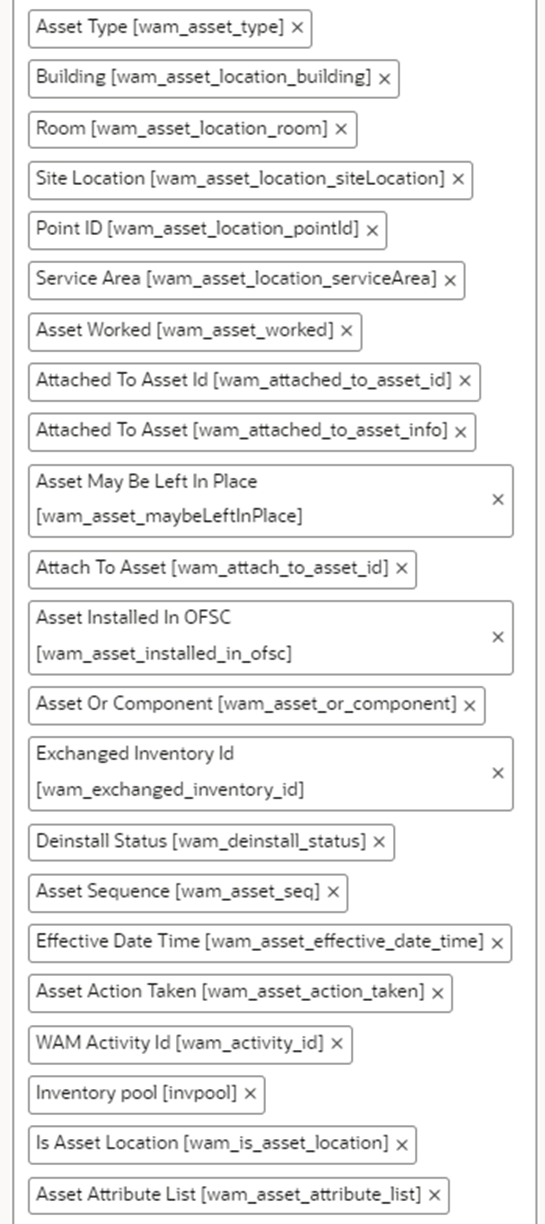
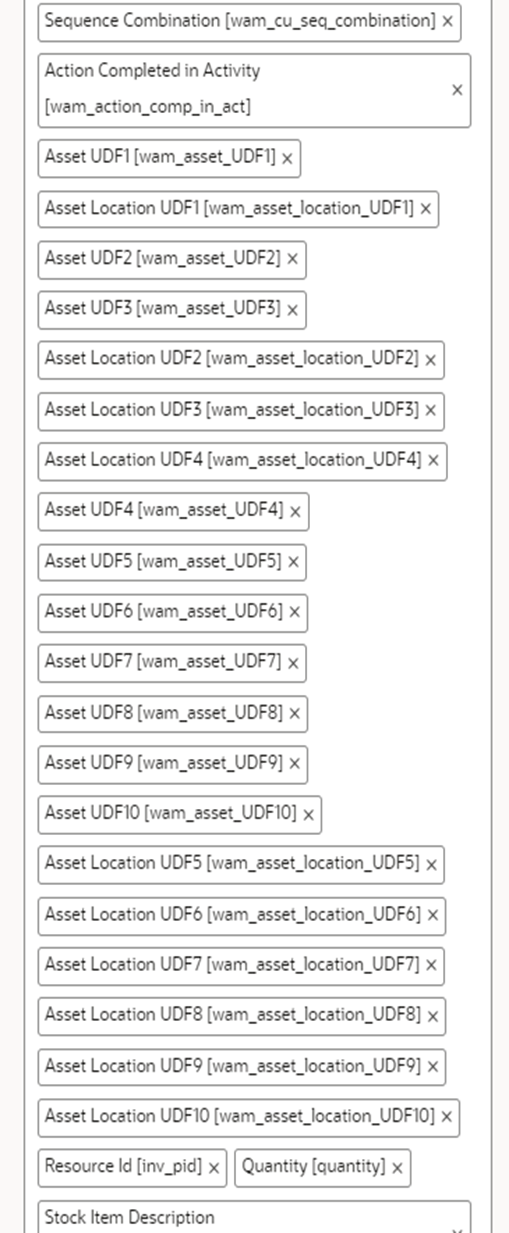
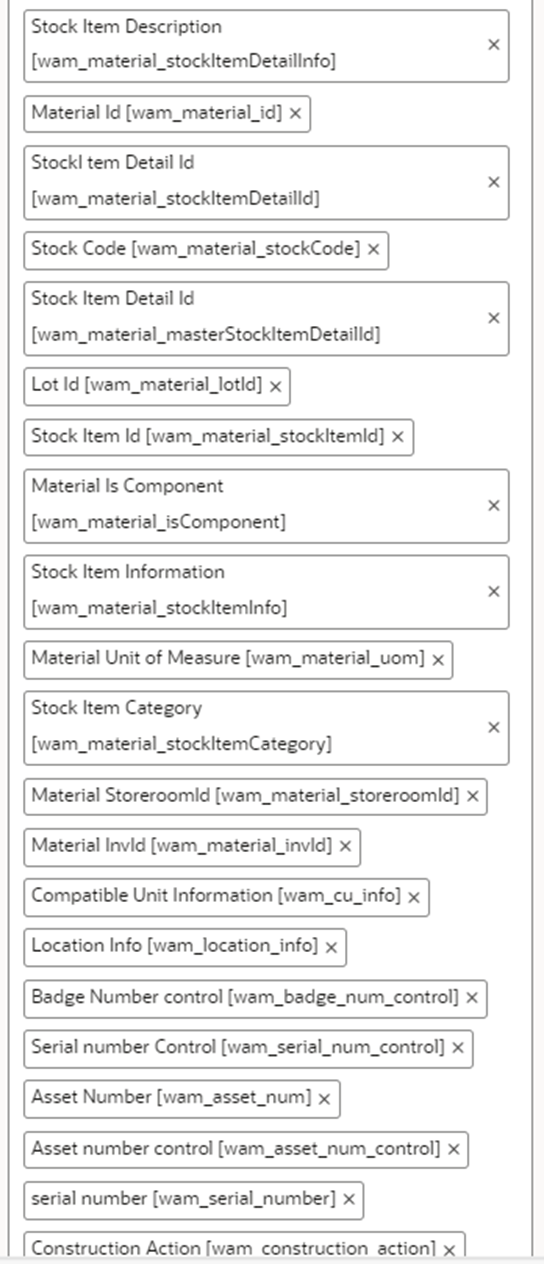
Lock Unlock Activity Plugin
Handle the lock or unlocking operations of an activity for a crew to work on it.
Only on locking an activity the crew can start operations, such as asset install, replace, remove, adding timesheet, equipment, and other details. A crew member can lock the activity without starting it. Once the activity is locked by any crew, it can be unlocked by the member or from the dispatch console.
To enable/disable the Lock Unlock functionality, set the lock.functionality property in the WAMOFSC_ConfigProps lookup to “true” or “false” in Oracle Integration Cloud. When creating the work activity, if lock.functionality is set to “true”, crew can start the activity and perform operations only after locking the activity.
If it is set to “false”, the Lock button in Oracle Field Service is disabled. So, crew can perform all operations without locking the activity.
To import the plugin:
1. Repeat steps 1 to 5 from the Measurement Plugin section.
2. Click the Import drop-down box and select Plugins to import the Lock Unlock Activity Plugin provided in the package.

3. Make sure the Available Properties tab is populated with properties as shown below.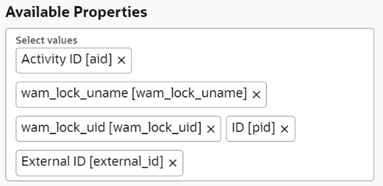
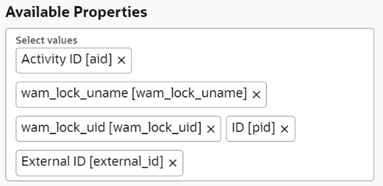
Pick Up Work Plugin
This plugin helps the crew to create work order and/or work request of types “Asset related” or “non-Asset related” from Oracle Field Service. It can be a follow up to an existing activity or a new work which is unrelated pickup.
Follow up work can include work orders and work requests. Field workers can create follow up work if the issue is related to the asset of an existing activity. Else, they can create new work.
To create a work order, field workers can use asset of an existing activity or query new asset using the Oracle Utilities OFSC WACS Asset Query process. After the asset details are retrieved, they can enter the necessary details related to work order and submit. The details are submitted to Oracle Utilities Work and Asset Cloud Service using the Oracle Utilities OFSC WACS Work Order process. After creating the follow up work order , a unique mobile activity ID is assigned to the new activity created and is sent to the Oracle Field Service dispatch console. If the inbound communication is complete, the work oder is created in Oracle Utilities Work and Asset Cloud Service/Oracle Utilities Work and Asset Management.
To create a work request, they can use the asset of an existing activity or query new asset using the Oracle Utilities OFSC WACS Asset Query process. This can be non-asset related too. After the asset details are retrieved, they can enter the necessary details related to work request and submit. The details are submitted to Oracle Utilities Work and Asset Cloud Service using the Oracle Utilities OFSC WACS Work Request process. If the inbound communication is complete, the work request is created in Oracle Utilities Work and Asset Cloud Service/Oracle Utilities Work and Asset Management.
Artifacts | Value |
|---|---|
Integration Process Used | • Oracle Utilities OFSC WACS Asset Query • Oracle Utilities OFSC WACS Work Order • Oracle Utilities OFSC WACS Work Request |
OFSC BO/Operation | Activity/ Bulk Update Activity |
OFSC REST URI | To create a new service request in OFS: • Method: POST • URI: /rest/ofscCore/v1/serviceRequests |
Refer to the Business Flows section in the Oracle Utilities Work and Asset Cloud Service Integration to Oracle Field Service Configuration Guide for more information about the integration processes included in this release. The documentation is available on Oracle Help Center at: https:// docs.oracle.com/en/industries/energy-water/integrations-index.html
To import the plugin:
2. Select the Pick Up Work plugin and enter the following details under the secure parameters:
• oic_url: https://OIC_host:OIC_port/ic/api/integration/v2/flows/rest/project/OUTL-BA-WACS_OFSC/OUTL-BA-OFSC_WACS_ASSET_QUERY/1.0/assetQuery
• oic_url1: https://OIC_host:OIC_port/ic/api/integration/v2/flows/rest/project/OUTL-BA-WACS_OFSC/OUTL-BA-OFSC_WACS_ASSET_QUERY/1.0/assetQueryDetailsPickup
• oic_uname/oic_password: OIC username/password
• ofsc_uname: clientID@instance ID
• ofsc_password: client secret key
• ofsc_hostname: [api_path]
Example: https://<site address>.<domainName>
• groupLabel: OFSC group label
• bucket_for_nonScheduled: External ID of the bucket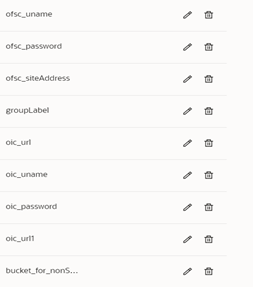
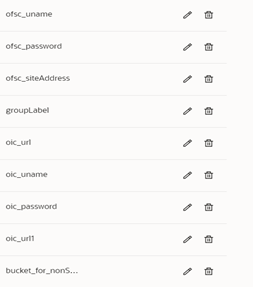
• esri_mapLink: Deep link URL to ArcGIS Field Maps
• https://fieldmaps.arcgis.app/?itemID=<gis_map_id> &referenceContext=center¢er=
Note: Leave this parameter blank if you are not implementing the ESRI ArcGIS Field Maps integration to Oracle Field Service.
3. To create a follow up work order request in Oracle Field Service, add values to the Request Type property in Oracle Field Service.
a. Navigate to Configurations > Properties and search for Request Type.
b. Edit the Resource Type property. In the Values section, click Add. In the Service Request Type Name field, enter “workRequest” and in the Status field, enter “Active”.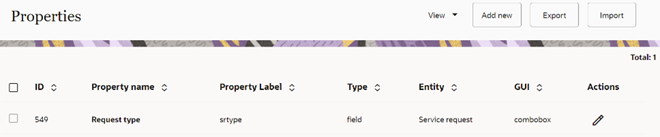
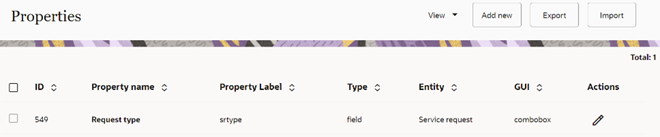

4. Click the Import drop-down box and select Plugins to import the Pick Up Work Plugin provided in the package.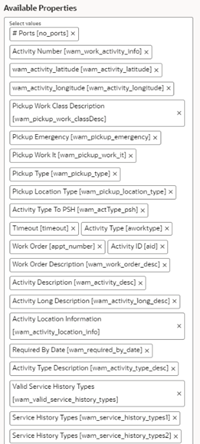
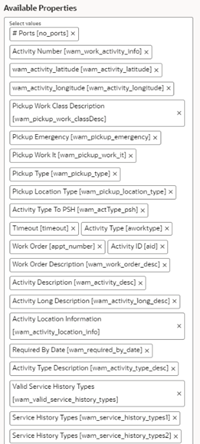
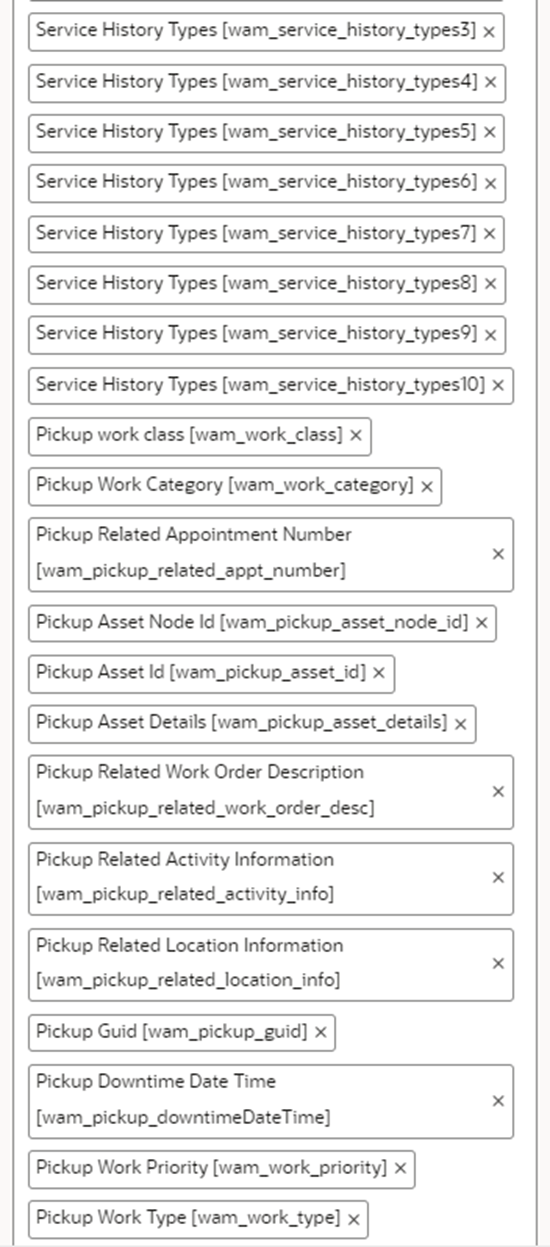
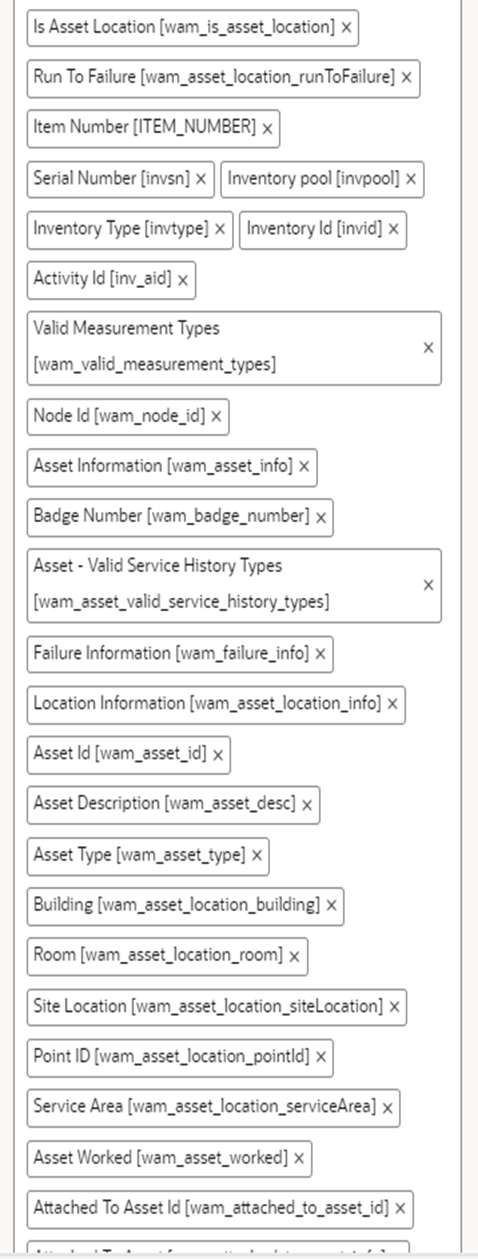
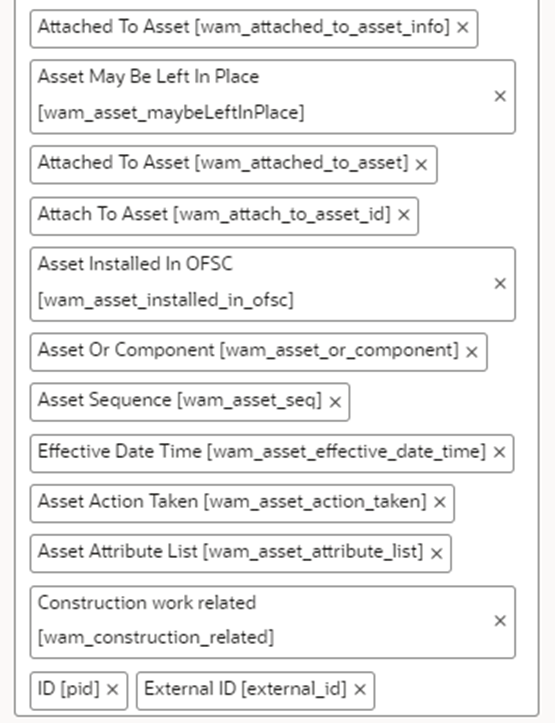
Materials Plugin
This plugin handles the operations related to mobile storerooms in Oracle Field Service including reporting the use of materials. The operations include Use/Undo Use Item, Install/Undo Install Asset, and Attach/Undo Attach component from truck inventories. Oracle Field Service can request an update of a mobile storeroom passing date/time of the last snapshot.
Also, field workers can perform truck storeroom synchronization that will update the inventory details of respective truck using the Oracle Utilities OFSC WACS Storeroom Sync process.
Additionally, the refresh activity operation can be performed by sending the activity details to Oracle Utilities OFSC WACS Activity Pull Update which fetches the latest activity information from Oracle Utilities Work and Asset Cloud Service.
Artifacts | Value |
|---|---|
Integration Process Used | • Oracle Utilities OFSC WACS Asset Query • Oracle Utilities OFSC WACS Storeroom Sync • Oracle Utilities OFSC WACS Activity Pull Update |
OFSC REST URI | To retrieve information about specified resource: • Method: GET • URI: /rest/ofscCore/v1/resources/{resourceId} |
Refer to the Business Flows section in the Oracle Utilities Work and Asset Cloud Service Integration to Oracle Field Service Configuration Guide for more information about the integration processes included in this release. The documentation is available on Oracle Help Center at: https:// docs.oracle.com/en/industries/energy-water/integrations-index.html
To import the plugin:
1. Repeat steps 1 to 5 from the Measurement Plugin section.
2. After the successful import of plugin, Oracle Field Service displays the details as shown below.

3. Select the Materials plugin and enter the details for the following secure parameters:
• oic_storeroom_sync_url: https://OIC_host:OIC_port/ic/api/integration/v2/flows/rest/project/OUTL-BA-WACS_OFSC/OUTL-BA-OFSC_WACS_STOREROOM_SYNC/1.0/syncStoreroom
• oic_uname/oic_password: OIC username/password
• oic_assetQueryDetails_url: https://OIC_host:OIC_port/ic/api/integration/v2/flows/rest/project/OUTL-BA-WACS_OFSC/OUTL-BA-OFSC_WACS_ASSET_QUERY/1.0/assetQueryDetails
• oic_activityUpdate_url: https://OIC_host:OIC_port/ic/api/integration/v2/flows/rest/project/OUTL-BA-WACS_OFSC/OUTL-BA-OFSC_WACS_ACTV_UPDT_PULL/1.0/retrieveUpdates
Oracle Field Service users should configure the following:
• ofsc_uname: clientID@instance ID
• ofsc_password: client secret key
• ofsc_hostname: [api_path]
Example: https://<site address>.<domainName>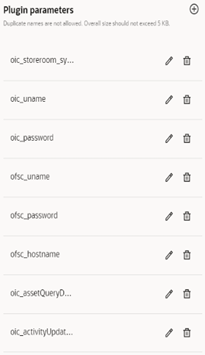
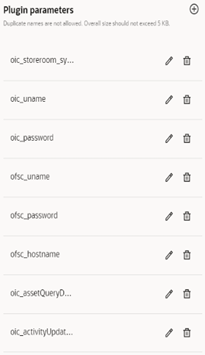
4. Make sure the Available Properties tab is populated with all required properties.

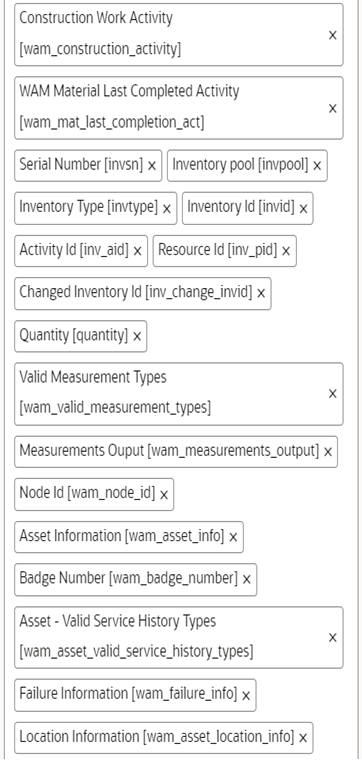
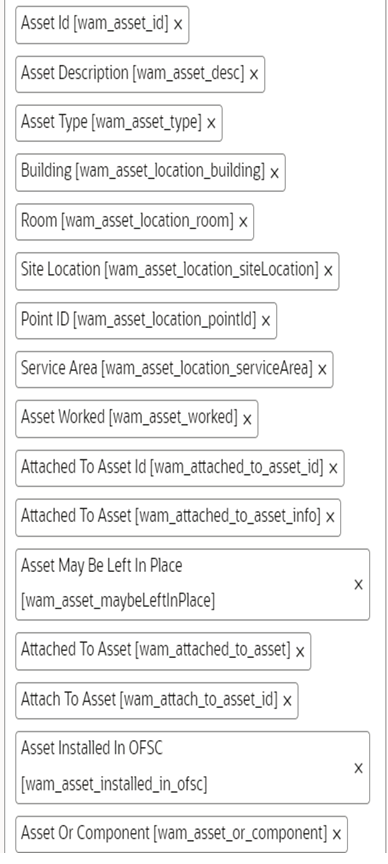

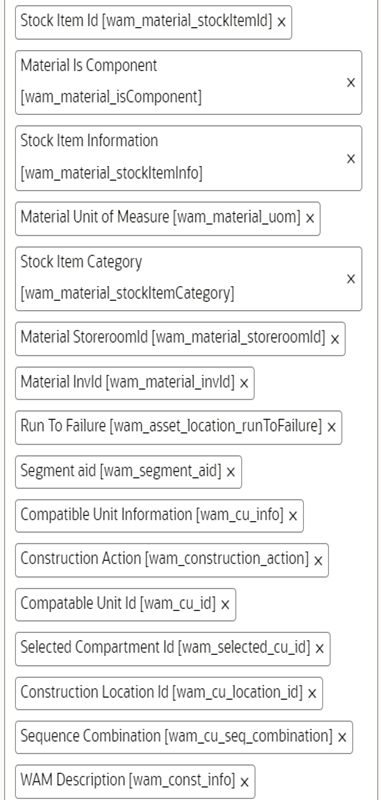
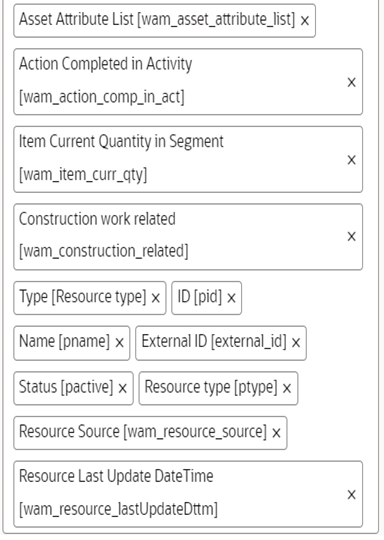
Asset Attribute Plugin
This plugin displays the asset attribute list of an asset in Oracle Field Service. The asset can be in existing, installed, or de-installed pool. Asset attributes are characteristics that are recorded for an asset. Only characteristic types with an adhoc and predefined value can be used as asset attributes. Each asset type records which characteristic types can be used for asset attributes for assets of that types.
When an asset is created, the process asset attribute details are sent from Oracle Utilities Work and Asset Cloud Service to Oracle Field Service as part of asset details in the asset location asset list, issued asset list, and installed asset list. Asset attribute details related to each asset are assigned to the “wam_asset_attribute_list” property and are obtained in runtime as XML string. The enumeration properties include “wam_map_validValue_description”, “wam_map_assetAttribute”, “wam_map_attribute_validValue” are used to transform and display the details.
A mobile user can view or edit the list of valid asset attributes of an asset using this plugin in Oracle Field Service. The asset attribute values are optional in Oracle Utilities Work and Asset Cloud Service. An empty value is displayed in Oracle Field Service for asset attributes with no values.
To import the plugin:
1. Repeat steps 1 to 5 from the Measurement Plugin section.
2. Click the Import drop-down list and select Plugins to import the Asset Attribute plugin provided in the package.

3. Select the Asset Attributes plugin and configure the following secure parameters:
• ofsc_uname: clientID@instance ID
• ofsc_password: client secret key
• ofsc_hostname: [api_path]
Example: https://<site address>.<domainName>
• ofsc_multiDay_act_lbls: Activity Type of the Multi-Day activity created in Oracle Field Service. If there are more than one, use the '|' separator.
Example: Act1|Act2|Act3
4. Make sure the Available Properties tab is populated with all required properties.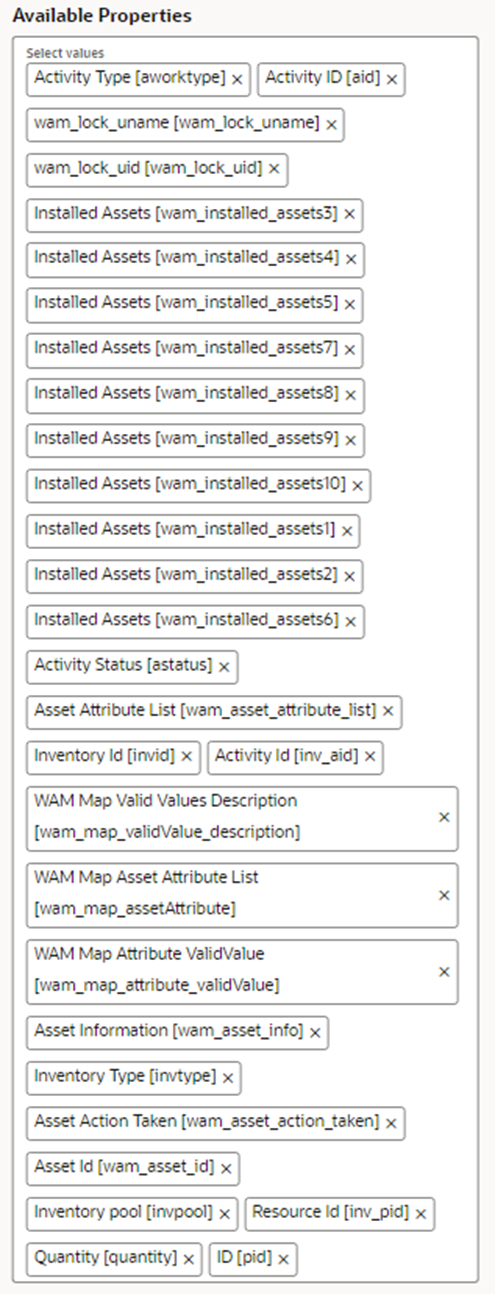
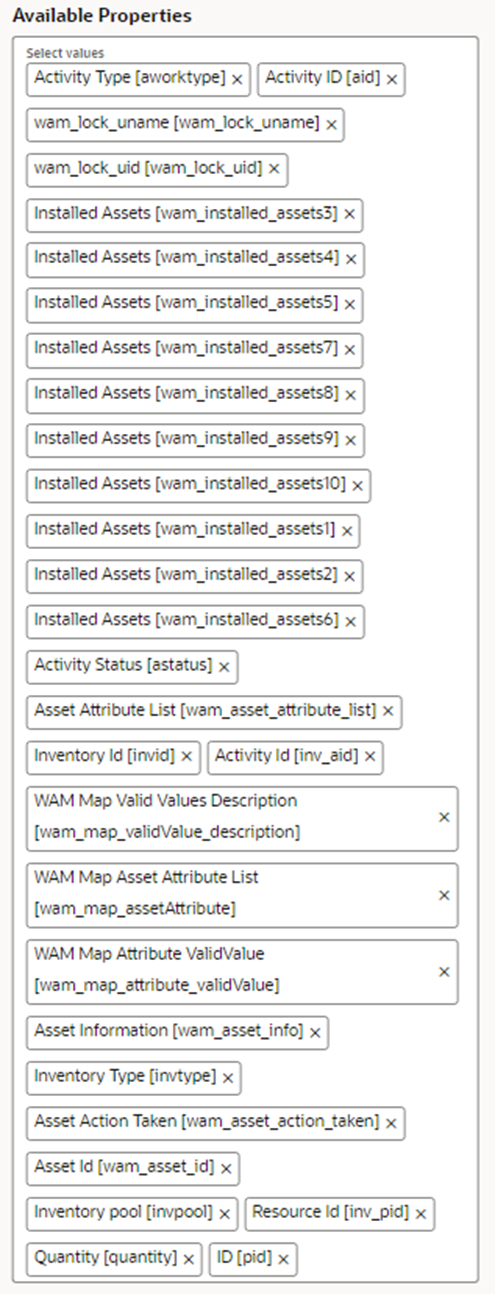
Asset History Plugin
This plugin displays additional details (past activity histories, measurements, and service histories) of an asset in Oracle Field Service. All these details are presented in a clear, organized table format. Field workers can filter this section to quickly narrow down the data based on specific criteria. The asset history details are displayed regardless of whether the asset is in the Existing group, Installed group, Deinstalled group, or was Issued. However, the Asset History button will not be visible for the asset present in the truck. This ensures field workers are informed about what has been done on the asset previously for better decision-making and asset management.
Enumeration properties “wam_service_history_category”, “wam_measurement_status” and “wam_activity_status” are used to transform and display descriptions for Service History Category, Measurement Status, and Activity Status codes that are received from Oracle Utilities Work and Asset Cloud Service.
On opening this plugin, Oracle Field Service sends only the Asset ID to the Oracle Utilities OFSC WACS Asset Query process. The response received from this process is transformed and represented in tabular format.
Artifacts | Value |
|---|---|
Integration Process Used | Oracle Utilities OFSC WACS Asset Query |
Refer to the Business Flows section in the Oracle Utilities Work and Asset Cloud Service Integration to Oracle Field Service Configuration Guide for more information about the integration processes included in this release. The documentation is available on Oracle Help Center at: https:// docs.oracle.com/en/industries/energy-water/integrations-index.html
To import the plugin:
1. Repeat steps 1 to 5 from the Measurement Plugin section.
2. From the Import drop-down list, select Plugins to import the Asset History plugin included in the package.

3. Select the Asset History plugin and enter the details for the following secure parameters:
• oic_url: https://OIC_host:OIC_port/ic/api/ integration /v2/flows/rest/ project/OUTL-BA-WACS_OFSC/OUTL-BA-OFSC_WACS_ASSET_QUERY/1.0/assetQueryDetailsHistory
• oic_uname: OIC username
• oic_password: OIC password
4. Make sure the Available Properties tab is populated with all required properties.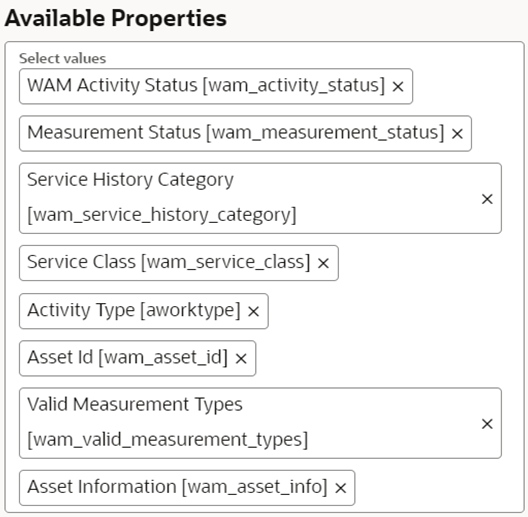
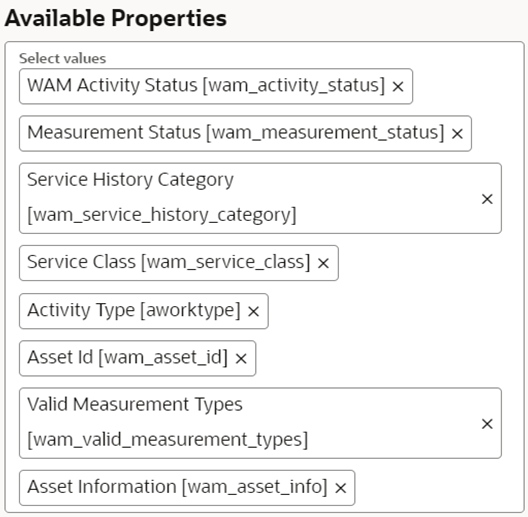
View In Map
This is an external application type plugin and accessed as a web page in a new window or the same window in Oracle Field Service. The plugin is used to navigate to ArcGIS Field Maps from Oracle Field Service through deep link URL.
Note: Please configure this plugin only when you want to implement the ArcGIS Field Maps integration with Oracle Field Service along with the Oracle Utilities Work and Asset Cloud Service integration to Oracle Field Service.
1. Import the plugin into the Oracle Field Service environment.
2. Configure the map URL in the Launch application URL field both in Android and iOS.
Make sure the URL is in the following format:
https://fieldmaps.arcgis.app/?itemID=<gis_map_id>dd&referenceContext=center¢er={wam_activity_latitude},{wam_activity_longitude}
