Pre-Installation Tasks
Before installing, make sure to complete the following:
Please complete the following prior to installing the integration.
1. Install SOA Core Extensions.
In Oracle SOA Suite 12.2.1, the option of upgrading the domain with core extensions is not available by default as part of the domain creation.
• Once the Weblogic domain is created, upgrade the existing domain using custom template and select the fp template ($SOA_HOME/common/templates/wls/oracle.soa.fp_template.jar) while invoking the config.sh
To ensure the proper permissions and privileges are set for all files, it is recommended that the same owner perform both tasks: installation of the Oracle Fusion Middleware product and configuration or upgrade of the WebLogic Server domain using the Configuration Wizard to install SOA Core Extensions.
Example:
cd /u01/app/oracle/product/fmw/oracle_common/common/bin ./config.sh
Jar name: /u01/MWSOA12210/Oracle_Home/soa/common/templates/wls/oracle.soa.fp_template.jar
Accept the defaults while performing this step. After a successful upgrade, restart the server for the changes to be effective. 

2. Verify that the SOA Core Extension is installed successfully.
• Check the EM Console to ensure the required error handling artifacts that are included by default as part of SOA Core Extension are deployed successfully.
• Login to the WebLogic admin console and validate the presence of the following:
• AIAJMSServer (Home > JMS Servers)
• AIAJMSModule(Home > JMS Modules)
• AIADataStore (Home > Persistent Stores)
Note: If the EM Console and the WebLogic console do not have the listed composites, verify that the SOA Core Extension template has been successfully applied to the WebLogic domain.
3. Update the AIAInstallProperties.xml.
Update the SOA server details, PIPs, and participating applications details.
Refer to the AIAInstallProperties.xml template that is part of the FieldworkPIP.zipfile downloaded from Oracle Software Delivery Cloud (https://edelivery.oracle.com/) under templates folder for reference.
Properties
Name | Description |
aiaDomain | Contains the domain information. |
fp | Contains the FP information that needs to be configured. |
pips | Contains the SOA server details, DB information required for the 12.2 PIP. |
participatingapplications | Contains the participating applications information. |
AIADomain
Name | Example | Description |
sharedlocation | shared directories | This shared directory must be accessible to all nodes of cluster. |
isencrypted | false or true | Default = False. Will be modified to true after the SERVICES_LOCATION gets generated in later steps. Do not modify. |
FP
Name | Example | Description |
|---|---|---|
fp | Root element that contains fp server information. | |
version | 12.2.1.0.0 | Version of FP. Populated by default. |
adminhostname | SOAHost.domain.com | Admin server host name |
adminport | 7001 | Admin server port. |
domainname | soa_domain | SOA domain name |
username | weblogic | Admin user name |
password | weblogic1 | Admin password |
servertype | Server or Cluster | Enter Server or Cluster based on your topology. |
soaserver | soa_server1 or soa_cluster | SOA managed server name or Cluster name |
soaserverhostname | SOAHOST.domain.com | SOA server host name or Load balancer host name |
soaserverport | 8001 | SOA server port name or Load balance port no |
jndiurl | t3:// host.yourdomain:8001 | Complete SOA server T3 protocol |
PIPs
Name | Example | Description |
|---|---|---|
FieldWork | ||
version | 12.2 | Version of the PIP |
server | ||
adminhostname | SOAHost.domain.com | Admin server host name |
adminport | 7001 | Admin server port. |
username | weblogic | Admin user name |
password | weblogic1 | Admin password |
domainname | soa_domain | SOA domain name |
servertype | Server or Cluster | Value should be set to Server or Cluster based on the topology. |
soaserver | soa_server1 or soa_cluster | SOA managed server name |
soaserverhostname | SOAHOST.domain.com | SOA managed server host name |
soaserverport | 8001 | SOA managed server port no |
db | Needs to be configured with the DB information of SOA and CC&B. | |
soadb | SOA DB information | |
jdbc-url | jdbc:oracle:thin:@//SOADB_HOST.domain.com:SOADB_PORT_NO/SOA_DB_SID | SOA DB JDBC URL |
sysusername | sys | SOA DB sys user |
syspassword | XXX | SOA DB sys password |
aiands | SOA DB information to be used for nds user schema creation | |
jdbc-url | jdbc:oracle:thin:@//SOADB_HOST.domain.com:SOADB_PORT_NO/SOA_DB_SID | JDBC URL |
username | AIA_OUCCB_NDS_USER | NDS user schema |
password | mpluser | NDS user password |
ccbnds | CC&B DB information used for NDS processing | |
jdbc-url | jdbc:oracle:thin:@//CCBDBHOST.domain.com:CCBDB_PORT_NO/CCB_DB_SID | CC&B JDBC URL |
username | cisadm | CC&B DB user |
password | XXX | CC&B DB password |
Participating Applications
Name | Example | Description |
|---|---|---|
participatingapplications | Contains all three edge application environment information. | |
mwm | Contains the MWM application information. | |
service | . | |
url | http://MWM_HOST:MWM_PORT_NO/CONTEXT_ROOT/XAIApp/xaiserver/ (or) http://MWM_HOST:MWM_PORT_NO/CONTEXT_ROOT/webservices/ | MWM service URL IWS or XAI |
username | SYSUSER | User name for accessing the MWM services. |
password | XXXX | Password for accessing the MWM services. |
wam | Contains the WAM application information. | |
service | ||
url | https://WAM_HOST:WAM_PORT_NO/CONTEXT_ROOT/XAIApp/xaiserver/ or https://WAM_HOST:WAM_PORT_NO/CONTEXT_ROOT/webservices/ for WAM v2.x (or) http://WAM_HOST:WAM_PORT_NO/CONTEXT_ROOT/synergen/services/ for WAM v1.x | WAM service URL. |
version | 1 or 2 | WAM application version. |
username | SYSUSER or synergen | User name for accessing the WAM services. |
password | XXXX | Password for accessing the WAM services. |
ccb | Contains the CC&B application information. | |
exists | Y or N | Indicates whether or not CC&B exists. |
service | ||
url | https://CCB_HOST:CCB_PORT_NO/CONTEXT_ROOT/webservices/ (or) https://CCB_HOST:CCB_PORT_NO/CONTEXT_ROOT/XAIApp/xaiserver/ | CC&B service URL. |
javaiws | ||
url | https://CCB_HOST:CCB_PORT_NO/CONTEXT_ROOT/webservices/xla/ (or) https://CCB_HOST:CCB_PORT_NO/CONTEXT_ROOT/XAIApp/xaiserver/ | Configure CCB Java service URL (javaiws) in case of IWS service or XAI URL if not using IWS. |
username | SYSUSER | User name for accessing the CC&B services. |
password | XXXX | Password for accessing the CC&B services. |
Note: Set the CC&B Exists and WAM Version values in AIAInstallProperties.xml based on the installation scenario:
Scenario | CC&B Exists Flag | WAM Version |
Scenario 1: Integration + CC&B + MWM + WAMv1.x | Y | 1 |
Scenario 2: Integration + CC&B + MWM | Y | 2 |
Scenario 3: Integration + WAM v1.x + MWM | N | 1 |
Scenario 4: Integration + WAM v1.x + CC&B | Y | 1 |
Scenario 5: Integration + WAM/ODM v2.x + MWM | N | 2 |
Scenario 6: Integration + WAM/ODM v2.x + CCB | Y | 2 |
Scenario 7: Integration + WAM/ODM v2.x + CCB+ MWM | Y | 2 |
4. Generate the SERVICES_LOCATION.
Execute FPPostInstall.xml to generate the SERVICES_LOCATION which will be used as PRODUCT_HOME for FW-PIP 12.2.
Set the environment variables by executing aiaenv.bat/aiaenv.sh.
Windows:
Call C:\Oracle\Middleware\Oracle_Home\user_projects\domains\soa_domain\soa\aia\bin\aiaenv.bat
Linux:
source /Oracle/Middleware/user_projects/domains/soa_domain/soa/aia/bin/aiaenv.sh
Execute the FPPostInstall.xml using below command which prompts for the SERVICES_LOCATION.
Enter the path where you want to create your SERVICES_LOCATION.
Note: Make sure that the SERVICES_LOCATION directory does not exist. In case of a cluster, make sure this shared directory is accessible to all nodes.
Windows:
c:\>ant -f %SOA_HOME%\aiafp\Install\config\FPPostInstall.xml
Buildfile: C:\Oracle\Middleware\Oracle_Home\soa\aiafp\Install\config\FPPostInstall.xml
-setProjectDirByUserInput:
[input]Please enter the SCE Services Location:
C:\Oracle\SERVICES_LOCATION
Linux:
bash-4.1$ ant -f $SOA_HOME/aiafp/Install/config/FPPostInstall.xml
Buildfile: /scratch/12c/Oracle/Middleware/Oracle_Home/soa/aiafp/Install/config/FPPostInstall.xml
-setProjectDirByUserInput:
[input]Please enter the SCE Services Location:
/u01/SERVICES_LOCATION
This initiates a prompt for a user name and password. Enter these details to complete the build then verify that the build was successful.
• The following directory structure is created on the server.
SERVICES_LOCATION:
SERVICES_LOCATION:
5. Login to the EM Console and validate that the following credential map and key are created successfully.
• Right-click the soa_domain (domain name) 'Security 'Credentials.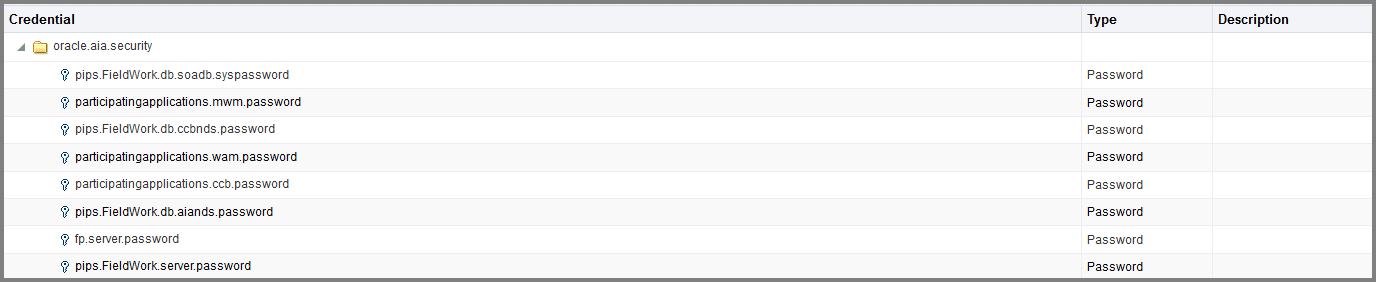
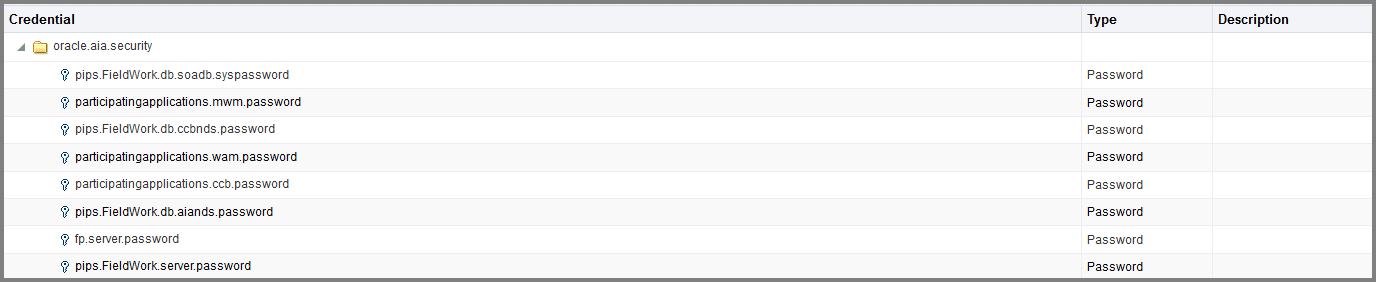
All passwords are encrypted in the AIAInstallProperties.xml. This happens automatically as part of generating SERVICES_LOCATION.