Hiding Actions from Account 360 Billing Account View
You can use VB Studio to hide delivered actions from the Actions menu on the Account 360 screen when viewing a billing account. This screen is available in CX for Utilities Sales.
Figure 14-9 Hide Actions
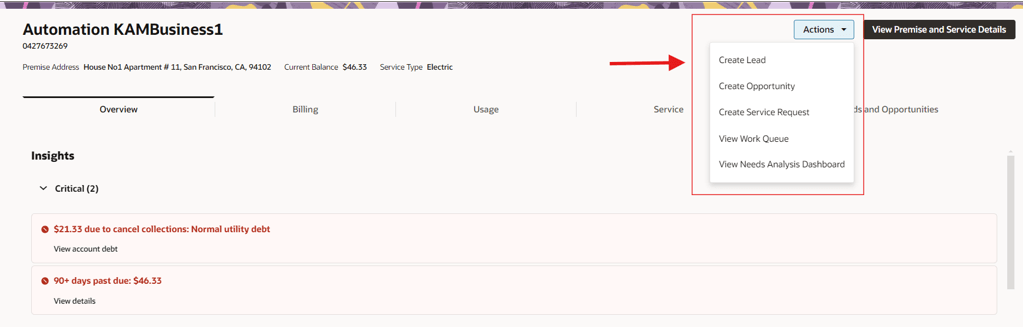
This example assumes that the reader is familiar with Account 360 and understands how to use Visual Builder. For additional information, see:
-
Using Account 360 in the Using CX for Utilities Sales Guide
-
The Visual Builder Studio library in the Oracle Help Center
-
Customizing Variables and Constants in the Extending Oracle Cloud Applications with Visual Builder Studio Guide
Example: Hiding the Create Lead Action Menu Item in Account 360 Billing Account View
-
Log into CX for Utilities Sales as an administrator and navigate to Account 360.
- Search for a billing account.
-
Click the menu at the top right of the page and select Edit Page in Visual Builder Studio.
-
Select your workspace and click Select. Note that you can also create a new workspace if needed.
-
In the App UIs panel, expand Customer Experience (CX), then expand Customer Experience For Utilities and then expand advanced-customer-care.
- Expand main and key-accounts and then select billingaccount-dashboard.
-
Select the Variables sub-tab to display the constants and variables.
-
Click on the USER_ACTION_CTRL_DASHBOARD_MORE_ACTIONS constant.
-
On the right side of the screen, enter the following sample code in the Default Value field, which will disable the action:
[{"id":"ACTION_CREATE_LEAD","active":false}] -
Preview your changes to verify that they look as you expected. This will launch a new tab with the Account 360 in the billing account view. Validate that your option is no longer available.
-
When your changes are ready for use, complete the steps to publish your changes to your production environment.
Parent topic: Use Cases for Customer Experience for Utilities