Editing Contacts, Customers, and Prospects (Quick Method)
A common call received by customer service agents is a request to update phone or email address information for a contact, customer, or prospect. You can use the Person and Premise Search to quickly access and update this information for callers.
You can add or update a mobile, work, or home phone, and mark one of them as the primary phone number, and you can add or update an email address.
Be aware that:
- The caller must exist in the system to complete this task using the described steps.
- The caller can also be attached to a billing account in your Oracle Utilities customer information system.
This image shows an example of the form used to perform an edit using the quick method:
Figure 4-2 Edit Prospect (Quick Method)
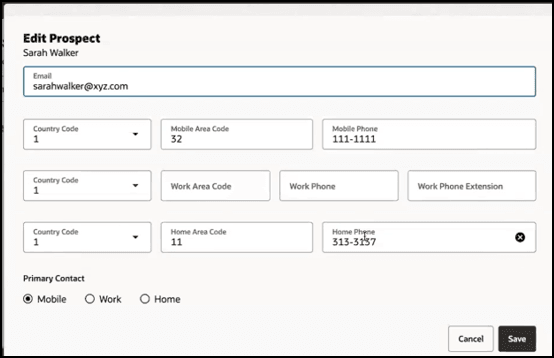
Use the Quick Method to Edit Contacts, Customers and Prospects
To edit contact, customer, or prospect information using the quick method:
- Search for your caller.
- On the right side of the screen, click the Actions menu for the record you
want to update, and then select one of these options, which is determined by your
record type:
- Edit Contact
- Edit Prospect
- Edit Customer
- The system displays the Edit Contact, Edit Customer, or Edit Prospect window.
- Update these fields as needed:
- Phone fields associated with the mobile phone number
- Phone fields associated with the work phone number
- Phone fields associated with the home phone number
- Specify which phone number should be used as the primary contact method by selecting one of these options in the Primary Contact section:
- Mobile
- Work
- Home
- Click Save.
- The system saves the changes and displays them in the Person and Premise Search.
Parent topic: Using the Person and Premise Search