4 Using the Person and Premise Search
You use the Person and Premise Search page tab to:
- Search for and select existing contacts, prospects, customers, and inactive premises
- Create new contacts
- Link contacts and prospects to utility billing accounts
- Start service for new and existing contacts and prospects
By default, the Person and Premise Search tab displays all of the following records you have access to, based on your security group. Records that the system displays in the list can be:
- Customers: These records represent Oracle Fusion contacts or accounts who are associated with a utility billing account. These entities exist as contacts or accounts in the Oracle Fusion systems and also as Persons in your Oracle Utilities customer information system.
- Contacts: These records represent Oracle Fusion contacts who are not associated with a utility billing account. These could be persons that the utility wants to establish a relationship with, or any other person you need to record details for that is not attached to a billing account. These records exist only as contacts in the Oracle Fusion system, and do not exist in your Oracle Utilities customer information system.
- Prospects: These records can represent businesses or people in multiple
scenarios, as follows:
- Businesses that exist only as Oracle Fusion accounts. These could be businesses the utility wants to establish a relationship with.
- Businesses that exist as both an Oracle Fusion account and also as a Person (with Type = Business) in your Oracle Utilities customer information system, but were never associated with a utility billing account.
- People that exist as both an Oracle Fusion contact and also as a Person (with Type = Person) in your Oracle Utilities customer information system, but were never associated with a utility billing account.
- Premises: These records represent vacant premises, or premises that do not currently have any active service contracts.
The options that are available to you for each record in the Person and Premise Search differ, based on the record type.
For contact records you can:
- Edit contact information using the quick edit screen or by accessing the Oracle Fusion contact record.
- Start service.
For prospect records you can:
- Edit account information using the quick edit screen.
- Depending on the type of prospect, clicking the Prospect link will bright you to the Oracle Fusion account record, or to the Customer Dashboard.
- Start service.
For customer records you can:
- Access the Customer Dashboard to manage data and transactions.
- Edit customer information using the quick edit screen.
For premise records you can:
- Access premise details on the Premise page.
Additionally, you can use the Person and Premise Search to:
- Create a new contact.
- Start new service for someone who is not yet in your system.
This image identifies the key areas of the Person and Premise Search screen:
Figure 4-1 Person and Premise Search Key Areas
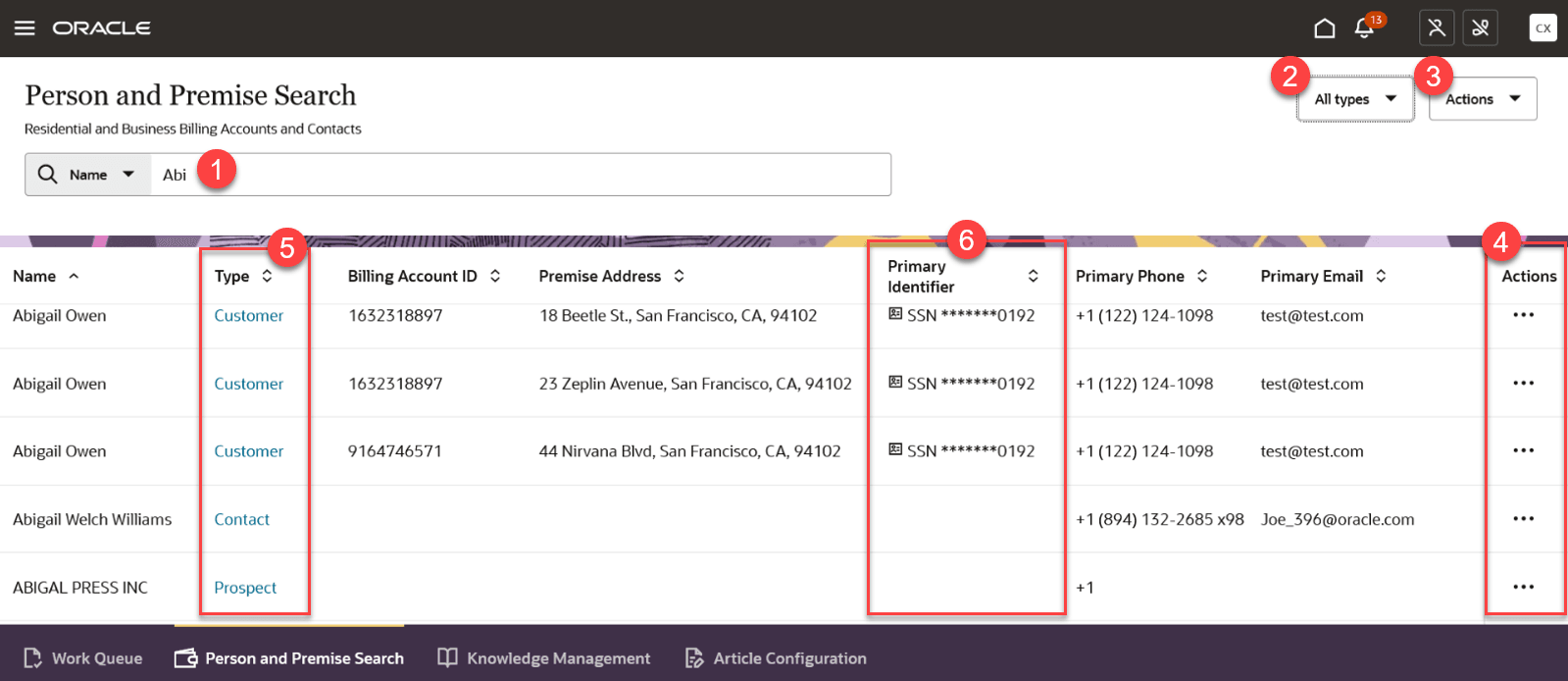
This table describes the main areas that appear on the screen when you select the Person and Premise Search page tab:
Table 4-1 Person and Premise Search Main Areas
| Page Area | Description |
|---|---|
| 1. Search Area | Use the options in this section of the form to search for the customer, contact, prospect, or premise you want to view.
You can enter a full or partial name, billing account ID, email address, phone number, address, primary identifier, meter badge, or geo type in the search bar. Your utility can configure which fields are used as the primary identifiers, and the format that must be used when searching for records using those fields. When searching for a phone number, you can use any format. For example, you can include or exclude characters such as parenthesis and dashes. You can use an asterisk (*) as a wild card in your search, and you can sort your results using the arrows next to the column headings. |
| 2. Display Type Filter | Use the Display Type filter to narrow your search results. By default, the display filter is set to All Types, which displays all records. You can select additional options to display only a specified record type. |
| 3. Action Button | When you click the Actions button, you can select from these
options:
|
| 4. Actions Menu | You can use the Action menu that appears anchored to the right side
of the screen for each record in the customer list to:
|
| 5. Hyperlink Navigation | You can use the hyperlink in the Type column to access the main
page for a record. The navigation of the hyperlink depends on the record type
and the systems in which the record exists.
|
| 6. Primary Identifier View | You can use the Primary Identifier field to view the main identifier your utility has defined, and you can hover over the card in that field to view additional identifiers. The ability to view all identifiers from the Person and Premise Search enables you to easily identify the correct record before you access customer information. |
In this chapter:
- Searching for Contacts, Customers, Prospects, and Premises
- Editing Contacts, Customers, and Prospects (Quick Method)
- Editing Contacts, Customers, Prospects, and Premises (Detail Method)
- Creating a New Contact
- Starting Service for an Existing Contact or Prospect
- Start Service for a New Contact or Prospect
- Linking a Contact or Propsect to a Utility Billing Account