6 Managing Premises
You use the Premise screen to view and manage information associated with a specific premise. You access the Premise screen in one of two ways:
- To view an inactive premise: From the Person and Premise Search page tab, search for the premise address and click on the Premise hyperlink.
- To view an active premise: From the Customer Dashboard, access the Overview tab and click on a premise from the Premise section.
This image shows an example of the Premise screen:
Figure 6-1 Premise Screen
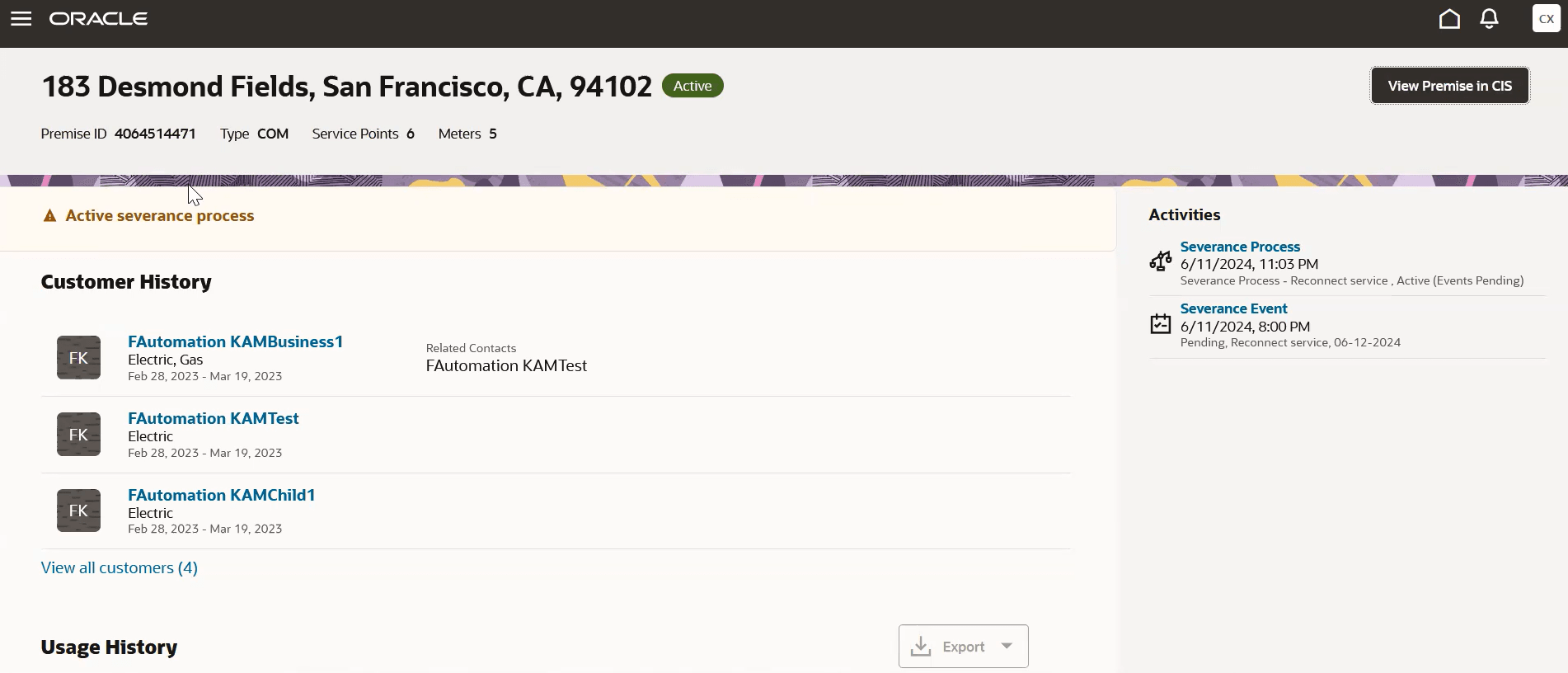
This table describes the main areas of the Premise screen:
Table 6-1 Premise Screen Main Areas
| Page Area | Description |
|---|---|
| 1. Premise Header | The header provides you with basic information about the premise, which can
include:
|
| 2. Customer History | The Customer History section provides you with customer details associated with the customers that currently have and previously had service at the selected premise. By default, this section displays details about the three most recent customers, and enables you to open the Customer History drawer to view and access all previous customers. |
| 3. Usage History | The Usage History section provides a tab for each service type that has had usage at the premise. Each tab provides the average cost per month and usage charts for each service type. Each tab contains options that enable you to specify the data that you want to render in a usage chart. For example, you can choose to display electric data by month for a specific meter. You can then use arrows to scroll through all available data. |
| 4. Service Points | The Service Points section displays a card for each service point that is available at the premise. The cards provide details such as whether the service point is in service, the dates of service, and when the service was installed. You can also click on the View in CIS button to view details about the service point in your Oracle Utilities customer information system. |
| 5. Activities | The activities section provides you with a list of activities associated with the selected premise. You can click on each activity to view additional details. |