Viewing Meter Reading Data
If meter reading data is available in your customer information system, you can access that data for each meter associated with the billing account. How you access meter reading data differs, depending on how many premises are associated with the billing account.
If there is a single premise, the service points are listed in the Premise section of the Overview tab. You can click on the action menu next to a service point to open the Meter readings drawer and view meter reading data, which is automatically filtered to display the meter readings associated with the selected service point. You can then use the tabs and filters on the page to view other meters related to the premise.
If there are multiple premises, the premises are listed in the Premise section. If there are more than 5 premises, the View all premises link also appears below the list, enabling you to open the Premise drawer. In this scenario, you can access meter readings in the following ways:
- Click the action menu next to the premise associated with the meter readings you want to view, and then select View Meter Readings. You can then use tabs and filters to locate the meter you want to view.
- Click the View all premises link in the Premise section to open the Premise drawer. From here, click the action menu next to the premise associated with the meter readings you want to view, and then select View Meter Readings. You can then use tabs and filters to locate the meter you want to view.
The Meter readings drawer includes the following components:
- Tabs: At the top of the drawer, you can select the tab associated with the service type you want to view. For example, select Electric to view meter readings for an electric service point.
- Filters: The drawer is pre-populated with two filters that can be used to specify which meter readings you want to view. When using filters, be aware of the following:
- The date range filter is automatically set to display the most recent 13 months of data. You can change the date range, but it cannot exceed 13 months of data.
- To select a different meter, click on the Meter Badge filter, and select the meter you want to view. Note that only the meters associated with the service type tab you are viewing are available for selection. For example, you cannot select an electric meter when you are on the Gas tab.
- This drawer currently does not support other filters. If you enter additional filters in this search bar, the system will not return any results.
- Data: Each meter reading that meets the search criteria is displayed, and includes the date of the reading, the value of the reading, the unit of measure, and whether the reading is an actual or estimated read.
This image shows an example of the Meter readings drawer:
Figure 5-10 Meter Readings Drawer
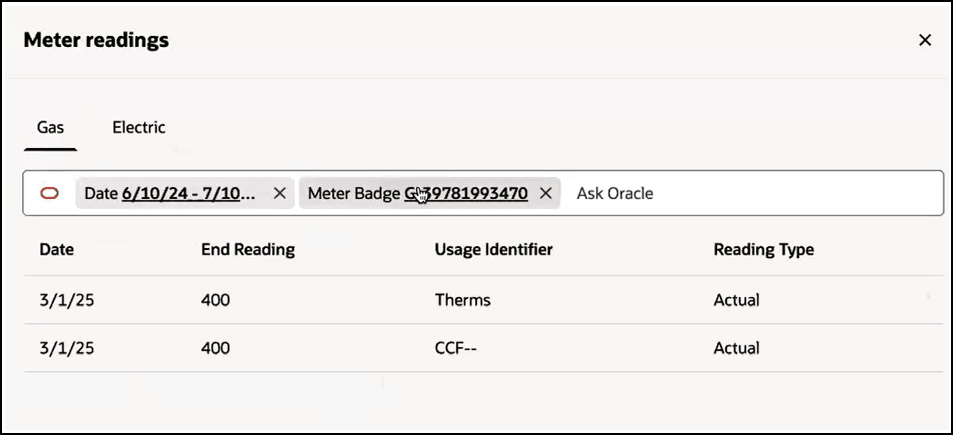
To View Meter Reading Data
To view meter reading data, complete these steps:
- Access the Customer Dashboard and select the billing account associated with the billing account you want to view.
- In the Premise section of the Overview tab, complete one of these actions to open the Meter readings drawer:
- If your billing account has a single premise, click the action menu option next to the service point associated with the meter readings you want to view, and then select View Meter Readings.
- If your billing account has multiple premises, and the premise associated with the meter you want to review is displayed in the Premise section, click the action menu next to the premise and select View Meter Readings.
- If your billing account has multiple premises, and the premise associated with the meter you want to review is not displayed in the Premise section, click the View all premises link to open the Premise drawer. Then click the action menu next to the premise associated with the meter you want to review and select View Meter Readings.
- In the Meter readings drawer, select the tab associated with the service type you want to view.
- Click in the Date filter to select the date range you want to view. By default the date range is set to display the last 13 months of data, starting with the current date. You cannot select more than 13 months in your date range.
- Click in the Meter Badge filter to specify which meter you want to view. Note that only meters associated with the selected service type tab are available in this filter.
- Review the data.
- Click the X at the top right of the drawer to return to the Customer Dashboard.
Parent topic: Viewing Premise Information