Viewing Premise Information
When you access the Customer Dashboard, you can view information about the premises and service points that are associated with the billing account. The Premises panel displays premise and service point information in different formats, and provides access to additional information using different links, depending on the number of premises and service points that are associated with the billing account.
For example, if a billing account has only one premise, the premise address is used as the header for the Premise panel, the service points and meter details (if available) are listed below the address, and the View premise details link provides access the Premise screen, where you can view and manage premise information. You can also use the action menu next to each service point to access meter reading data (if available).
This image shows an example of the Premise panel with a single premise:
Figure 5-6 Single-Premise Example
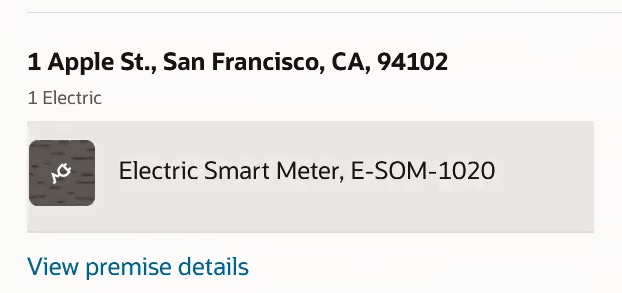
If there are multiple premises associated with the billing account, the panel heading is Premises and includes the number of premises associated with the billing account. Below the heading, each premise is listed, and the View all premises link enables you to open the Premises drawer to view a complete list of premises associated with the billing account. You can use the action menu next to each service point to access meter reading data (if available). You can also click on the address in the panel, or from the Premises drawer to access the Premise screen, where you can view and manage premise information. This image shows an example of the Premise panel with multiple premises:
Figure 5-7 Multiple-Premise Example
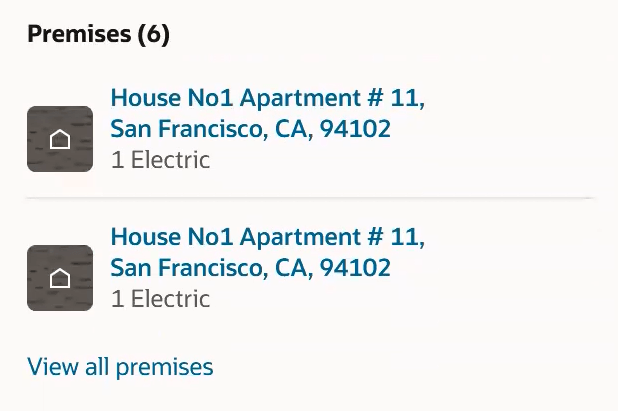
The system will also display warning messages on premises that have disconnected service points, as shown here:
Figure 5-8 Premise With Warning
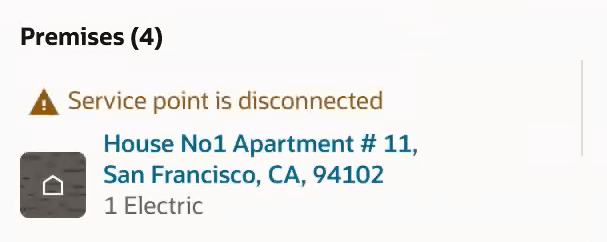
When you click the View All Premises link, the Premises drawer opens on the right of the screen, and includes a longer list of premises. This image shows an example of the Overview tab with the Premises drawer displayed:
Figure 5-9 Premise Drawer
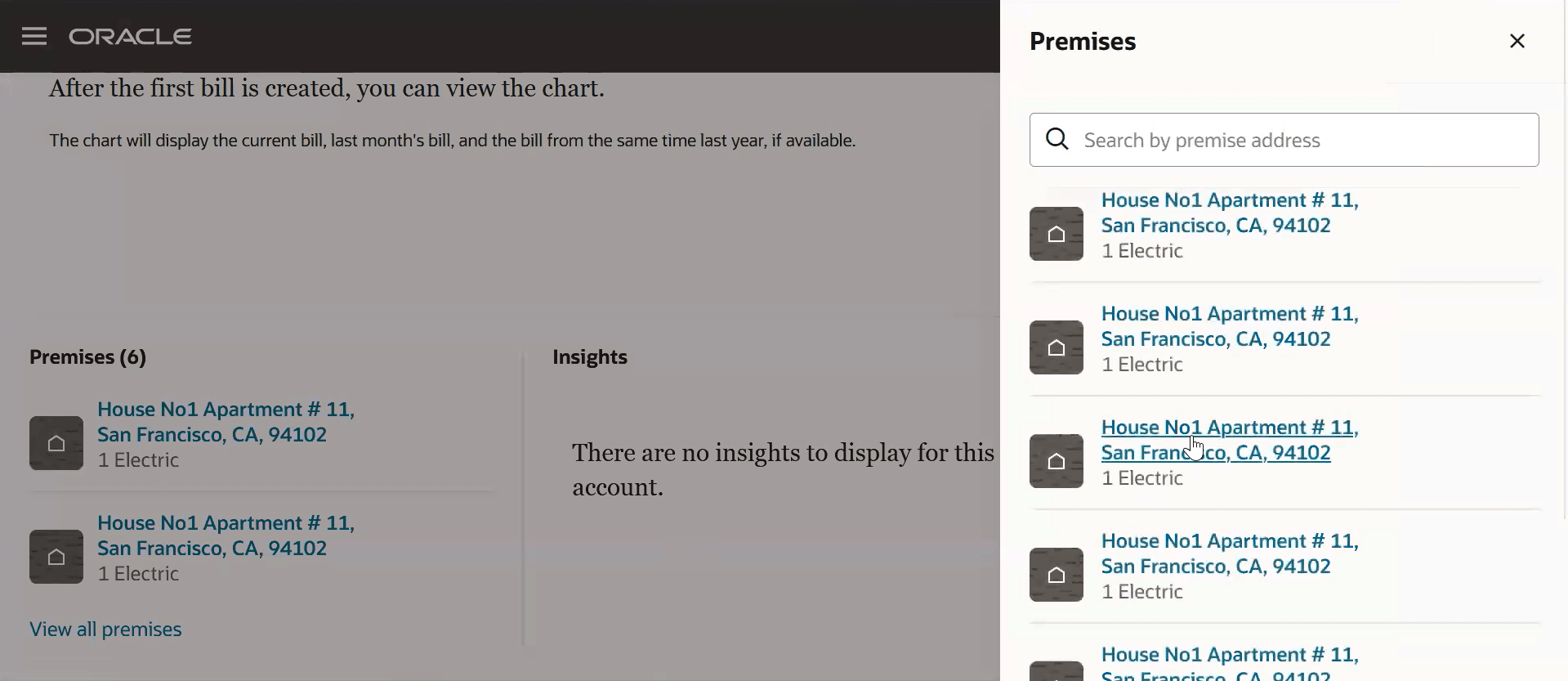
In this section: