Blanket Contracts
A blanket contract is a purchasing agreement that your organization makes with a vendor to pre-plan the purchase of materials or services. These contracts typically contain multiple delivery dates over a period of time, often negotiated to take advantage of predetermined pricing.
Blanket contracts are also often used when there is a recurring need for expendable goods or when your organization buys large quantities from one vendor. Based on the purchase request or purchase order, invoice items can be created as needed until the contract is fulfilled.
As long as the blanket contract is in an Active status, it can be referenced by new purchasing documents to order materials or services. Contracts can be set to a Suspended status so that they are temporarily unavailable for new purchases. This might be used while re-negotiating terms with a vendor, if you are researching new vendors for a particular item or service, or for other business requirements.
The following sections further describe concepts related to blanket contract management.
Blanket Contract Access Lists
The Blanket Contract Access List identifies a list of users who are automatically approved up to their individual limit to create and issue Purchase Orders against a Blanket Contract.
When a blanket contract is being applied toward creating a purchase order, the Evaluate Purchase Order's Blanket Contract for Approval (W1-EVPOBCAPR) algorithm verifies that the user is valid based on this list and that the person’s purchasing limit is not exceeded.
Your system can be configured with lists of users who are authorized to issue purchasing documents against a blanket contract. Settings on the blanket contract determine whether or not the contract is restricted to a particular access list, which list of users has access or, if no access list is indicated, a default dollar value limit for the contract. When an access list is in use, a limit can be set for each individual user.
Vendor Bid Download
Vendor bid download can be used as a way to request new bids for vendor materials and services prior to the expiration of the blanket contract.
Users can
click on the Explorer Zone Menu
 icon and select Export to retrieve the CSV file
which lists the current bid on materials or services. This file
needs to be formatted and then sent out to have vendors populate the
“Quoted” columns with new bid information. When the bids are
returned, they would need to be manually assessed and the winning
quotes uploaded, by selecting the “Upload Lines From File” hyperlink
in the Additional Process section, to a new BC Header to
create the line items. Selecting the Upload Lines From File
hyperlink triggers the W1-BSLUP batch to automatically process the
request.
icon and select Export to retrieve the CSV file
which lists the current bid on materials or services. This file
needs to be formatted and then sent out to have vendors populate the
“Quoted” columns with new bid information. When the bids are
returned, they would need to be manually assessed and the winning
quotes uploaded, by selecting the “Upload Lines From File” hyperlink
in the Additional Process section, to a new BC Header to
create the line items. Selecting the Upload Lines From File
hyperlink triggers the W1-BSLUP batch to automatically process the
request.
If there are no current bids defined, you can use the vendor bid download to create a file with no data, but with the necessary column headers. In this case, if you do not populate Resource ID, you must populate Resource Class and Resource Code. The combination of the latter two is used to find the Resource ID. You should populate Resource Class with either Material, Craft, Equipment, or Miscellaneous Resource.
Formatting the Vendor Bid Download CSV file
File should be formatted in the following manner:
- Format Column C (Resource ID) data into a number (not Exponential form). However, if there are leading zeroes, you will need to format it as text, not a number.
- Format Column E (Resource Code) data into text if there are leading zeroes.
- Remove any commas and double quotes in Column F (Resource Description)or in Column G (Detailed Description). Commas are treated like a column break.
- Ensure that the Quoted Unit Price, Quoted Lead Days, and UOP columns are populated prior to uploading to the new blanket contract.
- If the UOP has changed, make sure you have the correct Purchase to Issue Ratio.
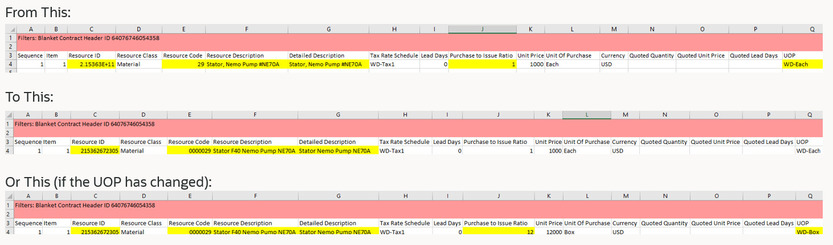
After doing the export, make sure you use Save As to save the file specifically as a csv comma-delimited file with file type .csv.
Note: Whenever you reopen your file and save, verify that the Resource ID and Resource Code column formatting has not changed.
