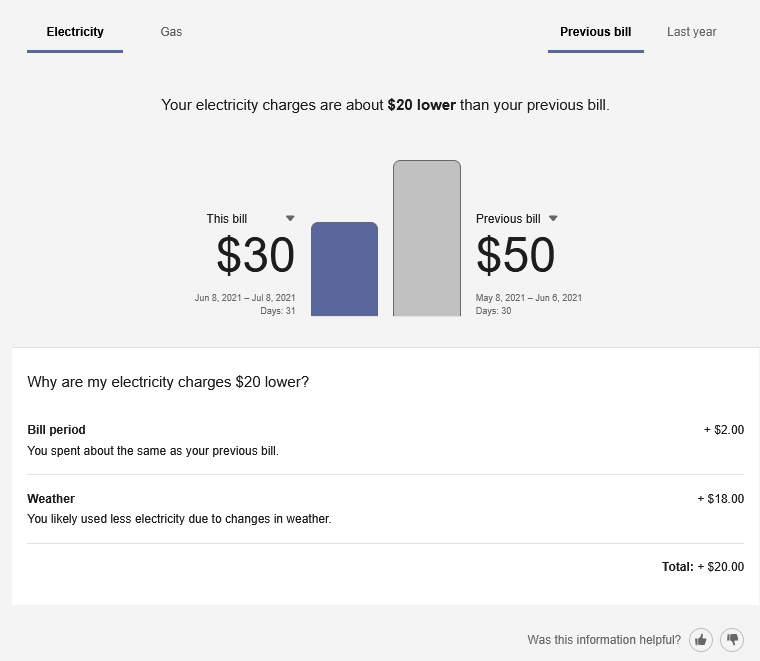Bill Comparison
The Bill Comparison allows customers to compare their current bill to their previous bill and to the corresponding bill from the same time period the previous year.
Configuration Options
For each element listed in the table, indicate the desired configuration in the Input Value column. If you do not provide an input for optional configurations, the default will be used.
| Configuration Option | Input Value |
|---|---|
|
Bill Used in Bill Comparison The widget can be configured to display the comparison between the current bill and the same bill in the previous year by default. For example, if the bill for July 2016 is the current bill, it will be compared to the bill for July 2015. The standard default is to compare to the previous bill as a customer is more likely to have this historical data, while the customer may not have a full year's worth of data to display the same bill from last year. Default: Compare current bill with most recent previous bill. |
Optional Choose one of the following:
|
|
Rounding Cost Values Rounding of costs for the bill comparison values may be disabled. This does not affect the values displayed for individual charges. Default: Round bill comparison costs to the nearest dollar. |
Optional Choose one of the following:
|
|
Default Fuel Type for Dual Fuel Customers The default fuel type for dual fuel customers can be set to gas. Default: Use electric as the default fuel type for dual fuel customers. |
Optional Choose one of the following:
|
|
Footer or Disclaimer A brief message displayed at the bottom of the Bill Comparison. Default: None. |
Optional Choose one of the following:
|
|
Enable Water and Wastewater If you integrate Bill Comparison with Digital Self Service - Transactions, comparisons are available to customers for water and wastewater service when applicable data requirements have been met. Default: Disable water and wastewater |
Optional Choose one of the following:
|
User Experience Variations
The user experience of the feature may vary for customers and utilities depending upon their service types (gas, electricity, dual fuel, and so on), available data, costs, locale, and other factors. For more information, see Bill Comparison in the Digital Self Service - Energy Management Cloud Services Overview Guide and go to the User Experience Variations section.