Email 3: How's Your Solar Data Trending?
The third email solar customers receive is the How's Your Solar Data Trending email. This message arrives approximately three months after a customer begins their solar program, and is triggered after Opower receives the third billed read in the data file.
The content of the message varies, depending on whether the customer has saved money since switching to solar. The message displays the average monthly charges before and after moving to solar. If the customer is not experiencing a savings since switching to solar, the message includes some information about why they might not be seeing the savings they were expecting. The message also clarifies the difference between gross and net production, and directs users to additional resources that can help explain the difference.
The How's Your Solar Data Trending email contains these modules:
- Solar Email Header
- Solar 3 - Tracker
- Solar 3 - Tracker Message for Non Savers (Included only when the average monthly cost has not decreased since switching to solar.)
- Solar 3 - Production Numbers Don't Match
- Solar Email Footer
Email 3 - Design and Configuration
This section discusses the design of each module included in the email, and provides details on any available configuration options.
Solar Email Header
This section discusses the design and configuration options for the Solar Email Header module.
Design
The email header introduces the reader to the email and displays the utility's logo and the customer's account number in the appropriate format.
Figure 2-27 Solar Email Header

Configuration Options
For each element listed in the table, indicate the desired configuration in the Input Value column. If you do not provide an input for optional configurations, the default will be used.
Table 2-11 Configuration Options
| Configuration Option | Input Value |
|---|---|
|
Company Logo The RGB and CMYK versions of the utility logo as .ai files. Example: UtilityCo_Logo_RGB.ai |
Required Provide the utility logo in the Oracle Utilities Opower Platform Configuration Guide. |
|
Account Number An example of how the customer account number is formatted on the bill. In your example, indicate how many digits should be displayed (in the example below, four digits are displayed). Example: 12-34XX-XXX |
Required Provide the utility logo in the Oracle Utilities Opower Platform Configuration Guide. |
Solar 3 Tracker Module
This section discusses the design and configuration options for the Solar 3 Tracker module.
Design
This module provides customers with an at-a-glance view of how much they are saving since moving to their solar program.
Figure 2-28 Solar 3 Tracker
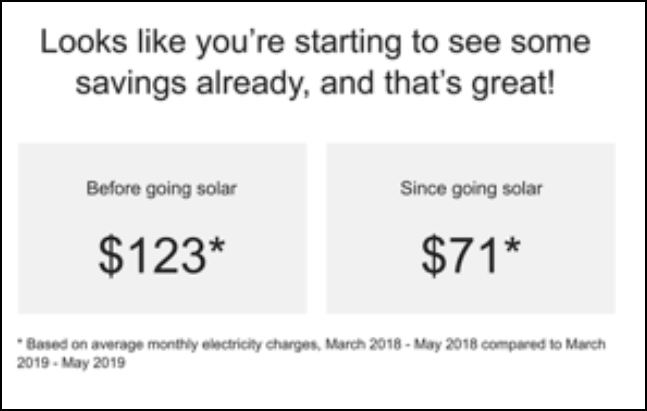
Configuration Options
For each element listed in the table, indicate the desired configuration in the Input Value column. If you do not provide an input for optional configurations, the default will be used.
| Configuration Option | Input Value |
|---|---|
|
Heading You can modify the default heading text. The defaults for customers who are savers and non-savers are:
|
Required Choose one of these options:
|
|
Disclaimer (Not Depicted) Utilities can use a disclaimer at the bottom of the module to provide any additional detail customers need to know. Default text when set to display: "These charges do not include natural gas charges; electricity charges from third-party solar suppliers; or the cost of ownership, maintenance, and insurance of solar equipment." A configurable URL can also be added to the disclaimer as needed. |
Optional Choose one of these options:
|
Solar 3 Tracker Non Saver Module
This section discusses the design and configuration options for the Solar 3 Tracker Non Saver module.
Design
This module appears in the email only when the customer has not experienced savings since moving to solar. The wording reminds customers that seasonal weather can impact their savings.
Figure 2-29 Solar 3 Tracker for Non-Savers
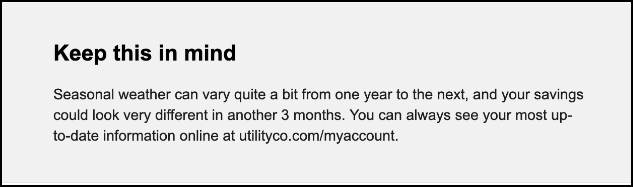
Configuration Options
For each element listed in the table, indicate the desired configuration in the Input Value column. If you do not provide an input for optional configurations, the default will be used.
| Configuration Option | Input Value |
|---|---|
|
Utility URL The statement explains to users how seasonal weather can impact their bill, and provides a link to additional resources. |
Required Specify the URL you want to direct customers to. |
Solar 3 Production Numbers Don't Match Module
This section discusses the design and configuration options for the Solar 3 Production Numbers Don't Match module.
Design
This module explains the difference between the numbers solar providers share with their customers and what the customer will see on their solar utility bill.
Figure 2-30 Production Numbers Don't Match
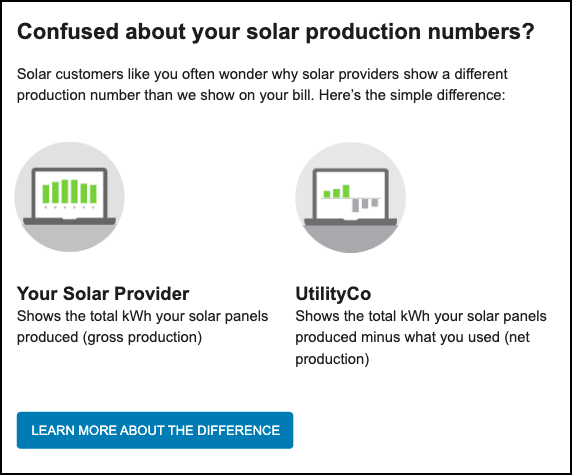
Configuration Options
For each element listed in the table, indicate the desired configuration in the Input Value column. If you do not provide an input for optional configurations, the default will be used.
| Configuration Option | Input Value |
|---|---|
|
Solar Provider Graphic This graphic can be configured to use the utility's branding and colors. |
Optional Choose one of the following:
|
|
Utility Graphic This graphic can be configured to use the utility's branding and colors. |
Optional Choose one of the following:
|
|
Utility Name Subheading Below the utility graphic, the subheading that displays the utility's name appears. The default is "UtilityCo". |
Required Specify the name of the utility company. |
|
Learn More About The Difference Button Text Use this button to direct customers to additional solar billing information. Default: Learn More About the Difference |
Optional Choose one of the following:
|
|
Learn More About The Difference Button URL Use this button to direct customers to additional solar billing information. |
Required Specify the URL of the page you want to direct customers to. |
Solar Email Footer
This section discusses the design and configuration options for the Solar Email Header module.
Design
The email footer includes required information, such as the utility's address, and links to unsubscribe from emails and manage customer preferences. The footer also provides utilities with a space to include additional legal information, as needed.
Figure 2-31 Solar Email Footer

Configuration Options
For each element listed in the table, indicate the desired configuration in the Input Value column. If you do not provide an input for optional configurations, the default will be used.
Table 2-12 Configuration Options
| Configuration Option | Input Value |
|---|---|
|
Utility Address The address must appear in the email due to CAN-SPAM regulations in the US and similar regulations abroad. |
Required Provide the utility's address. |
|
Legal Language This statement can contain legal information, including copyright information, and any additional information the utility wants to include in the email message. |
Optional Provide any legal language that must appear in the email. |
Email 3 - User Experience Variations
This section discusses how the email might vary.
Net Billing Customers
This image shows an example of how the Product Numbers Don't Match section of the email varies for Net Billing customers:
Figure 2-32 Net Billing Variation
Newcomer with Less than 12 Months of Data
When a customer has less than 12 months of billing data with the utility before moving to a solar program, the Solar 3 - Tracker module varies as follows:
- The heading discusses how the customer is tracking, and does not indicate that they are saving.
- Comparison box 1 displays average monthly electricity charges rather than average charges before going solar.
- Comparison box 2 displays total electricity charges rather than average charges since going solar.
- The data range statement includes only the dates during which the customer has been active on their solar program.
Non-Saver Experience
When a customer's spending increases or stays the same after moving to solar, the experience varies as follows:
- The Solar 3 - Tracker module heading reads, "Looks like you aren't seeing the savings you expected."
- The Solar 3 - Tracker - Message for Non-Savers module, described above, is included in the email.
Buy All/Sell All
The Production Numbers Don't Match portion of the email changes as follows:
- Heading: The heading reads "Confused about your solar bills?"
- Explanatory Statement: The statement reads "Solar customers like you often wonder how they are being billed for their electricity usage and solar production. Here's a simple explanation:".
- Solar Provider Graphic: This image is replaced with the Electricity Used graphic, which shows a power strip.
- Solar Provider Subheading: This subheading changes to read "Electricity Used".
- Solar Provider Statement: This statement is replaced with the electricity use statement, which reads "You are charged for the amount of energy that your home uses, regardless of whether it came from the grid or your solar panels. This is the same amount you would be paying if you didn't have solar panels."
- Utility Graphic: This image is replaced with the Electricity Produced graphic, which shows a solar panel.
- Utility Subheading: This subheading changes to read "Electricity Produced".
- Utility Statement: This statement is replaced with the solar product statement, which reads "You are credited for the amount of energy that your solar panels generate, regardless of whether it is used by your home or sent back to the grid."
- Learn More About The Difference Button: This buttons is replaced with the SEE YOUR USAGE AND PRODUCTION button, which redirects the customer to the utility's website.