Email 6: Your First Solar Year in Review
The sixth and final email solar customers receive is the Your First Solar Year In Review email. This message arrives approximately 12 months after a customer begins their solar program, and is triggered after Opower receives the 12th billed read in the data file.
This message provides an annual summary of the customer's electric charges compared the previous year, and highlights how much they saved by switching to solar. The message also provides easy access to the utility's online resources such as energy-saving tips and solar billing resources. Finally, the message tells the customer that they will no longer receive solar emails.
The Your First Solar Year In Review email contains these modules:
- Solar Email Header
- Solar 6 - Tracker
- Solar 6 - Tracker - EE For Savers (Included only when annual costs have decreases since switching to solar.)
- Solar 6 - Tracker - Message for Non Savers (Included only when annual costs stay the same or increase since switching to solar.)
- Solar 6 - Explore Data Browser
- Solar Email Footer
Email 6 - Design and Configuration
This section discusses the design of each module included in the email, and provides details on any available configuration options.
Solar Email Header
This section discusses the design and configuration options for the Solar Email Header module.
Design
The email header introduces the reader to the email and displays the utility's logo and the customer's account number in the appropriate format.
Figure 2-43 Solar Email Header

Configuration Options
For each element listed in the table, indicate the desired configuration in the Input Value column. If you do not provide an input for optional configurations, the default will be used.
Table 2-17 Configuration Options
| Configuration Option | Input Value |
|---|---|
|
Company Logo The RGB and CMYK versions of the utility logo as .ai files. Example: UtilityCo_Logo_RGB.ai |
Required Provide the utility logo in the Oracle Utilities Opower Platform Configuration Guide. |
|
Account Number An example of how the customer account number is formatted on the bill. In your example, indicate how many digits should be displayed (in the example below, four digits are displayed). Example: 12-34XX-XXX |
Required Provide the utility logo in the Oracle Utilities Opower Platform Configuration Guide. |
Solar 6 Tracker Module
This section discusses the design and configuration options for the Solar 6 Tracker module.
Design
This module congratulates customers on the completion of one year on a solar program, and provides an at-a-glance view of how much they saved during the year.
Figure 2-44 Solar 6 Tracker
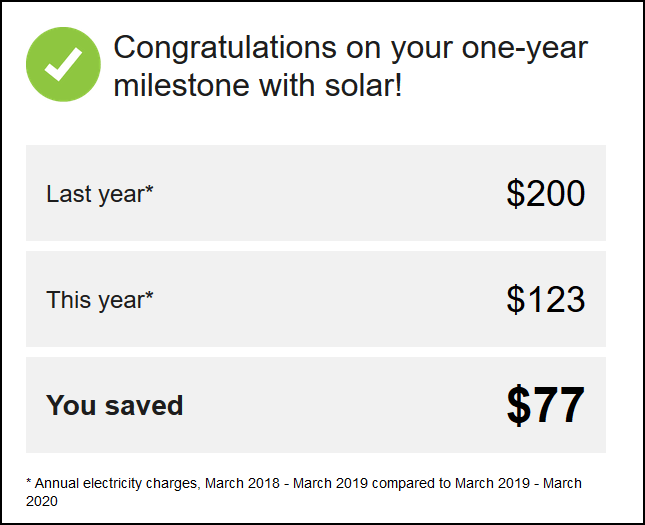
Configuration Guide
For each element listed in the table, indicate the desired configuration in the Input Value column. If you do not provide an input for optional configurations, the default will be used.
| Configuration Option | Input Value |
|---|---|
|
Disclaimer (Not Depicted) Utilities can use a disclaimer at the bottom of the module to provide any additional detail customers need to know. Default text when set to display: "These charges do not include natural gas charges; electricity charges from third-party solar suppliers; or the cost of ownership, maintenance, and insurance of solar equipment." A configurable URL can also be added to the disclaimer as needed. |
Required Choose one of the following:
|
Solar 6 Tracker EE for Savers Module
This section discusses the design and configuration options for the Solar 6 Tracker EE for Savers module.
Design
This module encourages customers to become more energy efficient, and appears in the email only when the customer has experienced savings since moving to solar.
Figure 2-45 Energy Efficiency for Savers
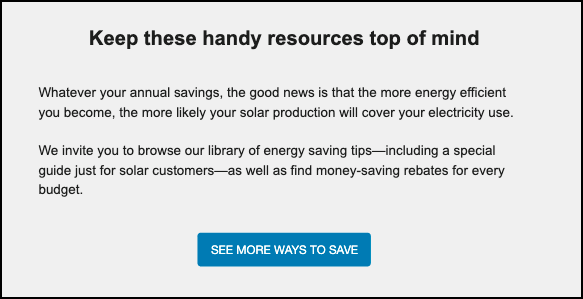
Configuration Options
For each element listed in the table, indicate the desired configuration in the Input Value column. If you do not provide an input for optional configurations, the default will be used.
| Configuration Option | Input Value |
|---|---|
|
Explanatory Statement This statement can be configured to reflect the utility's specific offering. Default: Whatever your annual savings, the good news is that the more energy efficient that you become, the more likely your solar production will cover your electricity use. We invite you to browse our library of energy saving tips - including a special guide just for solar customers - as well as find money-saving rebates for every budget. |
Optional Choose one of the following:
|
|
See More Ways to Save Button Text Use this button to direct customers to the utility's tips page. Default: See More Ways to Save |
Optional Choose one of the following:
|
|
See More Ways to Save Button URL Use this button to direct customers to the utility's tips page. |
Required Specify the URL of the page you want to direct customers to. |
Solar 6 Tracker Message for Non Savers Module
This section discusses the design and configuration options for the Solar 6 Tracker Message for Non Savers module.
Design
This module encourages customers to become more energy efficient, and appears in the email only when the customer has not experienced a savings since moving to solar.
Figure 2-46 Message for Non-Savers
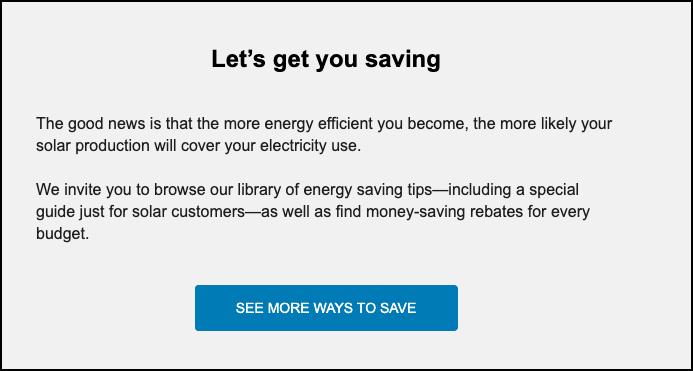
Configuration Options
For each element listed in the table, indicate the desired configuration in the Input Value column. If you do not provide an input for optional configurations, the default will be used.
| Configuration Option | Input Value |
|---|---|
|
Explanatory Statement This statement can be configured to reflect the utility's specific offering. Default: Whatever your annual savings, the good news is that the more energy efficient that you become, the more likely your solar production will cover your electricity use. We invite you to browse our library of energy saving tips - including a special guide just for solar customers - as well as find money-saving rebates for every budget. |
Optional Choose one of the following:
|
|
See More Ways to Save Button Text Use this button to direct customers to the utility's tips page. Default: See More Ways to Save |
Optional Choose one of the following:
|
|
See More Ways to Save Button URL Use this button to direct customers to the utility's tips page. |
Required Specify the URL of the page you want to direct customers to. |
Solar 6 Explore Data Browser Module
This section discusses the design and configuration options for the Solar 6 Explore Data Browser module.
Design
This module directs solar customers to additional resources at the utility. Customers can use these resources to review additional information about their solar program.
Figure 2-47 Explore Data Browser
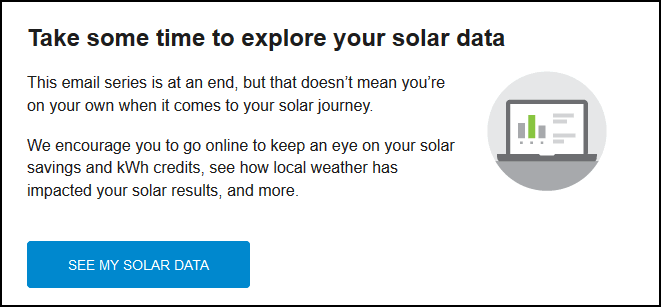
Configuration Options
For each element listed in the table, indicate the desired configuration in the Input Value column. If you do not provide an input for optional configurations, the default will be used.
| Configuration Option | Input Value |
|---|---|
|
Image This image can be configured to use utility branding and colors. |
Optional Choose one of the following:
|
|
Explanatory Statement This statement can be configured to reflect the utility's specific offering. Default: This email series is at an end, but that doesn’t mean you’re on your own when it comes to your solar journey. We encourage you to go online to keep an eye on your solar savings and kWh credits, see how local weather has impacted your solar results, and more. |
Optional Choose one of the following:
|
|
See My Solar Data Button Text Use this button to direct customers to the utility's solar data page. Default: See My Solar Data |
Optional Choose one of the following:
|
|
See My Solar Data Button URL Use this button to direct customers to the utility's solar data page. |
Required Specify the URL of the page you want to direct customers to. |
Solar Email Footer
This section discusses the design and configuration options for the Solar Email Header module.
Design
The email footer includes required information, such as the utility's address, and links to unsubscribe from emails and manage customer preferences. The footer also provides utilities with a space to include additional legal information, as needed.
Figure 2-48 Solar Email Footer

Configuration Options
For each element listed in the table, indicate the desired configuration in the Input Value column. If you do not provide an input for optional configurations, the default will be used.
Table 2-18 Configuration Options
| Configuration Option | Input Value |
|---|---|
|
Utility Address The address must appear in the email due to CAN-SPAM regulations in the US and similar regulations abroad. |
Required Provide the utility's address. |
|
Legal Language This statement can contain legal information, including copyright information, and any additional information the utility wants to include in the email message. |
Optional Provide any legal language that must appear in the email. |
Email 6 - User Experience Variations
This section discusses how the email can vary.
Newcomer Experience
When a customer has less than 12 months of billing data with the utility before moving to a solar program, the Solar 6 - Tracker module is replaced with the Solar 5 - Tracker module from Email 5, and displays the following:
- The heading congratulates the customer on their one-year milestone with solar.
- Comparison box 1 displays average monthly electricity charges rather than before solar data.
- Comparison box 2 displays total electricity charges rather than after solar data.
- Comparison box 3 is omitted.
- The data range statement includes only the dates during which the customer has been active on their solar program. For example, "Based on electricity charges from March 2024 to February 2025."
Non-Saver Experience
If the customer is not saving since moving to solar, the email varies as follows:
- The Solar 6 - Tracker module does not display the You Saved section.
- The Solar 6 - Tracker - Message for Non-Savers module is included in the email in place of the Solar 6 - Tracker - EE for Savers module.