Peak Focused Normative Comparison
The Peak Focused Normative Comparison module educates customers about how their energy use compares to their neighbors. It compares the customer (“You”) to “Efficient Neighbors” and “Average Neighbors,” and provides the customer with an comparison state (such as fair, good, or great) to help them measure how their electricity use is compared to these neighbors. The results are displayed in a horizontal bar graph. Total electricity usage values are also displayed so the customer can have a better understanding of what their peak use is compared to their total use. Depending on the customer's comparison state, an insight message after the graph either informs the customer that savings are still within reach or that they are leading their neighbors in savings.
Appears in: Peak Focused Report
On this page:
Requirements
Utility Requirements
|
Category |
Description |
|---|---|
|
Required Cloud Service |
Energy Efficiency Cloud Service |
|
Scale |
Maximum of 300,000 a week. |
Customer Requirements
|
Category |
Description |
|---|---|
|
Billing Frequency |
Monthly or bi-monthly. |
|
Data Delivery Frequency |
Monthly, bi-monthly, or quarterly. |
|
Data Requirements |
Billing data and third-party data. |
|
Data History |
A minimum of one historical bill. |
|
Data Coverage |
Not applicable. |
|
Supported Fuels |
Electric-only. |
Limitations
This modules is only available as part of the Peak Focused Report for customers on Time of Use rate plans. It also supports customers who receive demand charges on their Time of Use rate plans.
User Experience
This section describes the user experience for a customer with good usage.

Header: The heading notifies the customer that the normative provides them with a comparison of their on-peak hours usage to their neighbors.
Bar Chart: The bar chart displays how much energy each group in the comparison used. Typically, the bar with the smallest value is on top and the bar with the largest value is on the bottom.
- You: This bar indicates how the customer is doing. This is often a color that corresponds to the utility brand color.
- Average Neighbors: This bar indicates how all the customer's neighbors are doing. It is usually a gray or neutral color. The energy use data that is shown is the mean energy use value.
- Efficient Neighbors: This bar displays a usage value for the most efficient 20% of the customer's neighbors. It is usually colored green because green is commonly associated with energy efficiency. Note that the efficient homes value that appears in the module is not an average of the top 20% of similar homes. A threshold value—the 20th percentile of similar homes—is used to determine the efficient homes value. Efficient homes are not chosen in advance.
Explainer Text: The explainer text appears below the bar chart and includes an efficient homes description that defines efficient neighbors that the customer is being compared to as the 20% of similar homes in their comparison group that used the least energy, and the fuel units used in the comparison are defined below the efficient neighbors description.
Insight Statement: The purpose of the insight statement are to provide information about why the bar chart appears the way it does. The insight statement appears to the right of the bar chart and provides information about why the bar chart appears the way it does. Each data state has a unique top and bottom insight.
- Billing Period: The report billing period is located at the top of the insight statement.
-
Top Insight: The top insight displays either a percentage or a message telling the customer how much more or less the customer used compared to their "efficient neighbors." The color of the insight changes based on the customer’s usage to neighbors.
-
Bottom Insight: The bottom insight provides the customer with feedback indicating potential savings or a percentage to enforce their performance in energy use. The potential savings version uses the customer’s Time of Use rate to calculate an annual cost to the energy use gap between the customer and their neighbors. The percentage version indicates how much more or less energy the customer has used compared to their neighbors.
User Experience Variations
The user experience of the feature may vary for customers and utilities depending on their service types (gas, electricity, dual fuel, and so on), available data, costs, locale, and other factors.
Insight Statement Variations
The insight statements vary slightly depending on the relationship of the customer's cost/savings to the cost/saving threshold:
- Monetary: The monetary state is used when the cost/savings values are greater than the cost/savings threshold.
- Fallback: The fallback state is used when the cost/savings are not greater than the threshold.
- Alternative insights: The alternative state is used when the fallback state is enabled and the usage percentage is greater than 99%.
Neighbors and Similar Homes Language
Utilities can configure the normative comparison to include “similar homes” or “neighbors” language." This option allows utilities to present the normative comparison data in the way that best suits their customers. For example, in rural regions where “neighbors” are spaced far apart or separated by farmhouses or farmland, or in urban environments where “neighbors” include diverse apartment units, the term "neighbors" may be confusing to customers. While the selected language does not change the group of homes a customer is compared to, the language used in the insights varies slightly.
Icons
Utilities have the option of including an icon set displayed beside the main insight heading. Each icon set has a unique display for Fair, Good, and Great states. The state of the icon set in the report matches the state of the normative comparison. Icon set options include:
- No icons (Off)
- Smiley icons: Neutral or thinking
- Leaf icons
- Medal icons
The following image is an example of the module with neutral smiley icons enabled for a customer in the "great" usage state.

The following is an example of the thinking comprehension-focus smiley icons for the "fair" usage state.
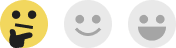
The following is an example of the environmental-focus leaf icons for the "good" usage state.

The following is an example of the competitive medal icons for the "great" usage state.
