Welcome Quadrant
The Quadrant module in the Welcome Report and Limited Income Report can be included on the front or back of the report, and includes standardized copy designed to educate new and legacy customers on the key features and benefits of the report. The focus of the quadrant varies by report type.
Appears in: Welcome and Announcement Report, Limited Income Report, Time of Use Report, Solar Report, and Peak Focused Report
On this page:
Requirements
Utility Requirements
|
Category |
Description |
|---|---|
|
Required Cloud Service |
Energy Efficiency Cloud Service |
|
Scale |
Not applicable. |
Customer Requirements
|
Category |
Description |
|---|---|
|
Billing Frequency |
Monthly, bi-monthly, or quarterly. |
|
Data Delivery Frequency |
Monthly, bi-monthly, or quarterly. |
|
Data Requirements |
Not applicable. |
|
Data History |
A minimum of one historical bill. |
|
Data Coverage |
Not applicable. |
|
Supported Fuels |
|
Limitations
- Peak Focused Report: The Peak Focused Report is only available for the electric fuel type.
User Experience
This section describes the user experience for each report type.
Welcome and Announcement Report - Welcome Quadrant
The Quadrant module orients new customers to the four parts of the report experience: normative comparison, tips, variable insights, and how to get started
This image is an example of a Quadrant module included in the Welcome and Announcement Report.

- Feature Heading: A primary feature heading that reemphasize the focus of the report. The heading varies slightly depending on whether the customer is new or legacy customer.
- Top Left Quadrant - Normative Comparison: This quadrant includes a headlines that tells the customer that their energy use will be compared to others, and an explanation of the Neighbor Comparison or Efficiency Zone .The icon matches the type of normative comparison included in the customer's report.
- Bottom Left Quadrant - Variable Insight: This quadrant includes a headline that tells the customer that they will receive custom insights. The text explains that the insights that will change throughout the year along with their energy use.
- Top Right Quadrant - Tips: This quadrant includes a headline that tells the customer that the report can help them save energy. The text explains that the tips in each report are specifically chosen for the customer and their home to give them relevant savings advice. The top right quadrant icon reflects the customer's fuel type.
- Bottom Right Quadrant - Where to Begin: Highlights that there are personalize insights on the back of the report. The bottom right quadrant text and icon reflects the customer's normative comparison type.
Limited Income Report - Welcome Quadrant
The Quadrant module in the Limited Income Report orients new customers to the four parts of the report experience: normative comparison, tips, variable insights, and how the report will help limited income customers reduce energy use and save money.
This image is an example of a Quadrant module included in the welcome version of the Limited Income Report.

- Feature Heading: A primary feature heading that reemphasize the focus of the report. The heading varies slightly depending on whether the customer is new or legacy customer.
- Top Left Quadrant - Normative Comparison: This quadrant includes a headlines that tells the customer that their energy use will be compared to others, and an explanation of the Neighbor Comparison or Efficiency Zone .The icon matches the type of normative comparison included in the customer's report.
- Bottom Left Quadrant - Variable Insight: This quadrant includes a headline that tells the customer that they will receive custom insights. The text explains that the insights that will change throughout the year along with their energy use.
- Top Right Quadrant - Tips: This quadrant includes a headline that tells the customer that the report can help them save energy. The text explains that the tips in each report are specifically chosen for the customer and their home to give them relevant savings advice. The top right quadrant icon reflects the customer's fuel type.
- Bottom Right Quadrant - Where to Begin: Highlights that there are personalize insights on the back of the report designed especially for the limited income experience. . The bottom right quadrant icon reflects the customer's normative comparison type. The text references that customer's normative comparison type, and tells them that the report will help them learn about energy efficiency programs that can help them reduce their bill, and assistance programs they may qualify for.
Time of Use Report - Welcome Quadrant
The Welcome Quadrant module included in the Time of Use Report educates new customers on the key features and benefits of the time of use report experience.
This image is an example of a welcome Quadrant module included in the Time of Use Welcome Report.

Primary Feature Heading: The default heading is, "What you can expect from the Home Energy Report program."
Top Left Quadrant - Normative Comparison: This quadrant includes a headlines that that tells the customer that their energy use will be compared to others, and an explanation of the Efficiency Zone module and how that feature benefits the customer. The top left quadrant icon matches the type of normative comparison included in the customer's report.
Bottom Left Quadrant - Where to Begin: This quadrant tells the customer that this welcome report includes a normative comparison, insights, and tips that can help them start saving. The bottom right quadrant icon reflects the customer's fuel type.
Top Right Quadrant - Time of Use Plan: This quadrant includes a headline that tells the customer that the report takes their time of use plan into account and can help them save energy when it matters the most.
Bottom Right Quadrant - Variable Insight: This quadrant includes a headlines that that tells the customer that they will receive custom insights. The text explains that the insights that will change throughout the year along with their energy use.
Solar Report - Welcome Quadrant
The Welcome Quadrant module included in the Solar Welcome Report educates new customers on the key features and benefits of the solar report experience.
This image is an example of the module included in the Solar Welcome Report.

Primary Feature Heading: The default heading is, "What you can expect in future reports."
Top Left Quadrant - Normative Comparison: This quadrant includes a headlines that tells the customer that their energy use will be compared to other solar customers, and an explanation of the Three-bar Neighbor Comparison module and how that feature benefits the customer.
Bottom Left Quadrant - Tailored Insights: This quadrant tells the customer that this welcome report includes tailored insights that seasonally.
The bottom left quadrant icon reflects the customer's fuel type.
Top Right Quadrant - Tips: This quadrant tells the customer that th report includes tips chosen specifically for their home.
Bottom Right Quadrant - Offers: This quadrant includes a headlines that that tells the customer that the reports include rebates, programs, incentives, and other offers to help the customer save more and optimize their solar experience.
Peak Focused Report - Welcome Quadrant
The Welcome Quadrant module included in the Peak Focused Report educates new customers on the key features and benefits of the Time of Use report experience, with a focus on high-cost peak periods.
This image is an example of the module included in the Peak Focused Report.
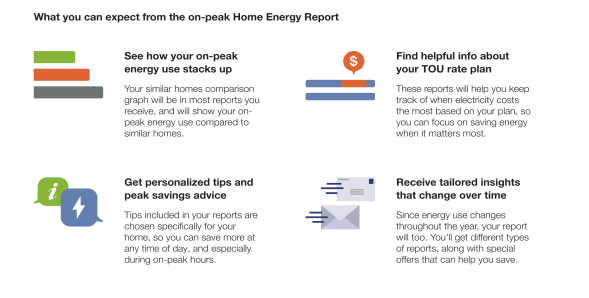
Primary Feature Heading: The default heading is, "What you can expect from the Home Energy Report" program.
Top Left Quadrant - Normative Comparison: This quadrant includes a headline that tells the customer that their energy use will be compared to others, and an explanation of the Peak Focused Normative Comparison. The top left quadrant icon matches the type of normative comparison included in the customer's report.
Bottom Left Quadrant - Where to begin: This quadrant tells the customer that this welcome report includes a normative comparison, insights, and tips that can help them start saving. The bottom right quadrant icon reflects the customer's fuel type.
Top Right Quadrant - Time of Use plan: This quadrant includes a headline that tells the customer that the report takes their Time of Use plan into account and can help them save energy when it matters the most.
Bottom Right Quadrant - Variable Insight: This quadrant includes a headlines that tells the customer that they will receive custom insights. The text explains that the insights that will change throughout the year along with their energy use.
User Experience Variations
Customer Type
- Legacy Customers: Customers that have received earlier versions of reports in the past are considered legacy customers. The feature heading for legacy customers acknowledges how the report has changed. "What you can expect from the new Home Energy Report program."
- New Customers: Customers that have never received a Home Energy Report are considered new customers. The feature heading for new customers introduces them to the new insights. "What you can expect from the Home Energy Report program."
Normative Comparison Type
- Top Left Quadrant - Normative Comparison: The text and image match the normative comparison type (Efficiency Zone , or a three bar graph for the Three-bar Normative Comparison and Peak Focused Normative Comparison) included in the customer's report experience.
- Bottom Right Quadrant - Where to Begin: The quadrant text and icon reflects the customer's normative comparison type.
Fuel Type
- Top Right Quadrant - Tips: The top right tips quadrant icon reflects the customer's fuel type.
- Blank Slot: Utilities have the option of replacing the Quadrant module with a custom module created by the Client Design team. The custom module must fit the primary feature specifications. Contact yourDelivery Team about replacing the module.
Welcome Quadrant Placement
The Welcome Quadrant can be placed on the front or back of the Welcome Report, Limited Income Welcome Report, Peak Focused Report, and Solar Report. When the Welcome Quadrant appears on the back of the report, the Efficiency Zone or Neighbor Comparison appears on the front of the report.