Green Button
The Green Button allows customers to export their billing data into CSV or XML format. It is typically located beneath the Data Browser. When a customer clicks the Green Button link, a Download my data section displays and allows the customer to choose between downloading their data in CSV or XML format. Customers can use this capability to review their data in a spreadsheet program, or send their data to third parties for use in some type of analysis software.
On this page:
Requirements
Utility Requirements
Same as listed in the product-wide requirements.
Customer Requirements
|
Category |
Description |
|---|---|
|
Billing Frequency |
Monthly, bi-monthly, and quarterly. |
|
Data Delivery Frequency |
Daily, monthly, bi-monthly, and quarterly. |
|
Data Requirements |
Billing Data: Billed usage data from the utility is the minimum data requirement. AMI Data: AMI data is required for additional download options to appear. AMI data requires the Digital Self-Service Energy Management AMI cloud service. See Getting Started for details. Rates Data: Enhanced Solar Data: Utilities must be on the latest data transfer specifications in order for solar data IMPORT and EXPORT columns to display in the exported file. Your Delivery Team will work with you to identify which data transfer specifications you need. |
|
Data History |
At a minimum, one historical bill is required for customers who do not have AMI data. For customers who have AMI data, a minimum of one read (that is, one day of data) is required. |
|
Data Coverage |
Not applicable. Missing or null reads are marked as such in the downloaded file. |
|
Supported Fuels |
Gas, electricity, and dual fuel. Customers can only export the data relevant to their service types. Water and wastewater are also supported when integrated as part of Digital Self Service - Transactions. |
Limitations
- Supported Resolutions: The Green Button feature cannot support 5-minute data reads in its downloadable files.
- Multilingual Limitations: The CSV data download is available for US English, non-US English, and non-English languages. The XML data download is available for US English clients only.
- Comparison to Green Button Connect: The Oracle Utilities Opower Green Button feature is not the same as Green Button Connect. Green Button is a solution for downloading data in XML format, whereas Green Button Connect is a solution that allows customers to make their energy data available to a third party through an API.
- ESPI Format: Green Button allows customers to download their data in the Energy Services Provider Interface (ESPI) format. However, the feature is not Green Button Download certified.
User Experience
This section describes the user experience for dual fuel customers who have billing data and who do not have rates modeled.
Green Button
Customers can select the Green Button link to download their billing or AMI data to CSV or XML formats. The link is most commonly available at the bottom of the Data Browser.

The Green Button link is based on an initiative called the "Green Button initiative," an industry-led effort that responds to a White House call-to-action to provide electricity customers with easy access to their energy usage data. The goal is for customers to be able to go to their utility website and securely download their energy usage information in a platform-neutral format (specifically, XML). Customers can then send this data to third-party web apps or developers to create visualizations or perform additional analysis.
See The Green Button for Residential Use for more information on how this data is intended to be used.
Download My Data
When a customer clicks the Green Button link, a Download my data section displays and allows the customer to choose between downloading their data in CSV or XML format. The customer can then click Export to download the file. Depending on which web browser they are using, they may be prompted to save the file to their desktop rather than seeing an automatic download to their Downloads folder.

Download My Data - AMI Experience
Customers with AMI data have additional data download options. One option is that customers can download data for a specific bill period from a drop-down list.
For example, if a customer has historical bills going back three months, then the customer might see a list of bill periods like the following:
- Dec 21, 2024 - Jan 22, 2025
- Nov 20, 2024 - Dec 21, 2024
- Oct 22, 2024 - Nov 20, 2024
The customer can then choose from the list to export data for the selected date range.
If a customer has multiple service agreements, each with slightly different start and end dates, then the date range for a given period displayed in the drop-down list will encompass the dates for all available service agreements. For example, imagine a customer who has two service agreements, one for gas and one for electricity. The gas bill period is Oct 21 - Nov 20 while the electricity bill period is Oct 22 - Nov 22. In this case, the date range shown in the Export usage for a bill period menu might be Oct 21 - Nov 22 to cover the date ranges of both service agreements. When the file is downloaded, however, the customer will see a .zip file that contains a separate CSV or XML file for each fuel type, and the data in the file will have slightly different start and end dates.
Customers can also select Since your last bill to view energy usage and costs that have not yet been included on a bill. By default, up to 30 days of in-progress billing data can be downloaded, which can be configured to align with the length of a customer's billing cycle. Alternatively, a start and end date can be selected to define the range of days.
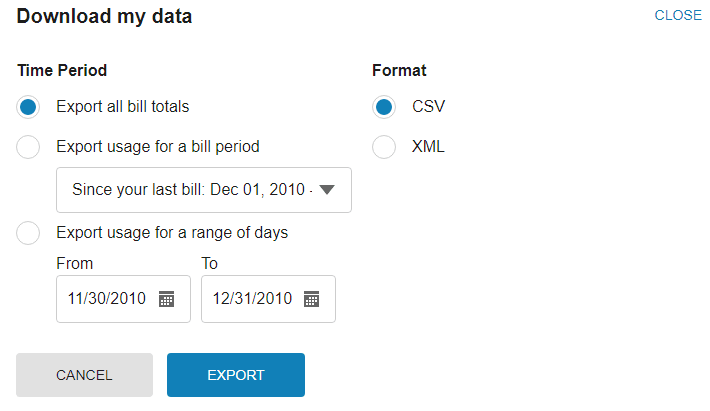
Downloaded Files
The contents and structure of the downloaded file depend on whether the customer has billing or AMI data, and on which download options the customer has selected in the Download My Data screen.
Notes: Green Button supports the download of data in units of measure that are applicable for the customer's resource types. For information on the units of measure supported by Oracle Utilities, see the Oracle Utilities Opower Premise Data Transfer specification.
CSV File Structure
If the customer chooses to export their data in CSV format, then the .zip file contains one or more applicable CSV files—one for each resource type that is applicable for the customer (gas, electricity, water, or wastewater). The screenshot below is an example of a downloaded CSV file showing monthly electric billing data.

The columns in the CSV file are defined as follows:
- Name: The customer's first and last name.
- Address: The address of the premise or property associated with the customer.
- Account Number: The customer's utility account number.
- Service: The ID of the customer's service agreement with the utility. Alternatively, this field may display a nickname for the service agreement. There is some logic in the widget to determine which value to show. A nickname will be shown if one is available. If a nickname does not exist, then the widget looks for the service agreement ID. Note: The downloaded file currently cannot show service point IDs. It can only show the service agreement ID or nickname—even if a customer opens the Bill or Day view of the Data Browser, selects an individual service point, and downloads a file.
- TYPE: The type of billing data, such as electricity, gas, or water billing.
- START DATE: The bill start date.
- END DATE: The bill end date.
- USAGE: The energy use value. In some cases, this may show blank values. For example, if a customer has AMI data, but selects a date range that does not have any data, then blank values will appear in the USAGE column. If a customer has sub-daily data for one fuel but only daily data for another fuel, the start and end time columns are left blank for the daily data.
- UNITS: The applicable unit of measure for the resource type, such as therms or kWh.
- COST: The cost of the bill. This is the total bill cost, not a value from the Rate Engine.
- NOTES: This column displays the statement, "* This <bill or read> was estimated" when applicable. Otherwise it is left blank. An estimated read is an approximate energy or resource use amount calculated based on what a customer has consumed in the past, rather than what the customer has consumed in the present billing period.
The downloaded spreadsheet may have additional columns for customers with multi-register meters and solar technology. See Solar Data and Multi-Register Meters below for details.
XML File Structure
If the customer chooses to export their data in XML format, then the .zip file contains one or more XML files, one for each resource type that is applicable for the customer (gas, electricity, water, or wastewater). The XML file includes the customer's address and usage information. Contact your Delivery Team if you need assistance understanding the structure of the XML file.
User Experience Variations
Customer Switches to AMI Data
If a customer is converted from a non-AMI meter to an AMI meter, there are variations from the standard user experience during the transition.
For each customer, there is an in-progress bill, or virtual bill, that is taken into account. This virtual bill is calculated by adding a defined number of days to the end date of the customer's most recent bill. Customers can download the virtual bill using the Export usage for a bill period drop-down list and selecting the Since your last bill option.
For example, a non-AMI customer may become an AMI customer on 05/10. The last bill the customer received was on 05/03. In this scenario, a virtual bill period is created from 05/03 to 06/02. Because this customer has become an AMI customer, both the additional AMI options are available after 5/10.
In a similar scenario, the customer becomes an AMI customer on 05/10, but this customer received their last bill on 04/03. This scenario creates a virtual bill period from 04/03 to 05/03. Due to this delay in bills, another virtual bill is not created. If the customer downloads their data on 05/12 and a new bill still is not available, the standard download options for AMI customers are not available to the customer.
Demand or Reactive Power
If a customer has demand or reactive power data related to their electricity use, that data is available for download.
Multiple Billing Accounts and Service Points
If a customer has multiple billing accounts, the customer can download a file for each account. However, the feature does not display a menu for switching between accounts. Customers must switch by clicking an account selector hosted on their utility's website.
The contents of the file will vary depending on what is selected in the Data Browser. Examples include:
- In the Year view of the Data Browser, customers can see data for a specific fuel at the service agreement level. This means that if they click Green Button to download their usage, the downloaded file contains data at the service agreement level for whichever fuel they selected.
- In the Bill and Day views of the Data Browser, customers can see data at the service point level if they have multiple service points associated with the same service agreement. This means that if they click Green Button to download their usage, the downloaded file contains data at the service point level. However, note that the service agreement ID (and not the service point ID) is what will be listed in the downloaded file.
- If a customer has two fuels, they can download data separately for their gas and electricity usage. If a customer has two or more service points of the same fuel type (for example, a customer with one for regular electric usage and one for an electric vehicle) and clicks to download data, then a zip file is generated containing a CSV or XML file for each service point.
- If a dual fuel customer is in the combined view in the Data Browser and clicks to download data, then a zip file containing two CSV or XML files is generated: one file for electricity and one file for gas.
Resources, AMI Data, and Cost Data
The table below provides the user experience variations depending on the number of fuels or resources, the availability of AMI data, and whether or not the customer has modeled rates. For example, customers with daily AMI data and rates modeled will see daily cost values. Customers with subdaily AMI data and rates modeled will see cost values broken down into the appropriate intervals, such as per hour, half hour, or quarter of an hour. Customers with these same levels of AMI data but without rates modeled cannot see the cost values, but instead can view the energy use values at the same data intervals. The table below lists these and other possible user experience variations.
|
Customer Scenario |
User Experience |
|---|---|
|
Fuels: Single. Available Data: Billing data. Rates Modeled?: No. |
|
|
Fuels: Single. Available Data: Billing and AMI data. Rates Modeled?: No. |
Customer can choose to export their data in CSV or XML format. CSV
XML
|
|
Fuels: Single. Available Data: Billing and AMI data. Rates Modeled?: Yes. |
Customer can choose to export their data in CSV or XML format. CSV
XML
|
|
Fuels: Multiple. Available Data: Billing data. Rates Modeled?: No. |
Customer can choose to export their data in CSV or XML format. CSV
XML
|
|
Fuels: Multiple. Available Data: Billing and AMI data. Rates Modeled?: No. |
Customer can choose to export their data in CSV or XML format. CSV
XML
|
|
Fuels: Multiple. Available Data: Billing and AMI data. Rates Modeled?: Yes. |
Customer can choose to export their data in CSV or XML format. CSV
XML
|
Solar Data and Multi-Register Meters
The downloaded spreadsheet may have additional columns for customers with multi-register meters and solar technology. This is because multi-register meters can provide more details about energy use within an interval of time, such as the amount of energy consumed from the grid, as well as the amount sent back to the grid due to solar power.
When support for multi-register meter customers is enabled, the downloaded spreadsheet displays columns for IMPORT (energy consumed from the grid) and EXPORT (energy sent back to the grid). The spreadsheet also displays columns for the start and end time of each interval if the customer has subdaily AMI data.
The image below shows an example output for the Export All Bill Totals option in the download menu.

Requirements
- Customers must have multi-register meters.
- The Account, Billing, and Premise data feeds must be established.
- Some additional configuration is required to enable the IMPORT and EXPORT columns. Contact your Delivery Team for details.
Five-Minute Data Reads
For customers with five-minute AMI data resolution, the downloaded file may show rows for each five-minute usage read. This allows for a more granular view of a customer's subdaily usage.
Five-minute AMI data is required for this experience, and some additional configuration is needed. Contact your Delivery Team for more information.