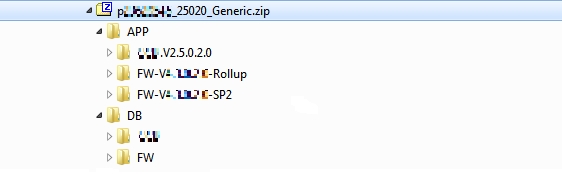Adding Metadata.xml
The final step in creating an OEM-compliant service pack is to create a Metadata.xml file and include it in the new service pack zip.
Important: These steps need to be carried out on the host on which the OEM agent has been installed and on which the Enterprise Manager for Oracle Utilities plugin is deployed.
-
Set JAVA_HOME to the location on which the Java Development Kit (JDK) is installed. Note that the JDK must be release 1.7.0_79 or later.
Example:
export JAVA_HOME=/scratch/software/java/jdk1.7.0_79 -
Add the jars
commons-cli-1.1.jarandOraDBI.jarto the classpath. The commons-cli-1.1.jar is located at<SPLEBASE>/etc/liband OraDBI.jar is in<PLUGIN_ROOT>/archives. Note that PLUGIN_ROOT corresponds to<Agent_home>/agent_13.1.0.0.0/plugins/oracle.tugbu.outy.agent.plugin_13.1.3.1.0.Example:export CLASSPATH=<SPLEBASE>/etc/lib /commons-cli-1.1.jar:<PLUGIN_ROOT>/archives/OraDBI.jar -
Run the CreateMetadata class to create the Metadata.xml in the current directory:
java -Xmx1500M com.oracle.ouaf.oem.sp.CreateMetadata -f <SP_full_path> -o ./Output should be similar to the following (see notes regarding script prompts at the end of the sample output):
---------------------------------------------------------------------- ServicepackFilePath f = <SP_FULL_PATH> MetadataFilePath o = ./ ---------------------------------------------------------------------- Please wait a minute, Scanning File list of zip file - <SP_FULL_PATH> Input Product Name – PRODUCT_NAME Input Product Version - 2.5.0.2.0 Inputs DB's and its platforms supported by this product DB Type (Enter any one - ORA/DB2/MSQL/ALL) ALL OS Supported (Enter any one - WIN/NX/ALL) ALL Do you want to add another DB ? Y/N N Enter Install File (CdxDBI/OraDBI) for FW /DB/FW/FW43020/Install-Upgrade/OraDBI.exe Enter Install File (CDXPatch) for FW Rollup (if available) /DB/FW/FW43020/FW43020-HFix/ouafDatabasePatch.sh Enter Install File (CdxDBI/OraDBI) for Edge Product /DB/PRODUCT/Upgrade/Install-Upgrade/OraDBI.exe Enter Install File (CDXPatch) for Edge Product Rollup (if available) Do you want to add another edge product ? Y/N ? N Enter Install File (installSP or install.sh/cmd) for FW/Edge Product /App/FW-V4.3.0.2.0-SP2/installSP.sh Enter Post Install File (postInstall.sh) for FW/Edge Product Enter Rollup for FW/Edge Product (installSFgroup.sh/cmd) /App/FW-V4.3.0.2.0-Rollup/Application/installSFgroup.sh Do you want to add another edge product (App) ? Y/N ? Y Enter Install File (installSP or install.sh/cmd) for FW/Edge Product /App/PRODUCT.V2.5.0.2.0/install.sh Enter Post Install File (postInstall.sh) for FW/Edge Product Enter Rollup for FW/Edge Product (installSFgroup.sh/cmd) Do you want to add another edge product (App) ? Y/N ? N ENDNotes on the script prompts:
- Pass the location of the service pack along with the zip file name for parameter 'f' while calling the CreateMetadata class.
- All installer paths that are provided as input should start from the
/DB/Appfolder forDB/Applicationinstallers, respectively. - Use only a forward-slash (/) in all paths.
- If an installer (e.g., postinstall.sh) is not required or not available for the service pack, press ENTER and proceed.
- The rollup installer can be
ouafDatabasePatch.shorCDXPatch.exe, depending on the OUAF version. Please check for the appropriate file name before entering.
The resulting Metadata.xml file should be similar to the following:
<?xml version="1.0" encoding="UTF-8" standalone="no"?> <root> <product>CCB</product> <version>2.5.0.2.0</version> <DBSupported> <DB> <DB-Type>ALL</DB-Type> <OS-Supported>ALL</OS-Supported> </DB> </DBSupported> <DBPackage> <FW> <InstallFile>/DB/FW/FW43020/Install-Upgrade/OraDBI.exe</InstallFile> <OraGenSec/> <BPName/> </FW> <FW-Rollup> <InstallFile>/DB/FW/FW43020/FW43020-HFix/CDXPatch.exe</InstallFile> </FW-Rollup> </DBPackage> <DBPackage> <EdgeProduct> <InstallFile>/DB/CCB/Upgrade/Install-Upgrade/OraDBI.exe</InstallFile> <OraGenSec/> <BPName/> </EdgeProduct> <EdgeRollup> <InstallFile/> </EdgeRollup> </DBPackage> <AppPackage> <InstallFile>/APP/FW-V4.3.0.2.0-SP2/installSP.sh</InstallFile> <postInstallFile/> <rollupInstallFile>/APP/FW-V4.3.0.2.0-Rollup/Application/installSFgroup.sh</rollupInstallFile> </AppPackage> <AppPackage> <InstallFile>/APP/CCB.V2.5.0.2.0/install.sh</InstallFile> <postInstallFile/> <rollupInstallFile/> </AppPackage> </root> -
Add the resulting Metadata.xml file to your final compliant service pack zip file (created using the procedure in the previous topic):
jar -uf <SP_FULL_PATH> ./Metadata.xml
The following image illustrates the contents of the final compliant service pack zip: