3 Design and Configuration
The Oracle Utilities Opower platform allows for product configurations and customizations to meet the needs of each utility. A configuration is a simple change that can be made with no coding required. There are required configurations and optional configurations. A customization is a change that requires more in-depth technical work, design, or coding to alter the appearance or behavior of the product, or to create something new within the product.
This guide only provides a summary of configuration options. Customization options may be available for your program at cost as an Oracle Utilities Opower professional service offering. Ask your Service Delivery Manager how customization options could enhance your program.
Note:
If an element is not listed as a configuration, you should assume that it cannot be configured and would require a customization. Contact your Service Delivery Manager if you have questions about this process or would like to make a customization request.The following image shows the standard layout of the High Bill Alerts (non-AMI) email, and indicates the primary configuration options.
If you are including the Easy Open module in your email, you can access the configuration options for that module in the Oracle Utilities Opower High Bill Alert AMI Configuration Guide.
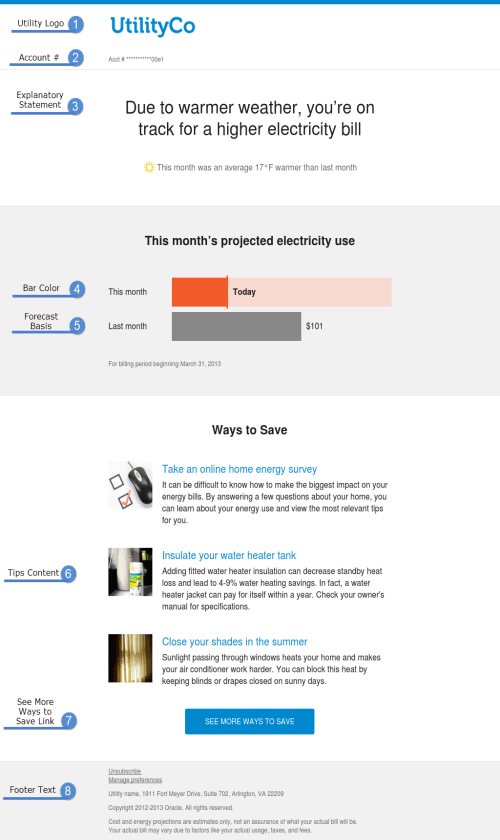
Configuration Options
For each element listed in the table, indicate the desired configuration in the Input Value column. If you do not provide an input for optional configurations, the default will be used.
| Configuration Option | Input Value |
|---|---|
|
Email Subject Line (Not Depicted) The email subject line can be altered, but test results have shown that the default subject lines results in the highest open rates. Default: The default subject lines for the High Bill Alert AMI email, which vary by fuel type and weather variations, include:
|
Required Choose one of the following: Use the default options. Use the following email subject lines: |
|
1. Utility Logo The RGB and CMYK versions of the utility logo as .ai files. Example: UtilityCo_Logo_RGB.ai |
Required Provide the utility logo in the Oracle Utilities Opower Platform Configuration Guide . |
|
1. Utility Logo URL The logo can be configured to point to a utility-specific page. Default: If available, the Logo will point to the Digital Self Service - Energy Management Portal. |
Optional Choose one of the following: Use the default and point to the Digital Self Service - Energy Management web portal. Do not use a URL. Use the following URL: |
|
2. Account Number Format An example of how the customer account number is formatted on the alert. In your example, indicate how many digits should be displayed. In the example above, four digits are displayed. Note that this setting applies across all digital communications. |
Required Provide the account number format in the Oracle Utilities Opower Platform Configuration Guide. |
|
3. Explanatory Statement The explanatory statement alerts customers that they are on track for a high bill. It includes a weather-based reason for why the bill may be higher than expected. Based on testing, we recommend using the default statements, which include:
|
Required Choose one of the following: Use the default options. Use the following statements: |
|
4. Bar Color The "This month" bar (primary color) is brightly colored to attract the customer's attention and alert them that the cost is projected to be higher than the previous month. The comparison bar (secondary color) is a neutral color. While it is possible to change the colors, we recommend using the default colors. |
Optional Choose one of the following: Use default colors. Use these custom colors, specifying the HEX code for both primary and secondary colors: |
|
5. Forecast Basis Specify whether to use the previous month, or the same month from the previous year as the forecast basis. The example shows the forecast basis using the previous month. Work with your Service Delivery Manager to determine which option works best for your program. |
Required Choose one of the following: Use previous month. Use same month from previous year. |
|
6. Tips Content All tip content in the Ways to Save section, including the name of the tip, can be altered. Note that changes to tip content will be seen by all customers. Default: Varies by tip. |
Optional Contact your Service Delivery Manager for tip editing options. |
|
7. See More Ways to Save Link This link can forward a customer directly to a specific URL. Default: The link directs customers to the Digital Self Service Ways to Save page. . |
Required Choose one of the following: Use the default option. Use this URL: |
|
Marketing Module (Not Depicted) Depending on the terms of your contract, a fully-customized marketing module can be added to the High Bill Alert (non-AMI) email after either the Forecast module or the Ways to Save module. Marketing module content, including messages, images, links, and so on, must be provided by the utility. Oracle Utilities Opower will coordinate on the design and customer segmentation. Oracle recommends using no more than one marketing module per communication so that users are not overwhelmed. Default: No marketing module. |
Optional Contact your Service Delivery Manager to discuss options. |
|
8. Footer Text The disclaimer, copyright language, legal text, and Manage Preferences link can be updated. However, while the text of the Unsubscribe link can be edited, it cannot be removed due to CAN-SPAM regulations in the US and similar regulations abroad. |
Optional Provide the desired language in the Oracle Utilities Opower Platform Configuration Guide . |
|
"From" Address (Not Depicted) The name that appears in the “From” line in all email communications can be altered. Default: The utility name is used as the "From" address. |
Optional Indicate the following items in the Oracle Utilities Opower Platform Configuration Guide: From Address: From Name: Reply-To Address: |
|
Non-delivery Window (Not Depicted) Specify the number of days after the customer's billing cycle begins and before it ends when the alert can be sent. The purpose of the non-delivery window is to ensure customers do not receive an alert too soon after their bill period starts, or too late in the bill period to be useful. The default non-delivery window settings specify that alerts should not be delivered within seven days after a new bill period starts or within seven days before the bill period ends. Testing has shown this window provides customers with sufficient time to alter their behavior and save energy before the bill cycle ends. |
Required Choose one of the following: Use the default option of seven days. Use the following number of days: |
|
Lower Threshold (Not Depicted) The lower threshold determines how much electricity a customer must use before an alert will be sent. Specify the required percentage difference between forecasted electric usage and baseline usage in order for a communication to be sent. For example, if you specify a lower threshold of 30%, an email will be sent only if the forecasted usage is 30% or more than the baseline. Note that this threshold applies to all customers receiving High Bill Alert emails. Default: 30% |
Required Choose one of the following: Use the default value. Use the following value: |
|
Upper Threshold (Not Depicted) The upper threshold is designed to prevent the alerts from being delivered if the cost of the upcoming bill is projected to be so high that it would be unlikely for the customer to reduce the cost. The upper threshold can be set for each fuel type. We recommend that the upper threshold is set at a multiple of 3 for electricity and at a multiple of 6 for gas. For example, assume a customer has a baseline of 1000 kWh. For a multiple of 3, this key ensures a customer would never receive an alert that projects more than 3000 kWh (3 * 1000 kWh) of usage. Defaults: 3 for electricity. 6 for gas. |
Required Choose one of the following: Use the default values. Use the following value for electricity: Use the following value for gas: |
User Experience Variations
The main user experience variations for High Bill Alerts (non-AMI) emails are related to fuel type, cost information, and comparison basis.
Dual Fuel Customers
Electric-only and gas-only versions of the alert are supported. Messages are generated separately for each fuel type, and there is no combined-fuel version.
For dual-fuel customers, a separate gas and electric version of the alert can be sent in the same bill period. However, this could potentially result in customers receiving two alerts per month, totaling up to 24 alerts in a year. To avoid excessive and overlapping communications, most utilities choose to align the sending of the alerts on a seasonable basis, sending gas alerts during cold seasons, and electric alerts during warm seasons.
Cost Information
Cost information is displayed in the Last Month bar if the utility sends a billed usage value to Oracle Utilities. Otherwise, usage information is displayed.
Comparison Basis
The Forecast module contains the estimated comparison in energy usage between the customer's current bill period and a previous bill period. The module will either include a comparison to the previous month or to the same month from the previous year. Both cannot be used at the same time.