The Lifecycle Of A To Do Entry
The following state transition diagram will be useful in understanding the lifecycle of a To Do entry.
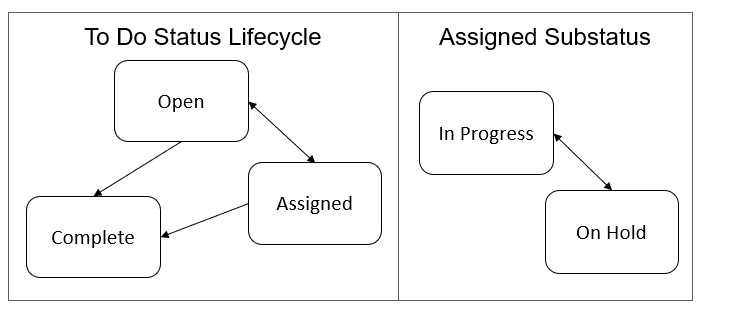
A To Do entry is typically created in the Open state. Entries of this type can be viewed by all users belonging to the entry's role. Refer to How Are To Do Entries Created? for information about how entries are created.
An Open entry becomes Assigned when it is assigned to a specific user or when a user proactively assumes responsibility for the entry. While an entry is Assigned, it is visible on the To Do Summary page only by the user who is assigned to it.
An Assigned entry may be forwarded to a different user or role. If the entry is forwarded to a role, it becomes Open again. This may also be referred to as "reopening" or "unassigning" a To Do entry.
- When you are ready to start work on an entry you can put it in the In Progress state. Refer to Working On A To Do for more information on how to do this.
- If you are not able to complete the To Do entry, you can put it On Hold, or stop working on it to put it back to the Assigned state (basically resetting the substatus). In either case, the To Do entry is still assigned to you.
- You may only have one To Do entry in the In Progress state. If you already have an entry in this state and you perform any action that puts a new To Do entry in In Progress, the other To Do entry will automatically be put into the On Hold state.
When an entry becomes Complete, it is no longer visible in various To Do queries (but it remains on the database for audit purposes). There are two ways an entry can become Complete:
-
A user can manually indicate it is Complete (there are several ways to do this).
-
For To Do entries that are logically associated with the state of some object, the system automatically marks the entry Complete when the object is no longer in the respective state. For example, an entry that's created when an account doesn't have a bill cycle is completed when the account has a bill cycle.
Important: The automatic completion of To Do entries occurs when the background process responsible for creating entries of a given type is executed. Therefore, if you only run these processes once per day, these entries remain Assigned even if the object is no longer in the respective state. -
The To Do monitor process may be used to evaluate whether or not the To Do entry can be closed automatically. Refer to Monitoring a To Do Entry for more information.
