Executing an Infrastructure Process
Infrastructure Process Lifecycle
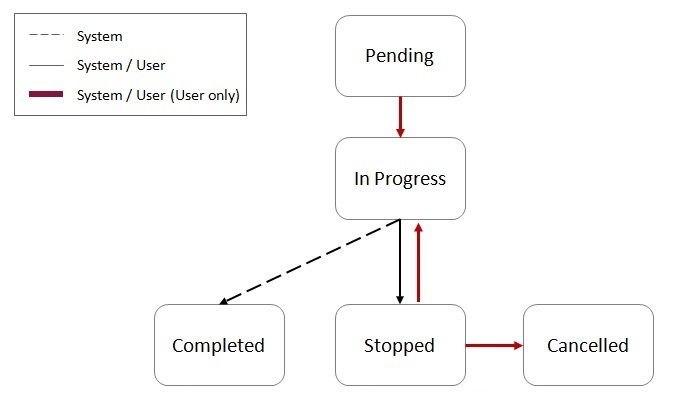
New processes are created in a Pending status. While in this status the Infrastructure Process record can be modified, deleted or duplicated.
Use the Start action, on the maintenance portal to begin the process execution. The process status will change to In Progress.
While the process is In Progress the steps of the process will execute one by one according to their sequence. The process can be stopped using the Stop action. In this case the current step that is in progress will continue but the next step will not be executed. If any of the steps fail, the process will also transition into Stopped status and will not execute the next step.
When the process is in Stopped status it can be resumed by selecting the Resume action, or it can be cancelled by selecting the Cancel action.
Infrastructure Process Step Lifecycle
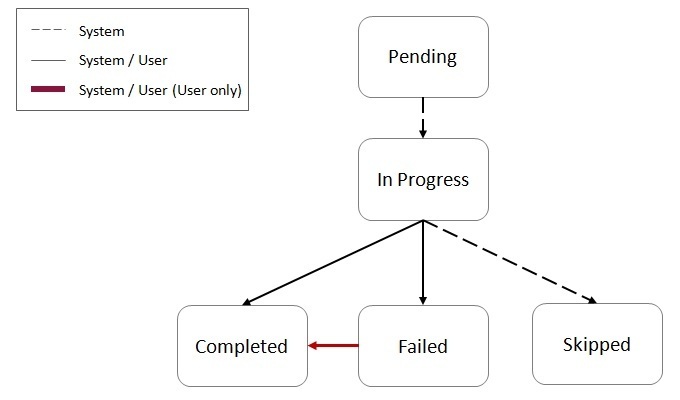
A process steps is created in Pending status and is transitioned to In Progress by the process logic when its turn to execute arrives.
When a step is In Progress, the following transitions are possible:
-
Transition the step into Completed status upon successful completion of the step’s work or by selecting the Complete action.
-
Transition the step into Failed status when an error was detected during the step’s work or by selecting the Fail action.
-
Steps may include logic that will transition the step into Skipped status if that logic determines that the step should not be executed.
When the step is In Progress, selecting the Job Status action will display information about the job running status (if it is a batch job type of step).
When a step is in Failed status it is still possible to manually transition the step into Completed status.
