Working with the Map
The Map provides an operational, interactive, real-time view of the distribution network. It provides context, improves situational awareness, and allows you to update the network directly.
As a Flex Operations user, you can interact with the Map to understand the current network state and assist in the outage management process. You can:
• Visualize and manage outages.
• View information about network assets like switches, conductors, and customers.
• Record device operations.
• Annotate the Map with notes and device tags.
• Add Damage Reports.
• Record Patrolling updates.
• Print the map..
See Selecting and Interacting with Map Objects using the Selection Panel on page 27-35 for more information.
Displaying the Map
By default, the Map is displayed as a new tab in your browser. You can tear off the tab and display it as a standalone window if required. This enables you to display the map and the Events and Crews side by side, if required.
To display the Map:
• From the Workspace Tool Selector, select Map.
• To view the location of an outage event on the Map, select an event then click the Focus button ( ).
).
Note: The Map displays in a new browser tab, but, if desired, you can drag the browser tab outside of the browser window to display the Map side‑by‑side with your Events and Crews tool.
The Map provides visual cues and symbols to represent devices, events, and conditions. For example, the following screen capture depicts an area of the network with conductor segments highlighted for different conditions: patrolled, probable/predicted outage extent, de-energized section showing the extent of the confirmed outage. You can view conductor and condition coloring settings by viewing the Map Legend.
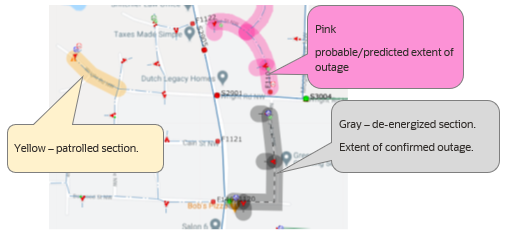
Understanding Map Settings
To display the Settings panel, click the gear button  . Options here enable you to change visualization and behavior of the Map. Note that the Map updates as you adjust them. Some options may have assigned shortcuts:
. Options here enable you to change visualization and behavior of the Map. Note that the Map updates as you adjust them. Some options may have assigned shortcuts:
 . Options here enable you to change visualization and behavior of the Map. Note that the Map updates as you adjust them. Some options may have assigned shortcuts:
. Options here enable you to change visualization and behavior of the Map. Note that the Map updates as you adjust them. Some options may have assigned shortcuts:• Landbase Source: Enables you to select different landbases.
• Landbase Opacity: Select the visual intensity of the landbase.
• Map Theme: The Map theme can be changed to support low-lit or well-lit working environments. The following options are available:
• Automatic (Follow Theme): Inherits the Light or Dark theme selected in the main Flex Operations Settings panel.
• Dark: Displays the dark Map theme regardless of the currently applied Flex Operations theme.
• Light: Displays the light Map theme regardless of the currently applied Flex Operations theme
• Symbol Scale: Select the preferred symbol size/scale (applies to devices and symbols)
• Big Symbols: When selected displays preconfigured symbols larger when zoomed out.
• Big Symbol Scale: Select the scale of big symbols, when they are displayed.
• Line Scale: Select the thickness of conductors.
• Text Scale: Select the size of text displayed in labels
• Condition Distance Scale: Select the distance at which conditions and outage symbols display from their associated device.
• Conductor Highlight Blur: Display conductor highlighting with sharp edges, or with blurred edges.
• Conductor Highlight Opacity: Select the intensity/opacity of the highlighting.
• Conductor Highlighting Scale: Select the thickness of conductor highlighting.
• Trace Outline Opacity: Select the intensity/opacity of traces.
• Trace Outline Scale: Select the thickness of traces.
• Feeder Highlight Opacity: Select the opacity/intensity of non-selected feeders, when Feeder Highlighting is applied.
• Conductor Dashing Mode: Conductor line styles can be applied to indicate phasing or overhead/underground
• Underground Cables: Display underground conductors with dashed lines.
• Phase Count Dashes: Display number of phases as dashes.
• None: Do not display underground cable dashing or phase count dashes.
• Rotate Device Symbols: Display device symbols in the same orientation or aligned with the network.
• Device Labels Always to the Right: When selected, displays device labels to the right of the device.
• Show Selection Panel when Item is Selected: When selected, displays the Selection panel for the device. (When deselected the panel is not shown by default, but can be shown by clicking  on the Map toolbar or by selecting the same option from the selected device’s right click menu).
on the Map toolbar or by selecting the same option from the selected device’s right click menu).
 on the Map toolbar or by selecting the same option from the selected device’s right click menu).
on the Map toolbar or by selecting the same option from the selected device’s right click menu).• Do Not Move Map When Panels Open: When selected, as Map panels are displayed the Map does not move to accommodate the panel.
• Inertial Panning: When selected, the Map exhibits “momentum” after panning with the mouse or finger.
• Smoothly Animate Between Positions: When selected, the Map smoothly pans and zooms between different positions; for example when clicking Back or Forward, when targeting on nearby events, or displaying the extent of a trace.
• Auto-reset to Default Selection Mode: When selected, returns to the default Map selection mode. (For example, after switching to Measure Distance mode or Geographic Location mode)
After changing settings in this panel, click OK to apply the changes, or click Defaults to restore the factory settings.
The changes you apply here will be saved with your User Preferences the next time you log on.
Understanding Pan and Zoom Actions
Pan and zoom uses the same technique as many other widely available online Map applications.
• To pan the Map, click and hold the left mouse button, then drag the mouse pointer to a new position.
• To zoom the Map, roll the mouse wheel away from you to zoom in or toward you to zoom out.
• To zoom to show an area of the map, click and hold the middle mouse button, then drag to define the area you wish to view, then release the mouse button. This will zoom in and pan to center the area at the highest zoom possible that can show the requested area of the map.
When using on a touch enabled device, use your finger to pan the map and the pinch gesture to zoom in or out.
Understanding Common Symbols
Symbols commonly displayed in Flex Operations provide additional situational awareness. The following list describes some symbols you may see in the Map.
• Outage Symbols represent the predicted or confirmed location of devices that have operated. They are automatically removed when the outage is restored.
• Crew Symbols show the intended location of Crews. Crew symbols are displayed when the crew is en route or onsite at an outage event, and removed when the crew is released.
• Call Symbols show the location of customers who have called to report an outage. They are automatically removed when the outage is restored.
• Notes are used to annotate network assets, or can be placed on the Map background.
• Tags can be added and removed by suitably authorized Users.
• Damage Assessments and Patrolling Conditions can also be added and removed by suitably authorized users.
Map Menu Options