Search
The toolbar Search field and search icon provide the ability to search for specific menu items or, depending on your product, certain business entities.
Menu Item Search
This search allows a user to enter the description of a menu item entry to navigate directly to the corresponding page or BPA script rather than using the menus to navigate to the desired page or script. Enter your search text starting with a slash "/" to indicate that the search is confined to menu items.
Keyboard shortcut:
Keyboard Shortcut |
|---|
Alt+F1 |

Typing text in the field shows menu items whose descriptions include the typed text.
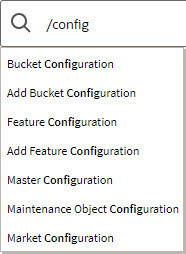
Note that only menu items within the Menu and Admin Menu that the user has security access for are included in the results. The text included in the search is taken from the menu item description. As described in Menu, menu lines often have two sub item: Search and Add. In most instances, the description of the "Search" menu item is simply the menu entry text, for example To Do Entry. The description of the "Add" menu entry includes the word Add in front of the menu entry text, for example Add To Do Entry.
As mentioned in Menu Item Suppression, menu items will not appear if it is associated with a module that is suppressed.
Note:
When operating in debug mode, the description of the parent menu is displayed in parentheses after the menu item description.
When operating in debug mode, the description of the parent menu is displayed in parentheses after the menu item description.
Unified Search
If your product has implemented unified search, you may use the toolbar search box to search for business entities. The unified search feature is a simplified version of your product’s main search that allows you to lookup up records using free form text without leaving your current page. For more complex queries, use the link provided as part of the search box to navigate to your product's advanced search portal.

The type of business entities you may query and the filters you may use depend on the specific unified search implementation of your product. For example, if your product supports a search for customers based on their name or address, you may type in part of a name or an address to find matching results. If a unified search option is not configured for your product or you do not have security access to use it then the search box may only be used for searching for menu items.
To search for business entities, you may enter your search criteria in the following ways:
• Type in your search text in free form. For example, if your product's unified search option supports a search for customers by name or address, the text you enter may be considered as part of a name or an address.
• Depending on your product's unified search configuration, you may use specific hints to explicitly identify your filtering criteria. For example, an address filter may be associated with the hint name "ad:" allowing you to be more explicit and enter "ad: main" to find records by their address.
• You may use free form text or hints but not both.
As you type in your text, the application attempts to find matching records and presents the top most results for your review. You may select a record from the results list to navigate to the corresponding portal.
Refer to your specific product documentation for more information about your product's unified search features.
Refer to Understanding Unified Search to better understand unified search configuration.
Parent topic