Schema Designer
The Schema Designer is a user-friendly interface for performing the following common schema editing tasks:
- Displaying existing schemas.
- Creating schema elements.
- Moving elements within a schema.
- Adding attribute values.
The designer provides two view modes:
- Text mode shows the schema elements and their attributes written in the proper syntax and allows for direct text entry.
- Tree mode is a view showing the elements in a tree format with many of the key attributes of each element in tabular form. While in this mode, the Node Display controls allow the user to choose between displaying the elements by their internal identifiers or their associated screen labels while viewing or editing the schema.
The following sections provide more information about functionality available in the Tree mode.
-
If the schema definition refers to another schema using an 'include' statement, a triangle is visible to the left of the tree area. One can expand that schema by clicking the triangle.
-
Detailed information about an element's definition can be displayed and if applicable, updated from theTree view by clicking the edit icon for that element, which appears on the right.
 Note that the element attributes are only editable
if the element is defined in this schema. When viewing the attributes
of an element that is part of an 'include' of another schema, the
attributes are display only.
Note that the element attributes are only editable
if the element is defined in this schema. When viewing the attributes
of an element that is part of an 'include' of another schema, the
attributes are display only. -
Context-sensitive embedded help is provided for fields and controls in the edit pane by clicking the Help icon

-
There is a menu dropdown icon visible to the left of the tree for any element that is defined in the current schema being viewed. It is not visible for elements included from another schema. New elements may be added in the Tree mode. Clicking that dropdown displays options to Add, Delete or Move an element.
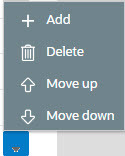 Note that not all options are visible, based on
what is allowed for the element adjacent to the menu. For example,
on the main "schema" node, only the Add option is visible as deleting
or moving the "schema" node is not applicable.
Note that not all options are visible, based on
what is allowed for the element adjacent to the menu. For example,
on the main "schema" node, only the Add option is visible as deleting
or moving the "schema" node is not applicable.
When adding a new element, you are prompted first for the element position, which is either a sibling node to the current element or a child node of that element. For either option, the new element is added below the one adjacent to where the menu is clicked. You are then prompted for the element type.
The following lists the possible element types. Most are self explanatory and represent standard schema options.
-
Characteristic List. This is a special type of Flattened List element that is used to map list elements that include a sequence and a characteristic value for a given characteristic type. This element is only applicable for maintenance objects that have one or more characteristic child tables where the primary key is the maintenance object’s key, characteristic type and sequence. Effective dated characteristic collections are not supported. The user defines the list name, the characteristic value element name and the characteristic type. The system will configure the remaining flattening information accordingly.
-
Characteristic. This is a special type of Flattened Field element that is used to map a single element to the characteristic for a given characteristic type. This element is only applicable for maintenance objects that have one or more characteristic child tables where the primary key is the maintenance object’s key, characteristic type and sequence. Effective dated characteristic collections are not supported. The user defines the element name and the characteristic type. The system will configure the remaining flattening information accordingly.
-
Comment. This adds a comment to the schema.
-
Embedded HTML. This is specific to a schema enabled for UI Hints. It is used to include a UI map fragment.
-
Field
-
Flattened Field
-
Flattened List
-
Group
-
Include BO Schema
-
Include BS Schema
-
Include DA Schema
-
Include Map Schema
-
Include SS Schema
-
Input Map Title. This is specific to a schema enabled for UI Hints. It is used to define a title element for the map.
-
List
-
Nested Flattened Field. This is a flattened field from a child table.
-
Raw Element. This element is used to capture text as is. It is typically used to capture an XML structure without any details of the definition of the individual nodes.
-
Section. This is specific to a schema enabled for UI Hints. It is used to define a section within the map.
-
Simple Field. This is a special type of Field element that is used to define an element that is mapped to a column that supports data defined in an XML structure. (This is either a column with the character large object data type (CLOB) or the XML data type).
The Schema Designer is available by choosing the Schema tab on the Business Object, Data Area, UI Map, Business Service, and Script pages.
