Web-Based Insights
Depending on the utility's program design and setup, customers may be able to access information about their peak events savings in their web experience in the Digital Self Service - Energy Management widget.
Digital Self Service - Energy Management Rebates
The Peak Time Rebate widget allows customers who are enrolled in Peak Time Rebates to view their historical peak event day rebate and energy saving information in a user-friendly graph.
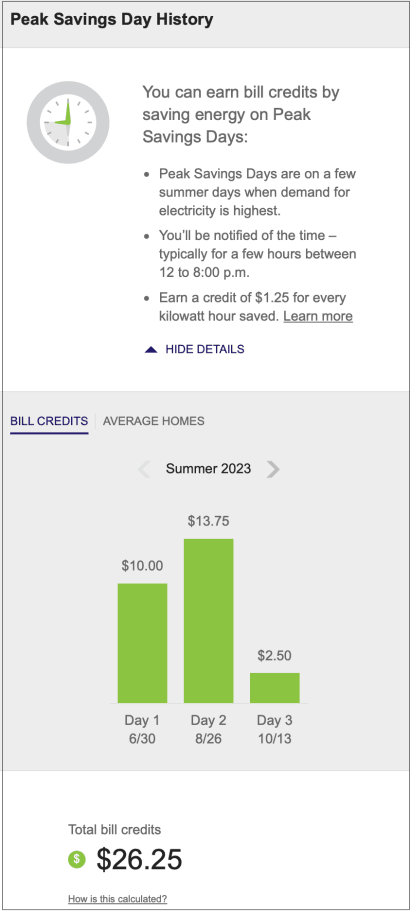
- Bill Credits: This graph displays how much money a customer has earned by saving energy on peak rebates event days.
- Average Homes: This graph displays how much money a customer has saved compared to homes within 100 miles of them and who saved energy on an energy savings day. Average homes data is only available for the money comparison and peak rewards experiences.
- Tool tip: When hovering over the Bill Credits or Average Homes graphs, pertinent information about the day is displayed including date and day of the week, specific event hours and average temperature during that period, how much energy the customer saved compared to their baseline, and the rebate amount is displayed.
- Total Bill Credits: This section calculates the customer’s cumulative rebate amount for the selected season.
See the Energy Management Cloud Service Overview for additional information about the Digital Self Service - Energy Management product requirements and features.
Digital Self Service - Energy Management Data Browser Costs View
Information about rebates can be displayed in the Costs view of the Digital Self Service - Energy Management Data Browser if a customer earns rebates for using less energy during peak event periods. Peak event periods are times of day when energy costs more money due to higher demand. The display of the rebates varies depending on the view selected.
Bill view: An icon displays above the days when a customer had an opportunity to receive a peak time rebate. You can click on the icon to view the tooltip, which displays the amount of any credits earned.
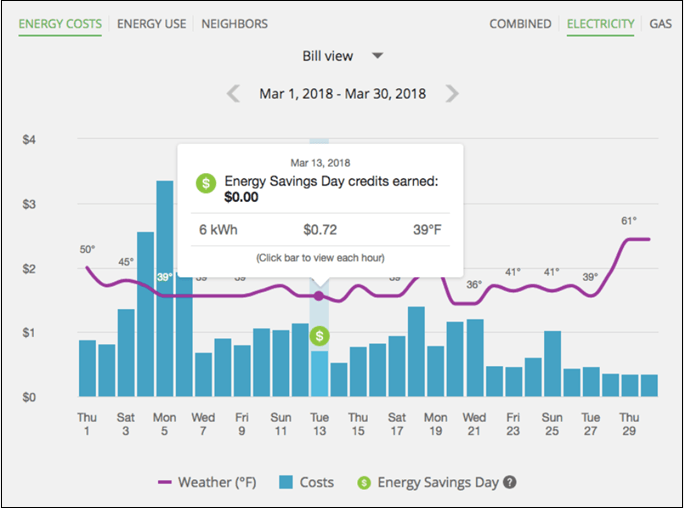
Day view: An icon displays above the hours when a customer had an opportunity to receive a peak time rebate. You can click on the icon to display a tooltip with details about that hour. Additionally, you can see any credits earned during that day below the graph.
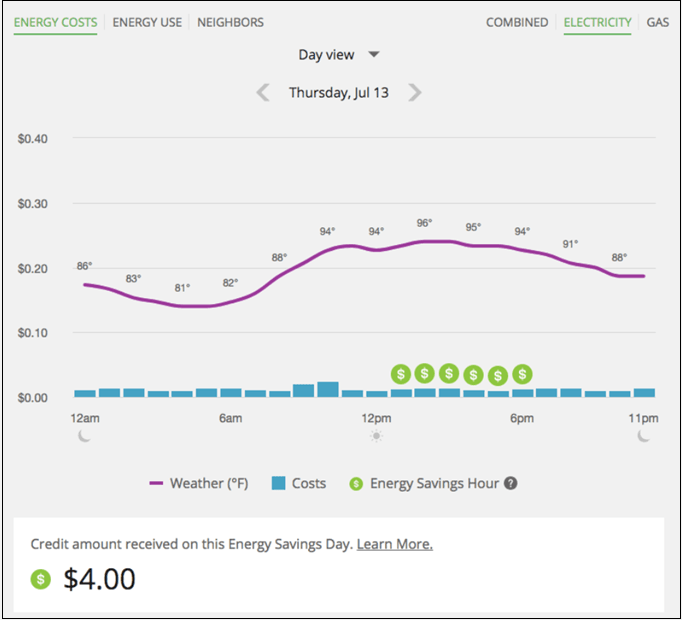
See the Energy Management Cloud Service Overview for additional information about the Digital Self Service - Energy Management product requirements and features.