Results Area
The Results Area displays the appropriate list of objects. For an info zone, this is the list of appropriate objects with any input filter criteria considered. The following is an example of the results for an info zone. For a query zone, this is the list that matches the search criteria defined in the Filter Area. The following is an example of the results set of an Info Zone.
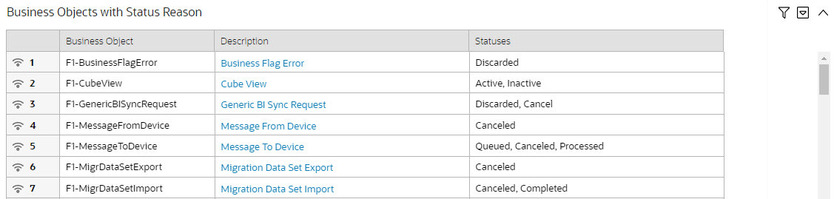
For a query zone, the columns that appear may differ depending on the search criteria. For example, if you search for a customer by their driver's license number, the resulting columns may be different than the ones displayed when you search by customer name.
The following points highlight details related to viewing and working with the result set:
-
Broadcast. If the results set is configured to display a broadcast icon,
 , it means that at least one other zone
on the portal is configured to display data related to the record
selected in the results list. Clicking this icon will cause the other
zone or zones to be built or refreshed to display related data.
, it means that at least one other zone
on the portal is configured to display data related to the record
selected in the results list. Clicking this icon will cause the other
zone or zones to be built or refreshed to display related data. -
Hypertext. One or more columns in the zone may be configured as hypertext. Clicking the hypertext will result in navigating to another page to display data related to that column based on the configuration for that column.
-
Maximum height. The maximum height of the report area is controlled by the zone's configuration. A vertical scroll will appear when more rows exist than fit into the height.
-
Maximum rows. The maximum number of rows that can appear is controlled by the zone's configuration. Excess rows are truncated before display. Please note, you can configure the zone to download more rows to Excel than appear in the Results Area.
-
Control column sorting. By default zones are designed to allow a user to sort the results list by clicking any column heading. Clicking once sorts ascending. Clicking again sorts descending. However, a zone may be configured to not allow this type of sorting.
-
Work list. Columns may be configured to enable the work list icon,
 . Clicking this pushes all the data into the Work List zone.
. Clicking this pushes all the data into the Work List zone. -
Rearranging columns. A zone may be configured to allow a user to rearrange columns and add or remove columns visible in the Result Area. Refer to Column Configuration for the details.
The type and variety of columns that appear in the Results Area is controlled by the zone's configuration.
