Insight Types
The insight type object contains all the detailed configuration for displaying one or more alerts, or important information for a record in context. The following sections provide more information about all the configuration managed by the insight type.
Insight Algorithm
Each insight type is used to display some information, typically related to an object in context. It is the responsibility of the insight type algorithm to receive the context value (or values), determine if there is information that should be shown for this context, return the text to display.
The following highlights additional optional information that may be returned by the algorithm:
-
A secondary message. This is only applicable to some visual structures where more than one line of information may be displayed.
-
A severity value. This is used to override the visual display configuration if different emphasis should be used for different severity values. Refer to Override Configuration for more information.
-
Entity information. If the insight is related to a specific entity, the maintenance object code and primary key values may be returned. This is useful if the insight type configures a BPA or user action algorithms that may perform logic for this entity.
-
Navigation and User Action information. This is only applicable to visual structures that support user actions. The algorithm must return the list of all the actions that should be made visible on the insight. If the action includes navigation, the algorithm should return the navigation option and navigation context key and value pairs. Additionally, there is configuration for each action that must be defined. Refer to User Actions for more information.
Each algorithm can return multiple insights, if applicable. For example, if the insight is about To Do entries related to the object being displayed, you could design your insight algorithm to return a single insight summarizing all the To Do related information. Or you could choose to return separate insights based on To Do information so that you provide more granular information and customize actions or navigation based on the different conditions. For example, if there are To Do Entries that the current user may perform actions on and others that current user cannot update, the algorithm could return two separate insights: one with actions and one without.
Visual Structures
Each insight type defines a visual structure which dictates what kind of information may be shown. The system has some fixed layout expectations for each visual structure type. The insight type configuration is used to provide the source for the possible layout.
Badge Insight
The simplest visual structure is the badge. It is used to display a single line of quick text with a solid background (for visibility) that is meant to alert the user to important summary information or attributes.
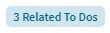
Inline Insight
The inline insight defines an icon and a single message. This is meant to be more descriptive than a badge. For this type of insight, a default light background is used so the recommendation is to select a color option for both the text and the icon that has only a foreground color defined or has a light background color.
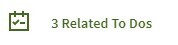
List Insight
The list insight are intended to exist in a list of insights for the object. It defines an icon and can support two lines of text. In addition, this type of insight supports buttons or user actions. Refer to User Actions for more information. Note that for a list insight, if there is one valid action or 2 valid actions, the action buttons are shown. If there are three or more valid actions, one action is shown and then an 'Other Actions' button is visible. Clicking this shows the other available actions.
Note that the background color for the insight is used as the color for the full insight snippet. The text and the icon are shown on this background. The icon's background color is ignored.

Card
The card insight is the most information rich, with up to two lines of text, user actions, a large icon to call attention and header text. The header text is chosen from a dropdown list of valid options. The product provides out of the box header text of "Information", "Warning" and "Error". Implementations may add additional values to this using the lookup field HEADER_CAT_FLG.
Please note the following about the treatment of the various components of the card insight:
-
The header text is rendered like a badge insight.
-
For the message text displayed in the card, the background color is ignored so a color option with no background color or a light background color should be chosen.
-
For the icon, the background color is used to create a square area for display and the icon is rendered in the foreground color.
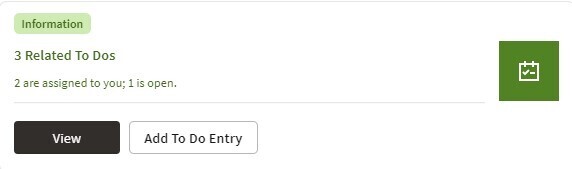
Override Configuration
Each insight supports default visual setting for the various components of the insight. This includes the color option for the applicable components along with icons and header text, where applicable. In each case, override visual settings may be defined for a given severity number.
For example imagine the algorithm for a badge insight that returns a message with the count of related To Do entries uses a different color option if there are more than 10 related records. To do this, the algorithm can return a severity number and then the configuration user can define the override color option for this severity number.
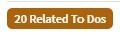
User Actions
The list and card insights support the definition of user actions that may be presented as buttons when displaying the insight. The actions may do one or more of the following:
-
Perform algorithm logic. One or more user action algorithms may be associated with an action button. This should be used to perform server logic that does not require any user interaction. For example, you can provide an action to update the status of a record related to the insight. These algorithms are configured on the Insight Type.
-
Navigate to another page. For this type of action, the insight algorithm must provide the navigation context and the navigation option to launch when clicking the button. It's possible to configure navigation and configure user action algorithms. In that case the algorithms are run first and then the navigation occurs.
-
Launch a BPA. This is used if there is user interaction needed to perform additional logic and / or if there is conditional navigation such that the logic is needed before navigating. It's possible to configure a BPA and configure user action algorithms. In that case the algorithms are run first and then the BPA is launched. If the insight algorithm also provides navigation for this action, it is ignored in favor of the BPA. The BPA is configured on the Insight Type.
The list of valid actions to display at run time must be returned by the insight algorithm. This allows for the algorithm to have control over which actions to display, in case there are some actions that are conditional. In addition, each possible button requires configuration related to what text should display and the style of the button.
Button Text
The button text to display is chosen from a button text lookup. The lookup name is INSIGHT_ACT_FLD_FLG. Implementations may add additional values to this lookup to include new button text. In addition, if you would like to change button text on any product delivered button, you can override the lookup value description.
Action Class
Each action button defines an action class. Any action configured with the action class value of Positive value is shown first and is styled differently for emphasis. Other action class values are for information purposes.
Base Delivered Insight Types
Insight types are system data and your product may already deliver several insight types out of the box. You may choose to include one or more insight types in an Insight Group.
Rendering an Insight
To render an insight for an insight type, you would include the ou-insights web component in a UI map that references this insight type. This is how the Insight Preview section of the insight type maintenance page renders the preview.
