Search Criteria / Filter Area
For query zones, the Search Criteria Area (also called Filter Area) contains the criteria used to find objects. The design of the zone controls the number and type of filters that appear in this area. After search criteria is entered, clicking the Search button causes the system to look for records that match the criteria. The results are shown in the Results Area.
The system automatically collapses the filter area to allow more space for displaying the results. At that time the Expand Filters button may be used to open the filter area to enter different criteria. When the filter area is expanded the Hide Filters button may be used to collapse the filter area again without performing a new search.
For info zones, the zone's configuration indicates whether or not a Filter area is applicable and if so, whether or not it is open or closed by default. If the filter area is configured, the Show Filter icon is visible in the zone header. Click this icon to expose the Filter Area, if it is not visible and click the icon to hide the Filter Area if desired. Use this area to filter the information that appears in the zone by different values. Click the Search button to rebuild the Results Area using the specified filters.
For example, the following shows an info zone listing user groups that do not have access to a given Application Service where a filter area has been configured to allow users to show user groups specific to a user by ID or name.
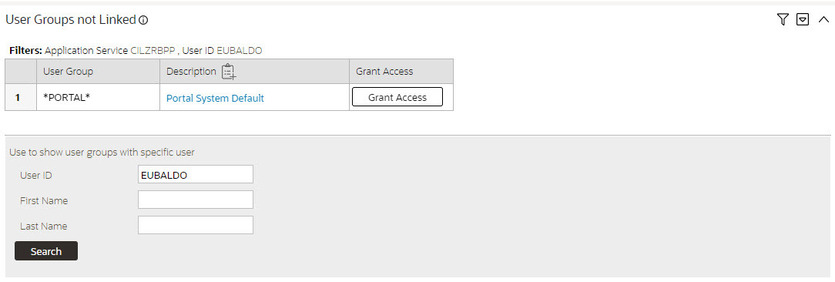
The info zone includes configuration to indicate whether the filter area, when exposed, should be shown at the top of the zone (above the results) or at the bottom of the zone (below the results). For query zones, the search criteria is always displayed at the top.
