Order Activation
The activation email (see Figure 2.2) contains information about the subscription that needs activation. When you receive this email, you will need to decide if you want to create a new cloud account for this subscription or activate it into an existing account. You will see different links for each option that will redirect you to different web pages.
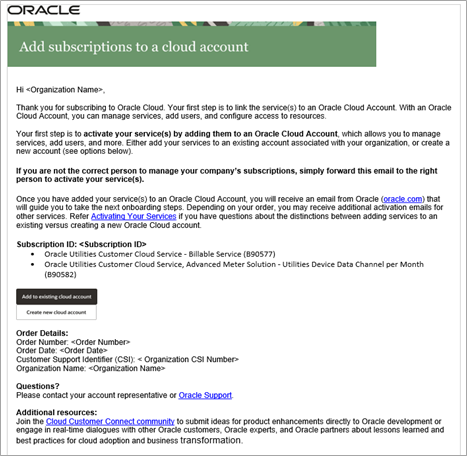
Figure 2.2 - Activation Email Sample
Selecting New or Existing Account
The decision whether to create a new account or to add this subscription into an existing account cannot be changed after the fact and therefore must be considered carefully.
Here are a few factors to consider in making that decision:
• If you are new to Oracle cloud services, you will need to create a new account.
• If you already have Oracle cloud services but you want to separate the administration and management of the new subscription from the existing services, for example if different parts of your organization are using these services, then you should also create a new account.
• If the new subscription is an additional component to other services that are administered and managed together, then it would make sense to add the new subscription to the appropriate existing account.
• For additional considerations in creating new account or using existing accounts, please refer to Chapter 3: Cloud Account and OCI Tenancy Setup Considerations and Examples.
The illustration below (Figure 2-3) provides a decision flow diagram with considerations for the Activation Process. The purpose is to guide you on the decision of selecting New or Existing Cloud Account
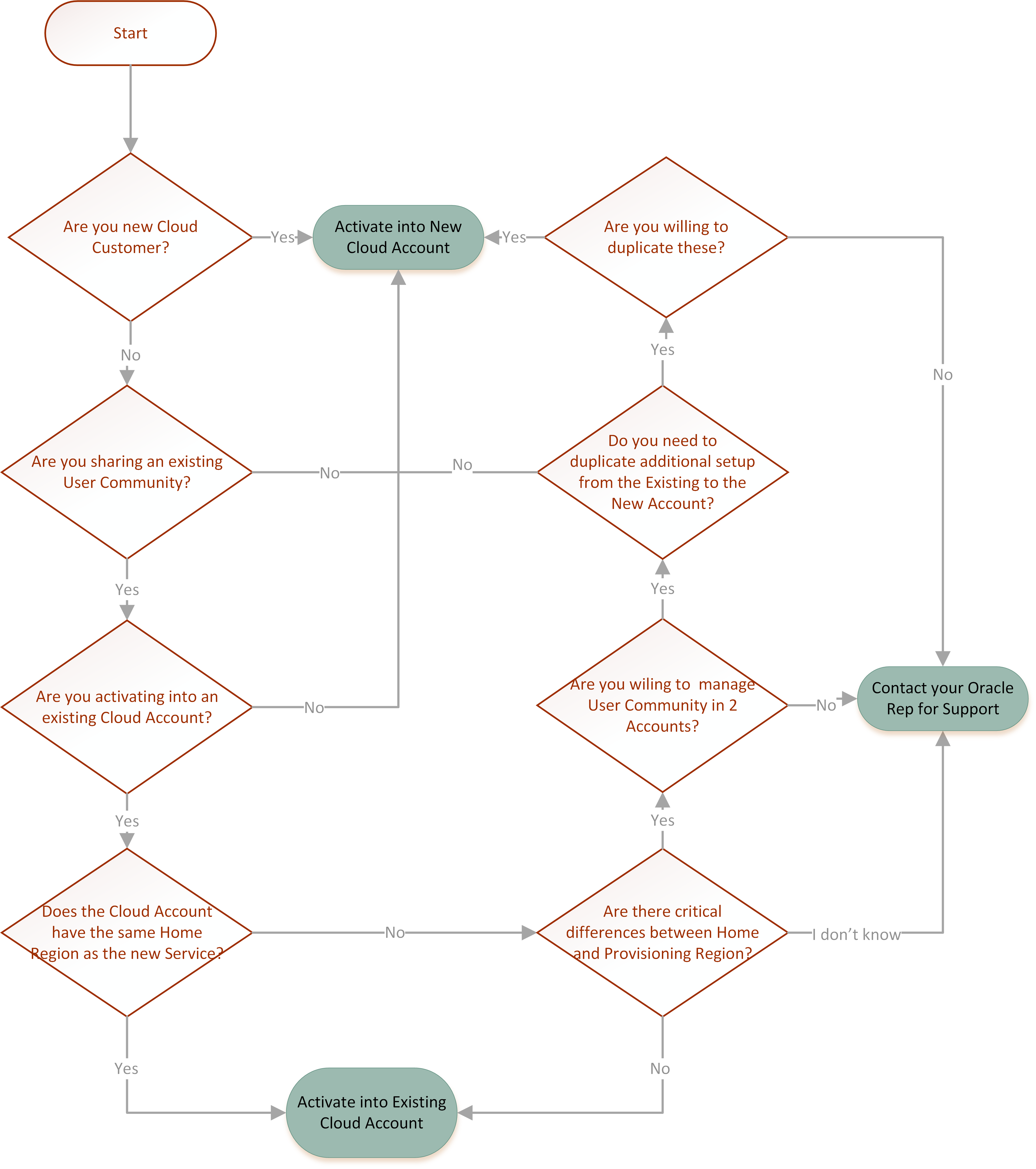
Figure 2.3 - Selecting New or Existing Cloud Account Decision Flowchart
Flowchart references:
• For support, contact your Oracle Energy and Water Service Delivery Manager. For additional information regarding support and creating a service request, refer to the following:
Activation to a New Cloud Account
If you decide to create a new cloud account for your new subscription, you will need to enter certain details in the activation page about your new cloud account (see Figure 2.4).
You will also have to determine who will be the initial administrator. After providing these details and confirming the activation, the system will process your information and start the process of creating the services you subscribed to. This process is called Provisioning.
The provisioning process can take a few days and at the end of it you will get one or more email notifications that your services are ready. At that point you will be able to login into your services and start using them.
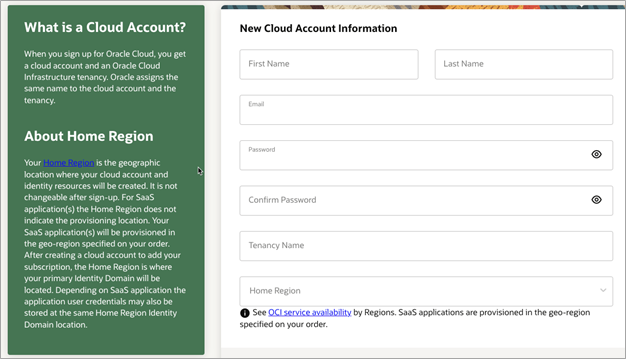
Figure 2.4 - Create a new cloud account page
Refer to Creating a New Cloud Account for additional information about creating a new cloud account.
Activation into an Existing Cloud Account
If you decide to add the new subscription to an existing cloud account, you will be redirected to login into the account that you want to add the subscriptions to. Once you login into that account, you'll be able to select the new subscriptions (one or more) and they will be added into that account. Once the subscription is added to the account, the system will start the provisioning process in the same way it is done for new cloud accounts.
Refer to Adding Subscriptions into an Existing Cloud Account for additional information about adding new subscriptions to an existing cloud account.