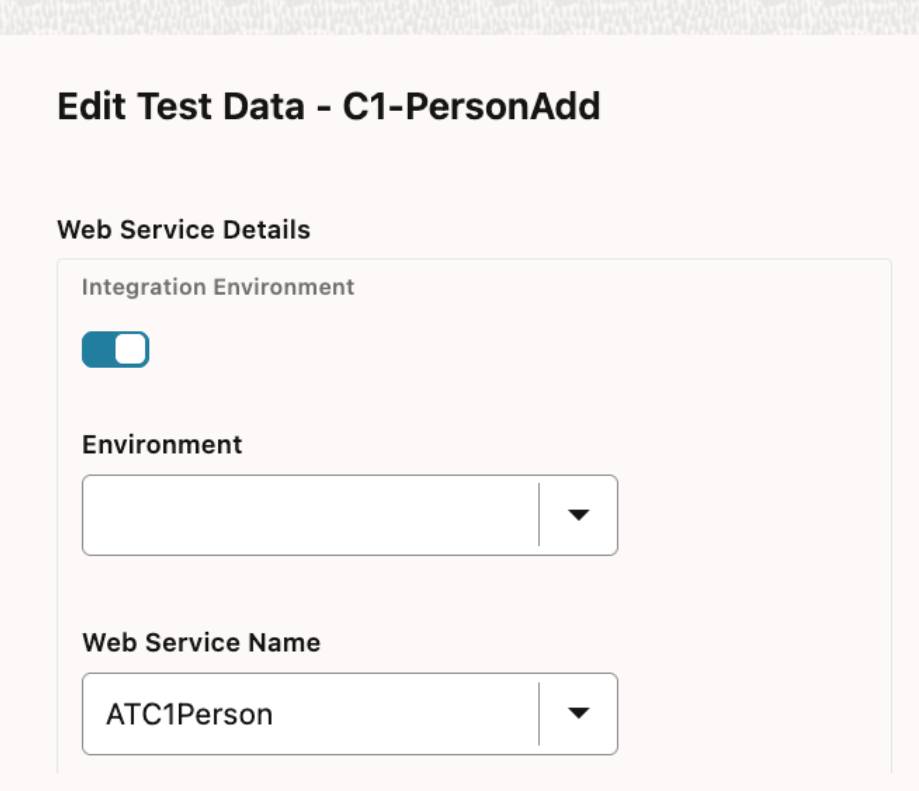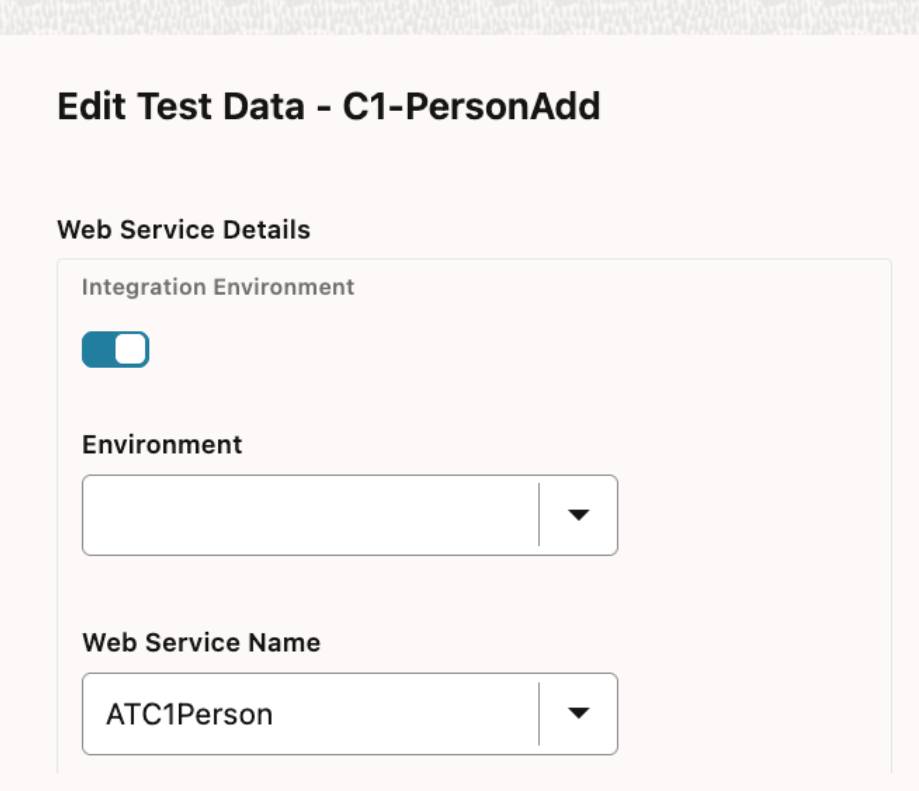New Features
This section focuses on the new features implemented in this release. While these notes provide high-level information, refer to the Oracle Utilities Testing Accelerator Installation and Administration Guide and Oracle Utilities Testing Accelerator User's Guide for comprehensive guidelines.
Test Flow Documentation
A test flow in Oracle Utilities Testing Accelerator may not always be self explanatory. A flow may need pre-requisite test data setup or there could be a need to debug issues in the flow, in which case thorough understanding of the flow definition and working is required. Documentation is crucial to any technical artifact, as it helps in preserving and sharing information. Having documentation embedded in the flows that you develop will make sure that all users who need to use the flow/flows can do so easily by referring to the documentation.
Test flow documentation support will enable you to embed any documentation related to the flow, in the flow definition itself. The documentation of the flow is saved as a new type of attachment to the flow and this allows you to upload and download the documentation directly through the flow definition page. The support includes a wide variety of document formats, such as .doc, .xlsx, .pdf and image formats. So, the flows that are developed by other users can be managed/used by you and vice-versa. This feature will help preserve all the critical information pertaining to a flow, within the flow definition ensuring easy and quick access.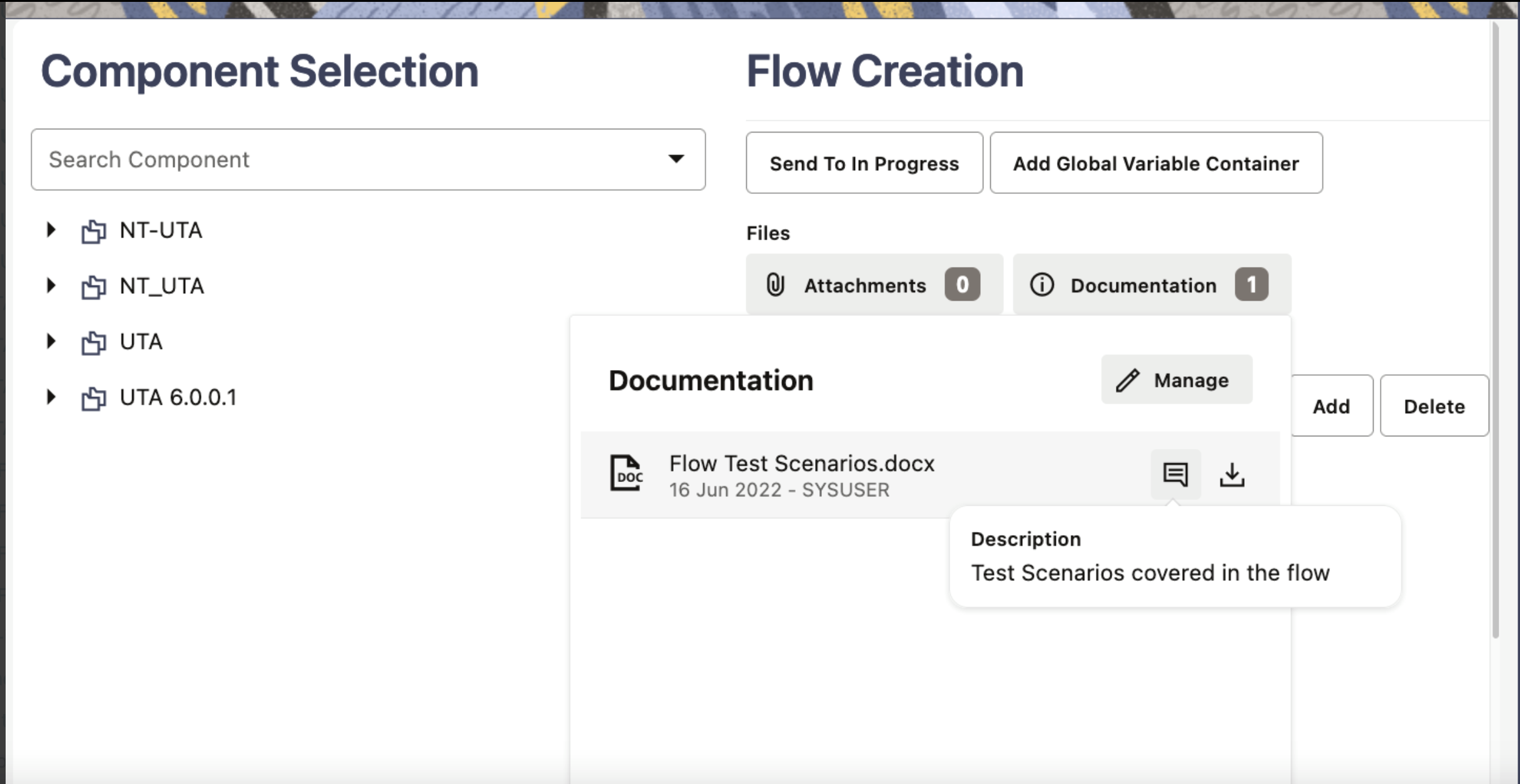
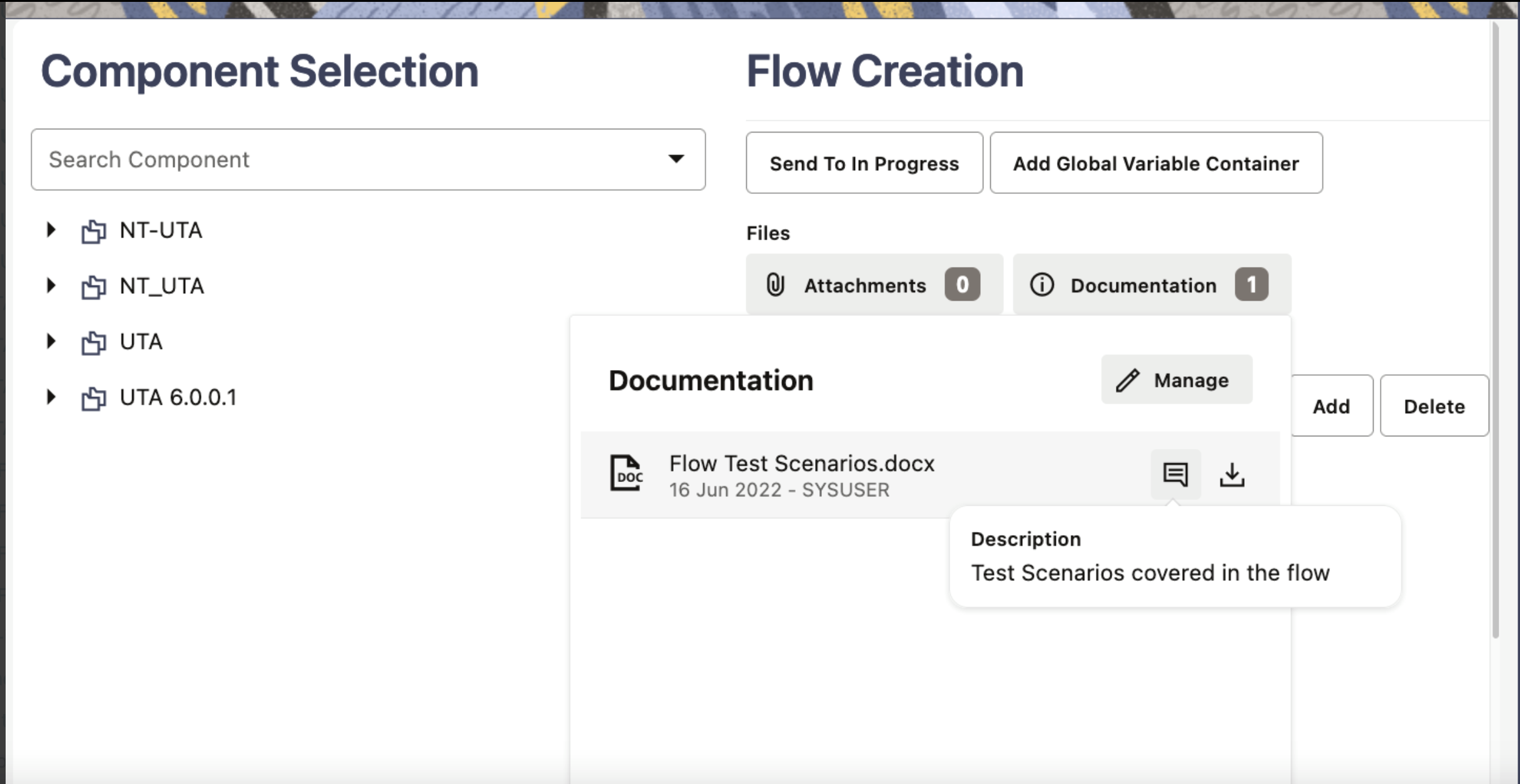
Container for Variables
As part of the test automation flow runs, depending on the flow design, test data in the flow may have to be updated between multiple runs. The test data can reside in any of the components in the flow, so the values have to be updated across one or several components in the flow. Using the container for flow variables, you can define all the variables in a single container, and then use these variables as test data in subsequent components in the flow. So, when the test data needs to be updated, you can edit the variable values in the container rather than update the test data in individual components in the flow. This greatly reduces the effort and time in cases where you need to update the test data between flows runs.
Container for Flow Variables in Oracle Utilities Testing Accelerator allows you to define flow variables that can hold test data in a central container within a flow. These variables can be used in place of the actual test data in subsequent components in that flow, so if a need arises to update the test data within the flow, between flow runs or otherwise, you can quickly update the variable definition/value in the central container. This eliminates the need to search through the components to update the test data, in such a scenario. The flow variable container gets added as the first step in the flow definition. Defining/using this container in a flow is optional and depends on the test flow design and requirements.
User Timezone Support
Oracle Utilities Testing Accelerator is accessed and used across several time zones. The ability to select your timezone in which the date time values in Oracle Utilities Testing Accelerator's workbench should be displayed, helps in easily and accurately determining the date/time of operations on various objects in Oracle Utilities Testing Accelerator. This also allows to view the analytics on the dashboard in your timezone providing an intuitive understanding of the flow run data.
You can now select a timezone from a predefined set of time zones, in which the date time values in Oracle Utilities Testing Accelerator's workbench should be displayed. The selected timezone is specific to the user who is logged on, so you can view the data in your timezone, while other users can do the same, in their respective timezone. Oracle Utilities Testing Accelerator stores the preferred timezone. The date time values are displayed in your selected timezone, every time you login.
Flow Test Data Management Through Spreadsheets
Oracle Utilities Testing Accelerator now supports management of flow test data through the use of spreadsheets, which increases the ease of use and also allows for faster creation of flow test data sets. The added benefit with the spreadsheet based test data management is that is gives you the ability to update the test data offline and then synchronize with the flow test data in Oracle Utilities Testing Accelerator, through the spreadsheet upload.
Along with the existing options for adding/updating test data in a flow, spreadsheets can now be used to add/update test data in Oracle Utilities Testing Accelerator. The supported spreadsheet format is xlsx, which provides versatile formatting for easier input of test data. Each flow now has a download spreadsheet option that allows you to download a template corresponding to the flow definition. Each worksheet in the xlsx spreadsheet corresponds to the test data pertaining to an individual component in the flow. Test data can be added/updated for test data sets in the flow. You can even create new test data sets in the spreadsheet. Once the spreadsheet is updated with appropriate test data, you can import the spreadsheet to update the test data in the flow from which it was downloaded.
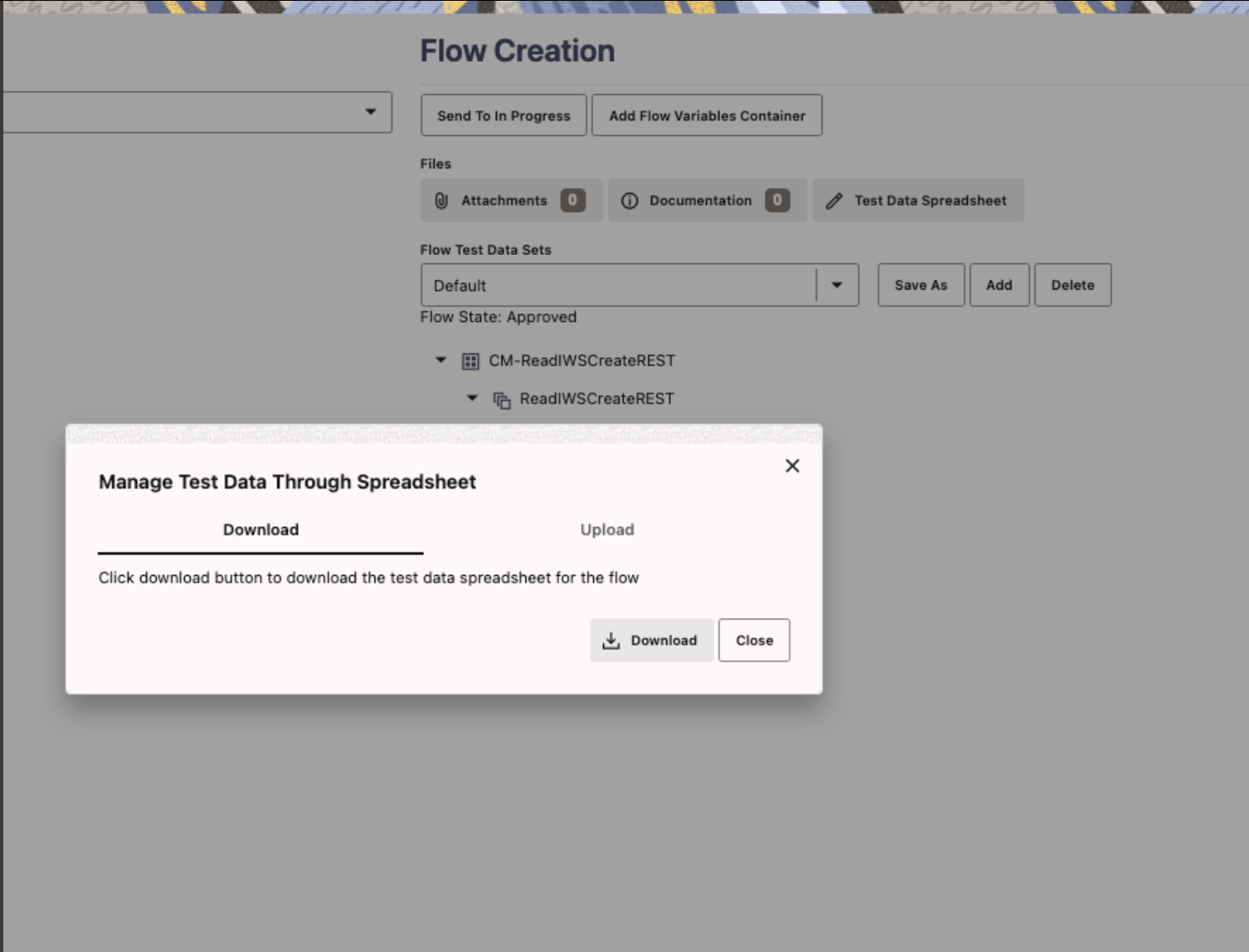
Improved Request-Response View in Flow Run Tree
Enhancing the GUI of the data display in the component’s request and response in flow run tree improves readability and usability of the flow run tree feature. You will find it easier to read the values sent in the request, as well as the values received in the response for a given component, as part of the flow run, which in-turn helps with debugging the flow runs. The improved view of the request and response GUI has been designed to display the data in a similar format as that of the flow test data GUI. The data and the corresponding keys in the request and response are displayed clearly for improved readability. The default option of displaying component’s request and response in the flow run tree as XMLs will continue to be supported. Based on your preference, you will be able to toggle between these two views using the toggle switch provided on the GUI.
Enhanced Run Summary Report
With the enhanced summary report, you will be able to understand the business process that was tested as part of the flow run and also see the time it took to complete each of the functions in the business process. The summary report now uses the component step descriptions from the flow, which are neatly tucked into a structured tree object, so you can control the display of information. You can either choose to see high level details of the flow run or you can drill into the details by expanding the tree nodes. If there is a failed step, the reason for failure is made available under the Test Steps on the corresponding component step.
The summary report now details the business process at each step of the flow run, along with clear messaging that explains the outcome of that step. The report displays the percentage of the test that has passed vs failed, so you can approximate the failure percentage for one or more flows. Further, using the redwood design language, you now have greater flexibility on what you want to see in the report. You can either choose to view the high level summary or detailed results of each test step execution. To view the summary report after completion of a flow run, click the Summary button on the Flow Run page.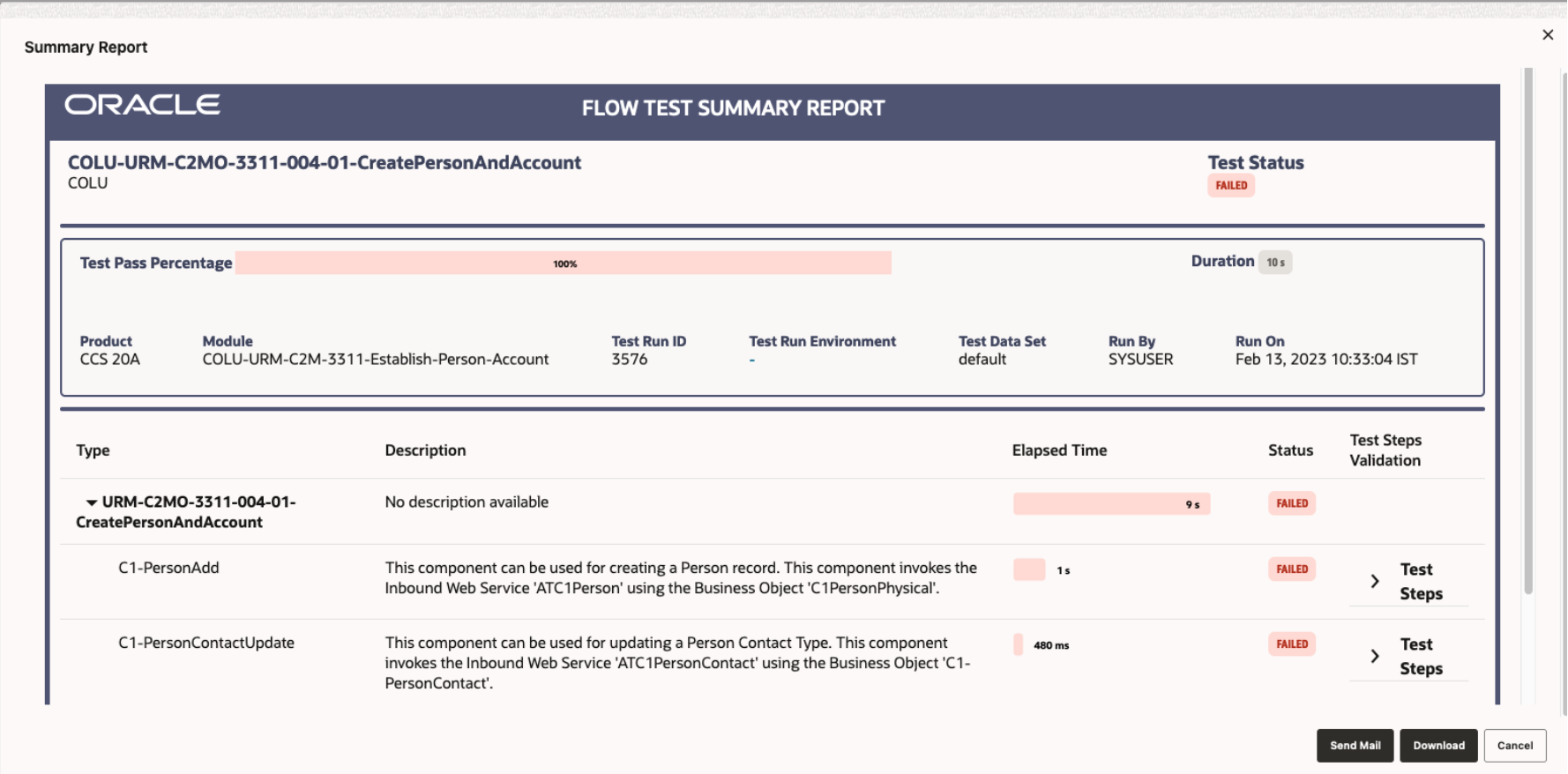
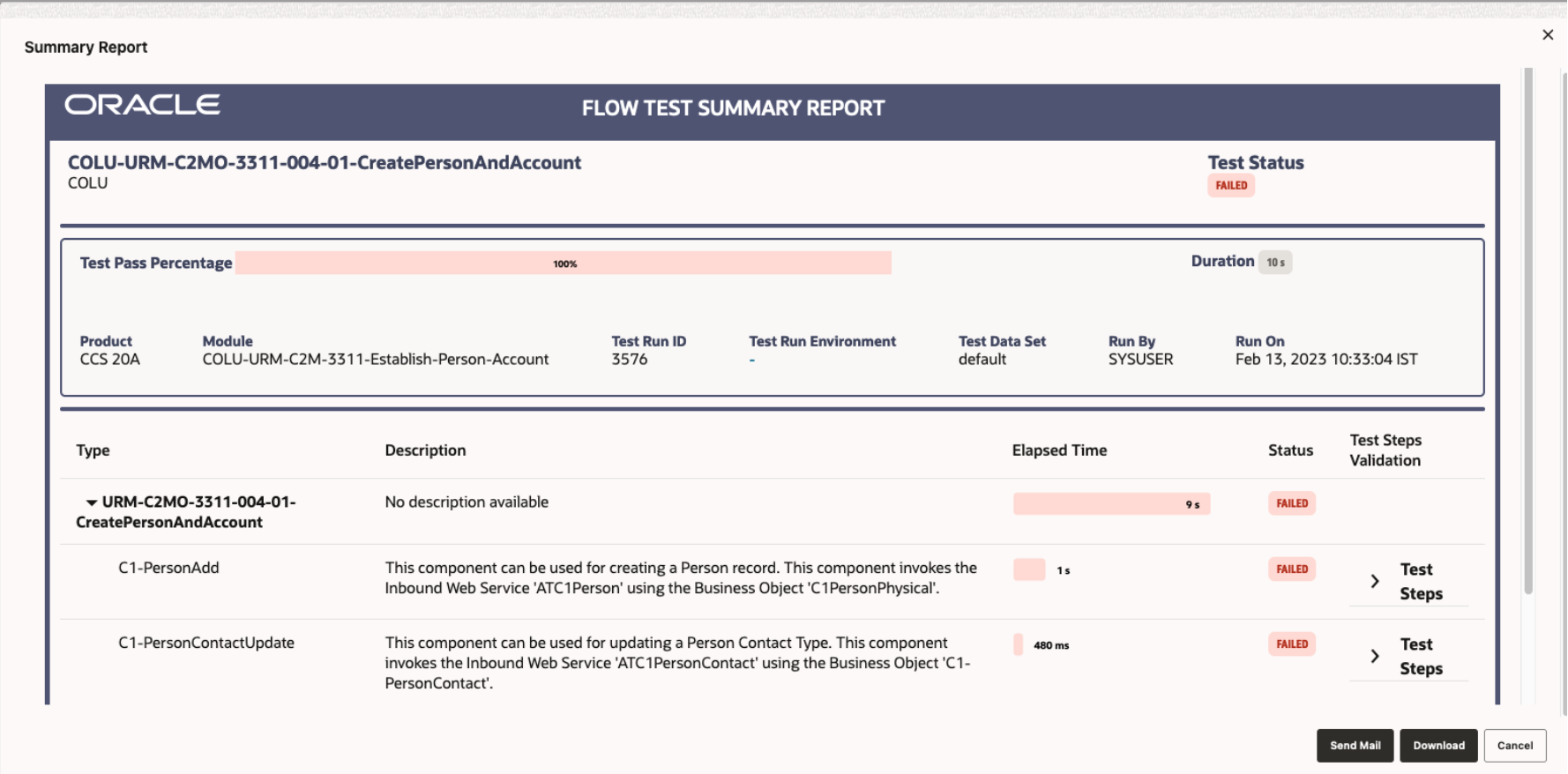
Conditional Pause and Resumption of Flow Run
This feature allows you to create a test flow that runs to completion only after a pre-determined condition in the application being tested, is met. A simple use case would be a test flow involving execution of batch run in Oracle Utilities applications, where once the batch is submitted for execution by a component in the test flow, the test flow would need to automatically pause and only resume the run, post the completion of the batch run. A much complex use case that this feature supports would be the execution of end-to-end integration test flow, where the response from an external application to Oracle Utilities applications could take substantial time, during which the integration test flow pause and later resume.
The pause and resume feature comes with an intuitive GUI where you can define a resumption condition using one or more components. The flow will pause the current run and wait for the conditions defined in those components to be met, so that the run can resume. You will also provide an interval that tells the flow run, how often it needs to check for that condition, so that the run can resume. The interval can span from a few minutes to days, depending on the business process being tested. A new flow status “waiting” has been added to support this feature. As long as the condition is not met, the flow run would be in the waiting state. The flow would be run to completion and the status updated accordingly, as and when the predefined condition is met. This feature gives a lot of flexibility in designing a test flow that is time and condition bound.
Flow Run Status Description
With the flow run having various lifecycle statuses, the Flow Run Status field will provide you with a quick view of the overall status of the flow run. This adds text based description to the display of the flow run status using icons.
In addition to the flow run status being displayed using various icons, a new Flow Run Status Description field has been added to provide you with a quick view of the current lifecycle status of the flow run.
The following lifecycle states are defined for a flow run:
• Passed: A completed test flow run that has passed.
• Failed: A completed test flow run that has failed.
• Running: A flow run that is in progress.
• Stopped: A flow run that was manually interrupted and stopped before its completion
• Waiting: A flow waiting for a condition to be met, so it can resume the run. This status is applicable for the conditional pause-resumption feature.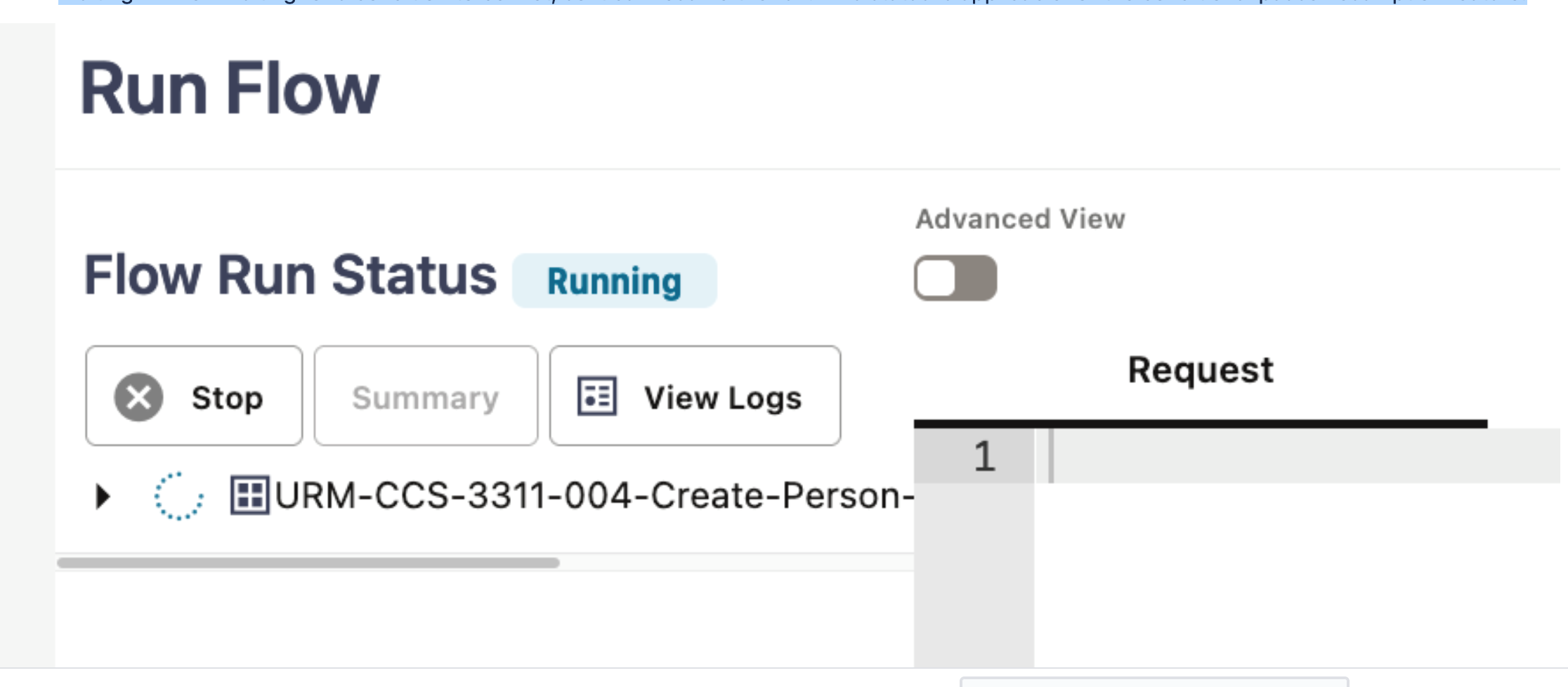
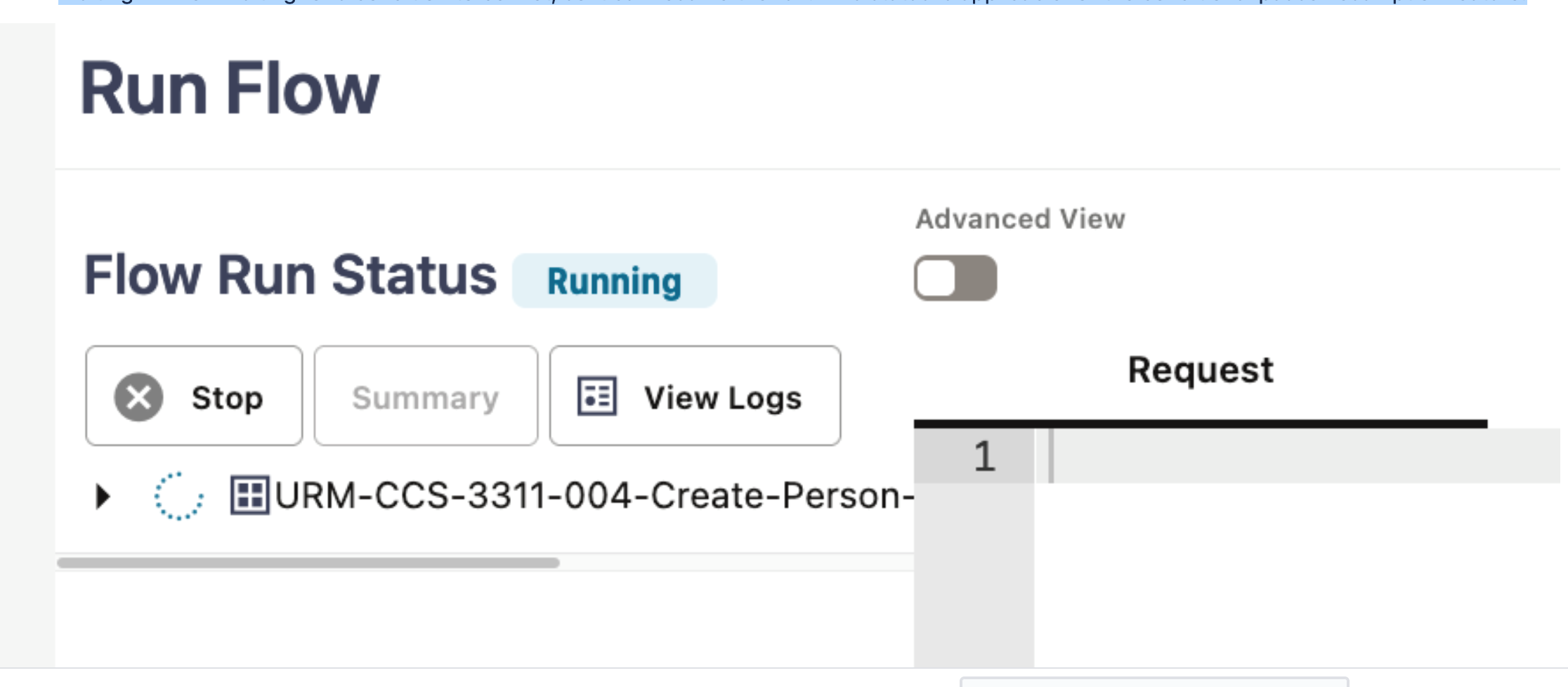
Environment Variable in Test Data for Integration Flows
The new field for providing the integration environment variable name in the Test Data section improves readability and usability of the Test Data page during development and management of flows for testing end-to-end integration scenarios across applications.
In previous releases, in cases where one or more components in a flow had to point to a different integration environment, the integration environment variable that is defined in the flow configuration set or user configuration set had to be prefixed with a “/” before the web service name in the component's test data, so that component's request can be sent to the environment defined against the variable.
Starting from Oracle Utilities Testing Accelerator V7.0.0.1.0, you can define the variable in a new field under the Web Service Details section of the test data. This new field can be enabled by toggling the Integration Environment switch, which will then display the Environment field. You can provide the environment variable defined in the flow configuration set or user configuration set.