The Toolbar
This following features are available on the Cube Viewer toolbar.
Settings and Filters Buttons
Click the Settings and Filters toggle buttons to collapse and expand the respective Settings or Filters areas.
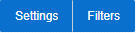
Apply Button
Click the Apply button to apply any changes to the settings and display the new results in the views.

Details Button
Click the Details button to open a dialog box in which additional attributes of the current cube view can be viewed and updated. Refer to Cube View Details for more information about the attributes displayed.

Cube View Dropdown
Click the Cube View Dropdown to open a list of cube views, of the same type as the current view, to which you have access. Selecting a cube view from the list will open that view. Use the search box to search for a view within the list using the cube view description.

Save, Save As and Delete Buttons
Click the Save button to save the current settings for the cube view. Click the Save As button to create a copy of the current cube view. Click the Delete button to delete the current cube view.

Parent topic