Import Step
The import process starts with verifying the import directory configured as described in the following topic Master Configuration - Migration Assistant and ensuring that the exported file is located in that directory. Then, in the target environment, a Migration Data Set Import record should be created. The user indicates the file name.
In addition, the user decides what the default status should be for resulting objects.
-
The Default Status for Add sets the default status for objects that are determined to be new during the import comparison process. The default is to automatically set new objects to Approved status. Other options are to set any new objects to Rejected or Needs Review status.
-
The Default Status for Change sets the default status for objects that are determined to be changed during the import comparison process. As with new objects, the default for changed objects is Approved, with Rejected or Needs Reviewoptions available.
The user may also configure the Automatically Apply flag to Yes. This allows for use cases where the migration is repetitive and has been tested and the user feels that there is no need for manual approval. Note that when configuring this setting, neither of the Default Status values may be set to Needs Review and at least one must be set to Approved.
The file to import contains a list of all the objects included in the export. Any objects that the export step determined to be related have been grouped into “transactions”. Once the Migration Data Set Import is created, the next step is for the system to read in the file and create Migration Transactions and Migration Objects.
By default, the import step creates a Migration Object for each entity in the file. When importing a high volume data set of business entities, the user may request to import entities in bulk mode for performance reasons. In this mode, a single Migration Object record may contain multiple entities from the file. If at least one of the entities included in the migration object record is new and the remaining ones are either new or unchanged then the Default Status for Add setting applies to it. If at least one included entity is determined to be changed then the Default Status for Change applies to the record. Refer to bulk import mode for more information.
The following is a portion of the Migration Data Set Import lifecycle as it pertains to the import step.
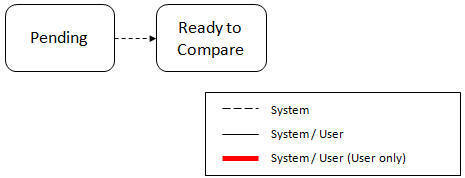
The following points describe the lifecycle.
-
The data set is created in Pending status.
-
The record remains in Pending until its monitor batch job is submitted. The Migration Data Set Import Monitor (F1–MGDIM) selects pending records and transitions them to Ready to Compare. Refer to Import Process Summary and Running Batch Jobs for more information.
The Ready to Compare state has an algorithm that is responsible for reading the related import file and creating the migration transactions and migration objects. The data set remains in this state until the comparison step is complete.
The following diagram highlights the relationships of the resulting migration import records.
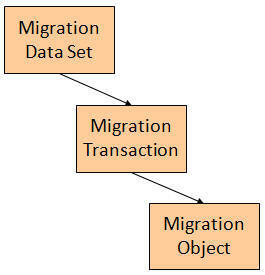
The migration transaction and migration object each have their own lifecycle that will help manage the subsequent compare and apply steps. At the end of the import step, the status values of the three types of records are as follows:
-
Migration Data Set Import is in the Ready to Compare state.
-
Migration Transaction is in the Pending state.
-
Migration Object is in the Pending state.
