Oracle Utilities Work and Asset Management Enhancements
This section describes new and enhanced features in this release of Oracle Utilities Work and Asset Management.
The release includes:
Note: The Steps To Enable sections provide guidelines for enabling each feature, where applicable.
System Wide Enhancements
This section describes the new and enhanced system wide features in this release, including:
Crew, Asset, and Asset Location Search Enhancements
Crew-related search fields now appear as drop-downs throughout the application. In addition, asset-related search fields support badge numbers as alternate keys for asset IDs and asset location-related search fields support tag numbers as alternate keys for location IDs.
Steps to Enable
No steps are required to enable this feature.
Unified Search
Unified Search provides support for finding asset and asset locations. You can use the filter rules and hints provided by the table in the unified search box:
Filter | Filter Rule | Hint | Comments |
|---|---|---|---|
Badge Number | Minimum five characters excluding whitespaces | bn: | BN: | Applicable to asset search only |
Serial Number | Minimum five characters excluding whitespaces | sn: | SN: | Applicable to asset search only |
Tag Number | Minimum five characters excluding whitespaces | tn: | TN: | |
Building | Minimum two alphanumeric characters excluding whitespaces | bl: | BL: | |
Address 1 | One ore more numeric characters followed by a space and an alphanumeric character | ad: | AD: | |
Description | Minimum five characters excluding whitespaces | ds: | DS: |
Unified search results display a maximum of 20 records.
Steps to Enable
To use the unified search for assets and asset locations, add users to a group with access to the following applications:
• W1-ASSETUNISRCH (Asset Unified Search)
• W1-ASTLOCUNISRCH (Asset Location Unified Search)
Tips and Considerations
By default, Unified Search only uses asset search. If you prefer asset location search, deactivate asset search by completing these steps:
1. Navigate to Extendable Lookup.
2. Search and navigate to the F1-UnifiedSearch business object.
3. Set the status of W1-AssetUnifiedSearch (Asset Unified Search) to "Inactive."
4. Save the changes.
5. Log off and log in to the application.
Framework Wrapper-based Tree Views
The tree views in Bill of Materials, Project, Work Design, Compatible Unit, and Design Element are based on a more configurable framework solution. Previously, these tree views used Oracle JavaScript Extension Toolkit (OJet). The tree views are using the latest and configurable development toolkit.
Steps to Enable
No steps are required to enable this feature.
GIS Map Viewer - Redwood User Experience
Oracle's Redwood user experience elevates the GIS Map Viewer to a more visually appealing and modern user interface experience. This includes a new compact page header that takes up less vertical space to allow more page content to be displayed, as well as new portal tabs, buttons, background colors, borders, and fonts all updated to match the overall Redwood user experience found in other Oracle applications.
Steps to Enable
No steps are required to enable this feature.
Menu Items Display Order
The context menu is now ordered as follows:
• Go To > the object. Asset, if available, is the first item in the context menu.
• Quick View, if available, is the second item in the context menu.
• All remaining items are listed in alphabetical order.
Steps to Enable
No steps are required to enable this feature.
Asset Management Enhancements
This section describes the new and enhanced asset management features in this release, including:
Asset Disposition Tab
You can review and analyze asset information through the Asset Disposition tab of Assets portal. This tab displays the Disposition History zone, previously displayed in the Main tab, and provides a new Components History zone that enables you to review components attached to assets.
Steps to Enable
No steps are required to enable this feature.
Inventory Enhancements
This section describes the new and enhanced inventory features in this release, including:
Days Since Last Inventory Option in Physical Inventory
The Days Since Last Inventory option enables you to generate Stock Item Details based on the last inventory date or on the creation date for new items, and sort these in ascending order. This is useful for jurisdictions that require the counting of all items every X number of months. For example, if you set the Items To Count on a Physical Inventory Header to "100" then the system select the 100 oldest items.
Steps to Enable
No steps are required to enable this feature.
Trailing Zeroes Exclusion from Quantity Fields - Stock Item Reorder Information
These Reorder Information fields in the Stock Item Detail portal provide a clearer distinction between price and quantity formats by displaying numeric values without trailing zeroes:
• Maximum Quantity
• Minimum Quantity
• Safe Stock Quantity
• Reorder Point
• Reorder Quantity
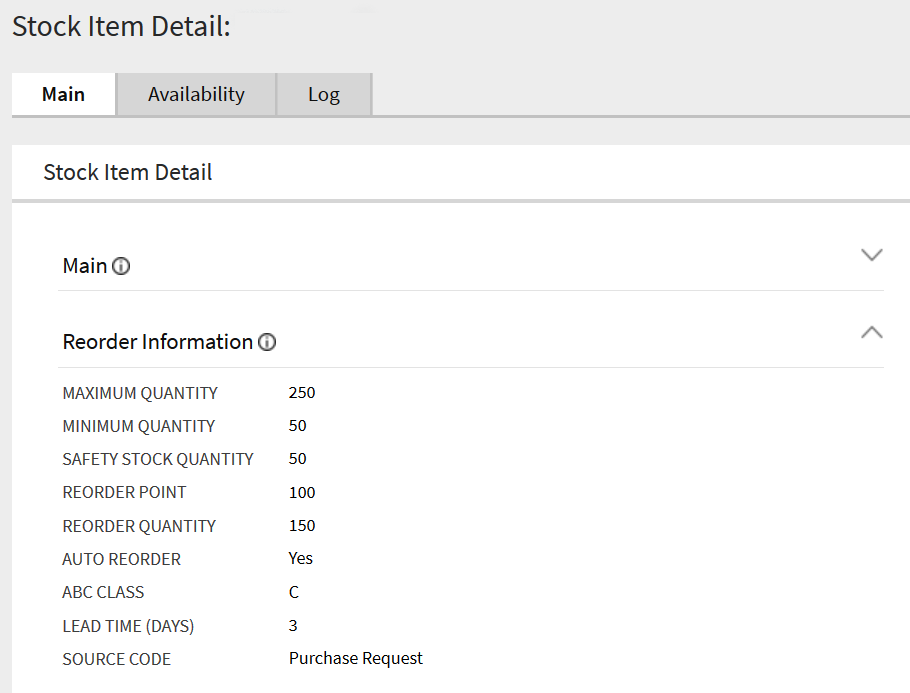
Non-trailing Zeroes Quantity Fields
Steps to Enable
No steps are required to enable this feature.
Support the Return Of The Whole Purchase Order
The Add Receiving - Return dialog provides a Purchase Order Line picklist based on your selected purchase order that returns only the appropriate line items. A similar dialog interface is available as a Purchase Order context menu option, which provides a picklist based on the current purchase order. Previously, the Add Receiving - Return dialog required you to search for a single purchase order line based on a purchase order information and returned only one line item per query.
Steps to Enable
To enable this feature and return tracked assets, complete these steps:
1. Navigate to Inventory Master Configuration.
2. In the Issue Line Parameters section, assign a Rejection Location value.
3. Navigate to the Asset Type of the tracked asset to be returned.
4. Add a row in the Valid Location Types section.
5. Set Asset Disposition to "Rejected".
6. Set Location Type to the Rejection Location value.
Suppress "Confirm Adjustment Creation" Message During Physical Inventory Count
You now have the option to configure your application to issue the "Confirm Adjustment Creation" warning message only once for all physical inventory count lines or items out of tolerance. Previously, this warning message appeared for each physical inventory count line or item out of tolerance.
Steps to Enable
To enable this feature, set the Mass Confirmation Allowed parameter to "Yes" in the Physical Inventory Parameters section of the Inventory Management master configuration.
Resource Enhancements
This section describes the new and enhanced resource management features in this release, including:
Employee-Based Course/Qualification Effective Date and Expiration Date Calculation, Tracking, and Notification
You can now add or edit the list of training courses that an employee has completed based on Effective Date (mandatory) and Expiration Date (optional) in the Training Information section of the Employee portal. Previously, you could only add a course if its pre-configured Scheduled Date and Completion Date were blank, which provided less information about the training course. The system automatically calculates the expiration date as Effective Date + Course Valid Period (Months) if the Course Valid Period (Months) is pre-populated.
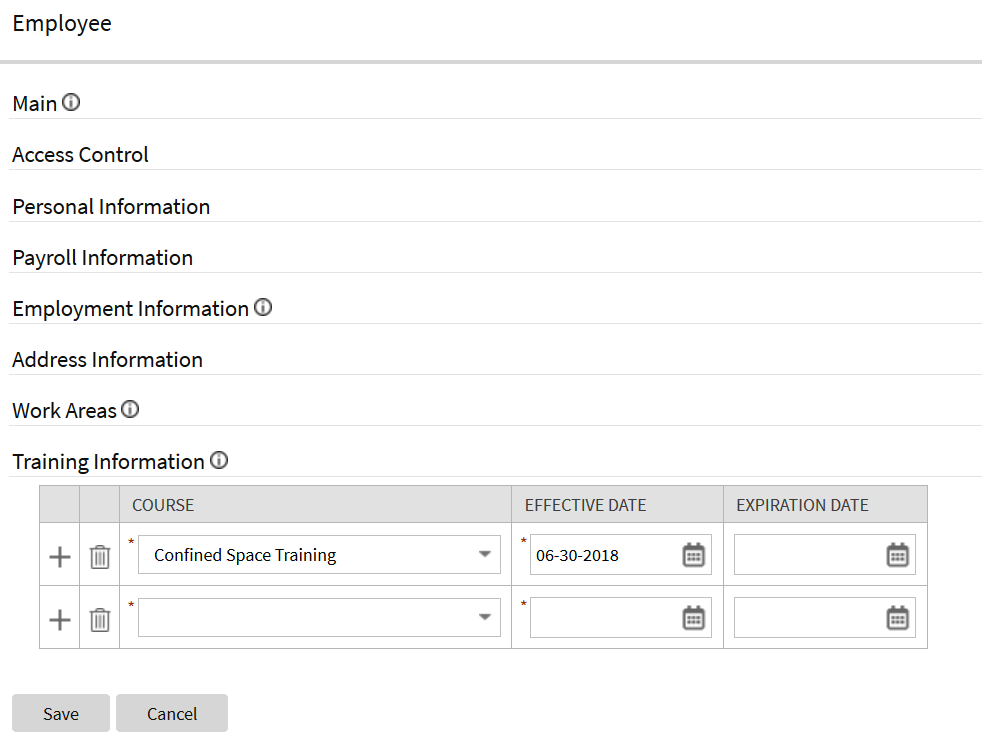
Course Effective and Expiration Dates
In addition, the Course extendable lookup provides these optional fields to better describe training courses and notify employees or supervisors:
• Course Valid Period (Months): The number of months that the course record is valid.
• Employee Notification: Indicates whether to send or not an email notification about the expiring course.
• Employee Notification Lead Days: The number of days before the expiration date to send the expiring course notification.
• Supervisor Notification: Indicates whether to send or not an email notification about the expiring course to the employee's supervisor.
• Supervisor Notification Lead Days: The number of days before the expiration date to send the expiring course notification to the employee's supervisor.
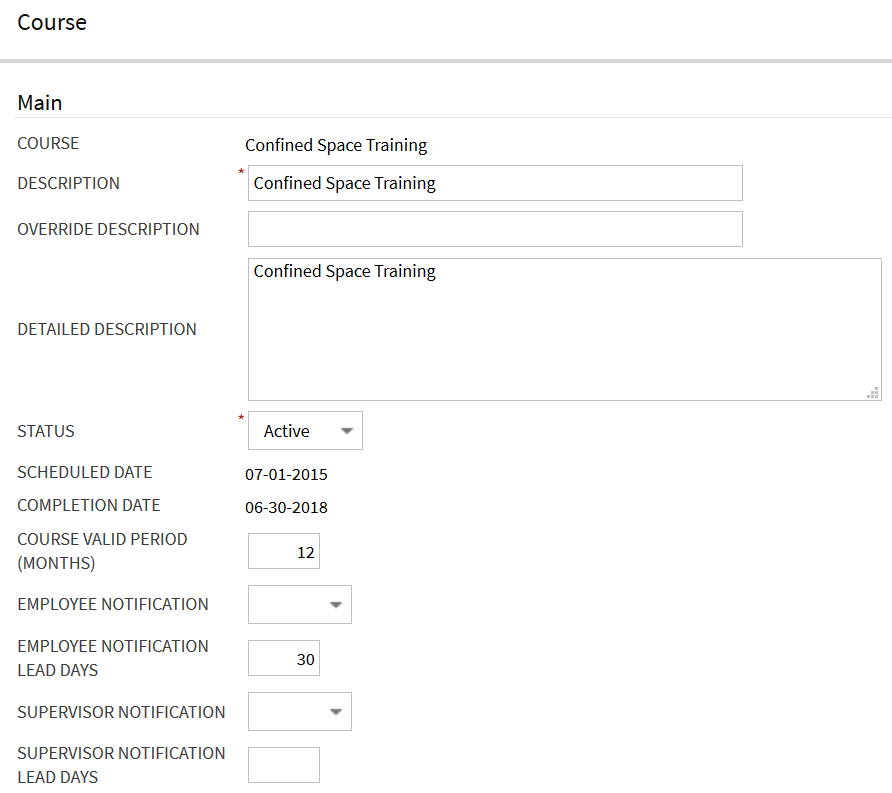
Optional Course Extendable Lookup Fields
After enabling this feature, the system replaces the Effective Dates of the courses listed under the Training Information section:
• With the Completion Date, if populated, of the Course extendable lookup.
• With the Scheduled Date of the Course extendable lookup or employee's Hire Date if the effective date is later than the Course extendable lookup's Scheduled Date or Completion Date.
Steps to Enable
To enable this feature, complete the following:
• If applicable, set up the new Course extendable lookup fields.
• For upgrading customers with multiple records for the same course that want to replace these records with a single course without a scheduled or completion date, perform the following:
Note: You do have to perform the steps if there is only one course record for each course. The system now ignores the dates on course records when a course is added to an employee record.
Asset Activity Type Navigation Link
The Asset Activity Type navigation link now appears on the Field Task Type page if the following conditions are met:
• Operational Device Management is enabled in Customer To Meter
• Eligible for Joint Maintenance on the Field Task Type is set to "Yes"
Otherwise, the navigation link is not displayed.
Steps to Enable
No steps are required to enable this feature.
Auto Timesheet Creation for Employee Unavailability
The application uses the Timesheet Information on Employee Unavailability to automatically create the Timesheet Details based on Approved Employee Unavailability records. Previously, Timesheet Detail records were manually created and took some time to be completed depending on the length of the employee's unavailability.
Steps to Enable
To enable this feature, add W1-EU (EU MO Periodic Monitor Process) to your batch schedule run.
Suspend Auto-Timesheet Generation on Submitted, Approved, and Posted Timesheets
If an employee is going to take time off, they can create a timesheet in advance covering the time period and submit it for approval without a timesheet being created automatically for that period. Previously, the system created timesheets based on the auto-timesheet creation setup on the employee record and the setup needed to be updated to suspend auto-timesheet creation when the employee became unavailable for a certain period. This reduces the number of steps needed to manage auto-timesheet creation for employees.
Steps to Enable
No steps are required to enable this feature.
Purchasing Enhancements
This section describes the new and enhanced purchasing-related features in this release, including:
Invoices, Taxes, and Write-offs
Financial transaction General Ledgers for vendors whose Pay Tax to Vendor parameter is set to "No" reverses tax financial transactions posted during accept and return and posts invoice tax financial transactions for the full tax amount when changes occur to the tax liability account. Otherwise, the general ledgers posts the invoice tax financial transaction for tax adjustment only, which is the difference between the invoice taxes and accept/return taxes.
In addition, the new Create Reversal Invoice function in Work and Asset Management allows you to reverse invoices that were cancelled in the external system. This function is only available in hybrid ERP integrations. The system also posts write-offs calculated during invoice to a new Financial Transaction Type.
Steps to Enable
No steps are required to enable this feature.
Purchase Order Search Filters - Receiving Status and Invoicing Status
The Purchase Order Header Information and Purchase Order Line Information Search By options in the Purchase Order Query portal allow you to filter your searches based on receiving and invoicing statuses.
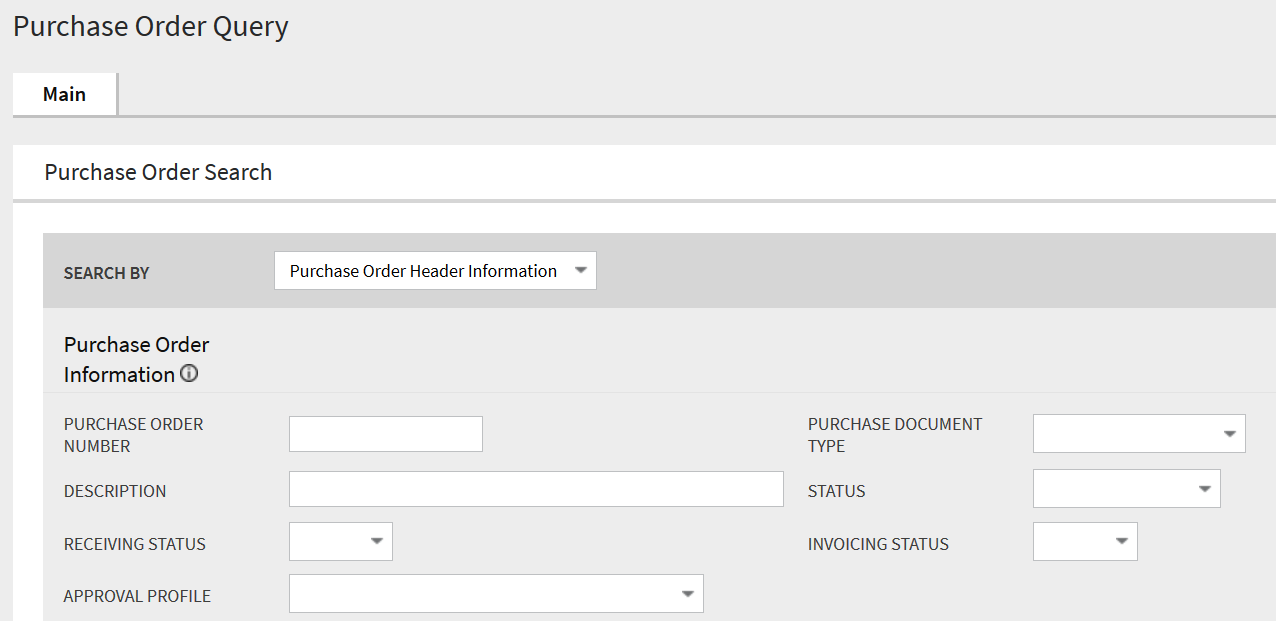
Search By Purchase Header Information
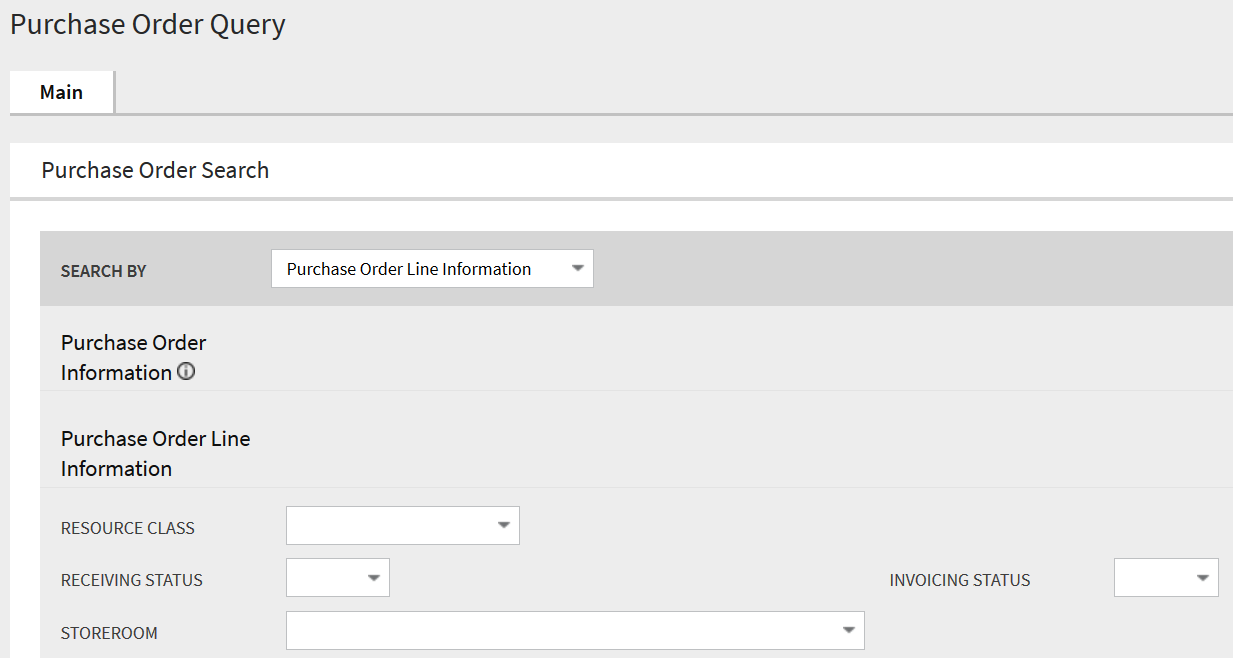
Search By Purchase Order Line Information
Additionally, the search results include the Receiving Status and Invoicing Status columns.

Search Results with Receiving Status and Invoicing Status
Steps to Enable
No steps are required to enable this feature.
Reorder Review Link on Purchase Requisition Line or Purchase Order Line
Purchase Order (PO) Line and Purchase Requisition (PR) Line portal zones now display Reorder Review IDs when the PO or PR lines are created from approved reorder reviews. Reorder reviews are created when the inventory quantity of an inventory stock item detail falls below a configurable threshold. In addition, the reorder review's information string appears on the zone and serves as a hyperlink to the corresponding Reorder Review record.
Steps to Enable
No steps are required to enable this feature.
Work Management Enhancements
This section describes the new and enhanced work management features in this release, including:
Allow Activity-related Records Against Completed Activities
Integrate with Work and Asset Management without running into errors regarding activity-related records created by external systems.. The system bypasses redundant validations against completed activities when external systems create the activity-related records such as timesheets, other direct charges, material issues, and more. Previously, errors occurred on integrations when activity completion messages are processed before activity-related records that were manually created online.
Steps to Enable
No steps are required to enable this feature.
Auto-Creation of Asset Locations for Tracked Asset Types
The GIS to WAM Sync Mapping extendable lookup configuration allows mapping of tracked asset types to feature classes, resulting in the creation of asset locations for tracked assets. Previously, the GIS to WAM Sync Mapping extendable lookup configuration excluded tracked asset types from being associated with tracked asset feature classes, which prevented the creation of asset locations for tracked assets. Note that this GIS integration only supports the creation of tracked asset locations and not tracked asset creation.
Steps to Enable
No steps are required to enable this feature.
Automated Scheduling of System Generated Preventive Maintenance Activities
The Auto Schedule and Crew fields in the Work Order Defaults section of the Record Actions page on the Maintenance Trigger portal enable you to automatically schedule work orders created by preventive maintenance triggers to a crew's weekly shifts. Note that this feature is not applicable to activities with "External System" activity types and activities are only scheduled on weekly shifts that are in the Planning states.
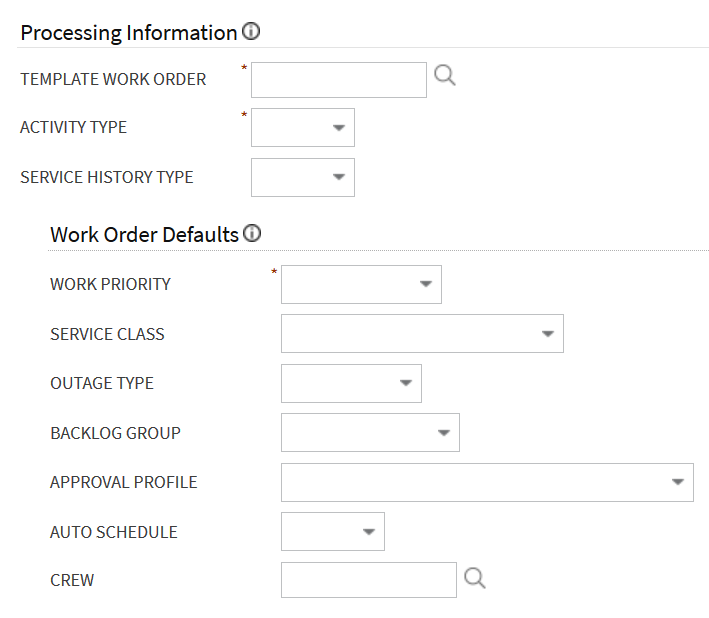
Work Order Defaults - Auto Schedule and Crew Fields
If the work activity's Required By Date is specified, the system only considers shifts with Planned Start Dates that are before the Required By Date. The system will schedule the generated work activities on the earliest eligible shift, which are shifts with available or remaining hours. In case all the eligible shifts do not have enough available or remaining hours, the system schedules the work activity to the shift with the most available hours.
Steps to Enable
To enable this feature, complete the following:
1. On the applicable Preventive Maintenance Triggers, set Auto Schedule to "Yes."
2. Specify a crew on each preventive maintenance trigger, template work order, or template work activity. The system looks for the crew on the trigger, and then the template work order/activity. The system does not schedule the work activity if a crew is not identified.
Capture Operational (OPEX) Costs Using the Operational Service Class Type
The new Operational (W1OP) field value of the Service Class Type lookup allows you to classify an activity as operational, capture its operational costs, and provide CAPEX/OPEX reporting.
In addition, an Operational column is available in the Asset Cost Summary, Asset Location Cost Summary, and Functional Process Cost Summary tables of the Statistics tab.

Operational Column - Asset Cost Summary
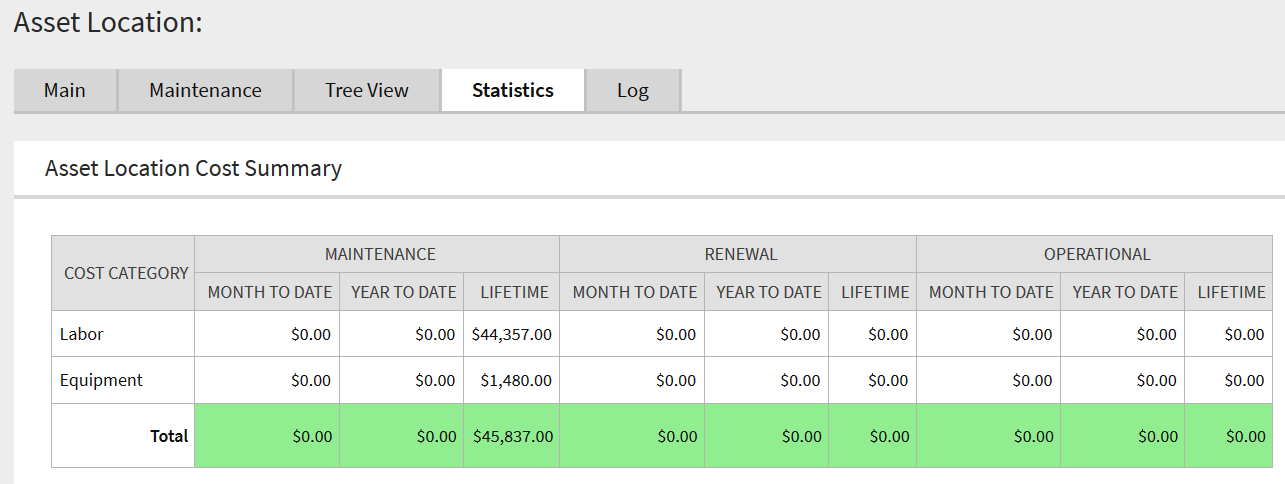
Operational Column - Asset Location Cost Summary
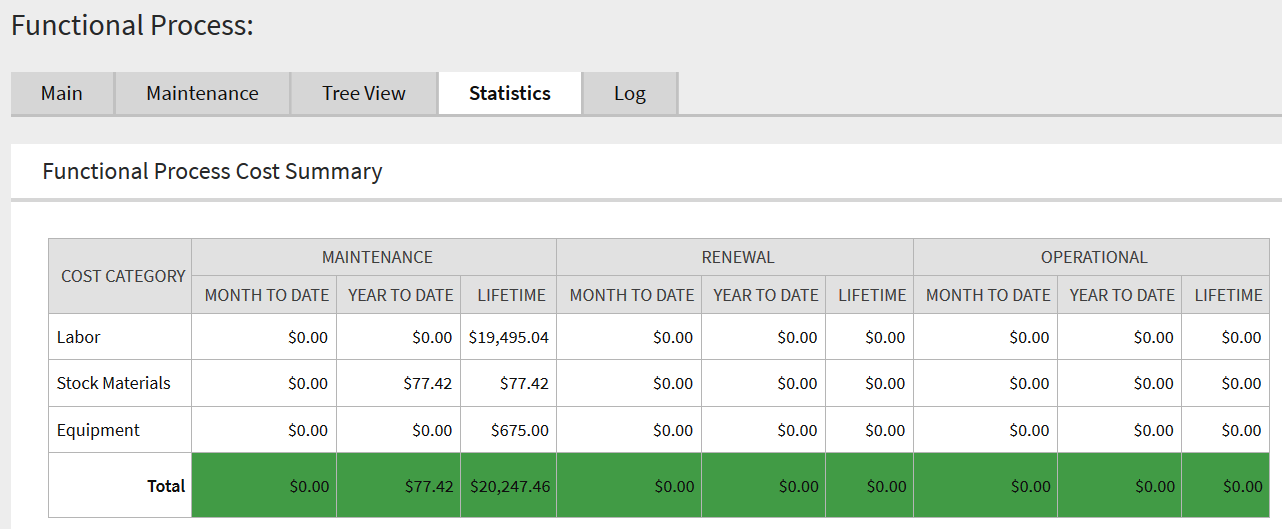
Operational Column - Functional Process Cost Summary
Steps to Enable
To enable this feature, complete the following:
1. Set the Service Class Type field of a new or existing service class to "Operational."
2. Where applicable, set the Service Class field of an Activity Type, Template Work Activity, and Preventive Maintenance Trigger to the new operational service class.
3. Where applicable, select the operational service class when creating work activities.
Follow Up Work Orders and Requests As Related Service Call Documents
The Service Call Related Documents zone now lists follow up work orders and requests in the tree. Listing the service call's follow up work orders and requests provide a clearer and more complete picture of the service call's current or previous status.
Steps to Enable
No steps are required to enable this feature.
More Efficient Creation of Work Orders or Work Activities from Work Requests
You can create work orders and work activities from an approved Work Request without navigating to the Work Order or Work Activity portal. Previously, you needed to click the Save button of the Work Order screen to open the Work Order or Work Activity portal, and then you needed to select Add Activity and click the Save button to completely create the work order or work activity.
Steps to Enable
No steps are required to enable this feature.
Send Updated Activity Details to External System
Synchronize the updated activity details of your Work and Asset Management and external systems. Previously, Work and Asset Management did not notify external systems of any updates made to the activities that the external system created.
Steps to Enable
No steps are required to enable this feature.
Activity Type Lifecycle Options
Activity Type now provides "Active" and "Inactive" lifecycle options. By default, the status of a new activity is set to "Active." This feature provides the ability to deactivate an activity type to prevent future use.
Steps to Enable
No steps are required to enable this feature.
More Efficient Creation of Work Orders and Work Activities from GIS Map Viewer
The GIS Map Viewer provides you with a single page to capture information for creating a work order and/or work activity. The system creates objects in the background using inputs and configuration defaults, and only displays the work order or work activity maintenance page when additional required information is needed. Previously, you had to navigate to various maintenance pages to create the order or activity regardless of if the asset or asset location was well populated.
Additionally, you can now create a work order using a Template Work Order. This improves the user experience and provides the ability to leverage Template Work Orders in the GIS Work Order creation process.
Steps to Enable
No steps are required to enable this feature.
Project Category Lifecycle Options
Project Category now provides the "Active" and "Inactive" lifecycle options. By default, the status of a new project category is set to "Active." This provides the ability to deactivate a project category to prevent future use.
Steps to Enable
No steps are required to enable this feature.
Financial Enhancements
This section describes the new and enhanced financials-related features in this release, including:
Zero Factor Value
You can now add a zero factor value to the Tax Rate of your Tax Rate Schedule. This provides the flexibility to define a zero tax rate on a tax rate schedule.
Steps to Enable
No steps are required to enable this feature.
Oracle Field Service Cloud Integration
This section describes the new and enhanced Oracle Field Service Cloud integration features in this release, including:
Asset Installation Validity by Activity ID
In some instances, only an external system's Activity ID is known prior to an asset installation. The enhanced Get Asset Details By Badge Number service verifies an asset's installation validity for a work activity through the Activity ID. Previously, the service only verified asset installation validity through the Work and Asset internal ID.
Steps to Enable
Add W1-EU (EU MO Periodic Monitor Process) to your implementation's batch job schedule.
GIS ID Filter in Asset Query
Asset Query enables you to retrieve asset or location information from the GIS location based on a GIS ID from an external system and create the appropriate work order or work request. The enhanced Asset Query enables the creation of work order or request with GIS information.
Steps to Enable
Add W1-EU (EU MO Periodic Monitor Process) to your implementation's batch job schedule.
Oracle Procurement Cloud Integration
This section describes the new and enhanced Oracle Procurement Cloud integration features in this release, including:
Refer to the Oracle Utilities Work and Asset Management Connector for Enterprise Resource Planning documentation for more information about configuring the following features.
Accept Line- or Return Line-Created Financial Transactions
Work and Asset Management will not send financial transactions created by an accept line or return line to the external ERP system when the ERP system owns purchasing and Work and Asset Management owns inventory.
Steps to Enable
Refer to Oracle Utilities Work and Asset Cloud Service Integration to Oracle Fusion Procurement Cloud Configuration Guide for more information.
Blanket Purchase and Contract Agreements
You can create blanket purchase and contract agreements in Oracle Procurement Cloud Service and send these to Oracle Utilities Work and Asset Cloud Service. This supports the procurement lifecycle in both Oracle Procurement Cloud and Oracle Utilities Work and Asset Cloud Service.
Steps to Enable
To enable this feature, refer to the Oracle Utilities Work and Asset Cloud Service Integration to Oracle Fusion Procurement Cloud Configuration Guide for more information.
Blanket Contract Synchronization
The W1-BlanketContractSynchronization REST API enables your ERP system to send or update blanket purchase and contract agreements to Work and Asset Management contracts, which are then used by purchase requisitions in Work and Asset Management.
Steps to Enable
No steps are required to enable this feature.
Financial Transaction Outbound Synchronization Request - New Parent and Lifecycle Business Object
The parent and lifecycle business object of W1-FinancialTransactionIntegOutbound is now W1-FTOutboundIntegration, which provides the ability to use asynchronous integration on some financial transactions and synchronous integration on others. Previously, W1-OutboundIntegration was the parent and lifecycle business object of W1-FinancialTransactionIntegOutbound.
Steps to Enable
No steps are required to enable this feature.
Invoice and Payment Synchronization
The W1-InvoiceSynchronization REST inbound web service provides the capability to process invoices and subsequent payments in an external ERP system and synchronize these transactions with Work and Asset Management. In hybrid integrations where external ERP systems own purchasing and Work and Asset Management owns inventory, financial transactions posting occurs after the invoices synchronize with Work and Asset Management. When applicable, this REST service updates the cost of inventory like an average unit of price.
In addition, the REST inbound web service provides an invoice line for discount, which can create normal (regular), credit for quantity adjustment, discount, freight, and extra cost invoice lines. The purchase order line for the discount, freight, and extra cost invoice lines is optional and W1-InvoiceSynchronization considers the following conditions when processing invoice lines:
• If the invoice line is specific to a purchase order line, the cost associated with the invoice line is charged to the purchase order line's cost centers.
• If the purchase order line is not specified, the REST service checks the Purchasing Master Configuration for the following cost allocation configuration:
• If the cost allocation is set to General, the REST service applies the cost associated with the purchase order line to the whole invoice and does not charge the cost to any purchase order line.
• If the cost allocation is set to Line, the REST service prorates the cost across all normal and credit memo lines belonging to the same invoice.
Steps to Enable
To enable this feature, complete the following:
1. For implementations with processes that calculates and posts financial transactions and inventory costs, deactivate customer-owned or product-owned algorithms on the "Posted" status of the W1-InvoiceLineIntegration business object.
2. Select the cost allocation for discount, freight, and extra cost invoice lines from the Purchasing Master Configuration. Set the cost allocation to "General" or "Line." If this is left blank, the default will be "General."
3. If the external ERP system owns purchasing, add the W1-EVLPOLINV algorithm to the Issued state of the W1-POLineIntegration business object to automatically close fully received and fully invoiced purchase order lines.
Invoice Payments - Procurement Integration
You can now create invoice payments in Oracle Procurement Cloud and send these to Oracle Utilities Work and Asset Cloud Service. This supports the procurement lifecycle in both Oracle Procurement Cloud and Oracle Utilities Work and Asset Cloud Service.
Steps to Enable
Refer to Oracle Utilities Work and Asset Cloud Service Integration to Oracle Fusion Procurement Cloud Configuration Guide for more information about setting up Invoice integration.
Invoice Tax Lines
You can send invoice taxes created in Oracle Procurement Cloud Service to Oracle Utilities Work and Asset Cloud Service. This supports the procurement lifecycle in both Oracle Procurement Cloud and Oracle Utilities Work and Asset Cloud Service.
Steps to Enable
To enable this feature, refer to the Oracle Utilities Work and Asset Cloud Service Integration to Oracle Fusion Procurement Cloud Configuration Guide for more information.
Invoice Tax Line Synchronization
In this release, the updates to the W1-InvoiceSynchronization REST inbound web service allows you to synchronize invoice tax lines from an external system. In addition, the REST service provides the following processes:
• When the invoice line is specific to a purchase order line, the service charges the cost associated to the line to the cost centers of the purchase order line.
• When the cost allocation is set to General, the service checks the corresponding tax cost allocation in the Purchasing Master Configuration.
• When the cost allocation is set to Line, the service prorates the tax amount across all normal and credit memo lines belonging to the same invoice.
• When the Add Tax to Cost of Inventory parameter is set to "Yes" in the Inventory Master Configuration, the service includes the tax amount in the calculation of the average unit price.
Steps to Enable
No steps are required to enable this feature.
Purchase Order Returns - Procurement Integration
You can send purchase order returns created in Oracle Utilities Work and Asset Cloud Service to Oracle Procurement Cloud. This supports the procurement lifecycle in both Oracle Procurement Cloud and Oracle Utilities Work and Asset Cloud Service.
Steps to Enable
Refer to Oracle Utilities Work and Asset Cloud Service Integration to Oracle Fusion Procurement Cloud Configuration Guide for more information about setting up Invoice integration.
Integration Inbound Web Services
This section describes the new and enhanced inbound web services integration features in this release, including:
Date and Time Sensitive Validations
The system bypasses redundant date/time validations to prevent unnecessary validation failures from occurring in the integration flows. With integration flows, date/time validation errors occur when a slight time difference exists between the external system and Work and Asset Management. When the external system sends the material issued to Work and Asset Management for processing, the system already confirmed the material issue time is valid and a validation is no longer necessary.
Steps to Enable
No steps are required to enable this feature.
Integration Outbound Web Services
This section describes the new and enhanced outbound web services integration features in this release, including:
Purchase Requisition Outbound Message
The Purchase Requisition outbound message with the W1-PREQIMSG outbound message type now includes information that supports integration with Oracle Procurement Cloud.
Steps to Enable
Refer to the Oracle Utilities Work and Asset Cloud Service Integration to Oracle Procurement Cloud Configuration Guide for more information.
Miscellaneous Enhancements
This section describes the new and enhanced miscellaneous features in this release, including:
Activity Material Usage
The Activity Material Usage API enables an external system:
• To send send material issues for a tracked asset outside of the activity completion message. The system can process materials issued from a mobile storeroom before the activity is completed. Previously, the materials issued from a mobile storeroom are processed when the activity completion is processed.
• To specify the time the system issued the material. The external system can specify the material issue time in the API. When viewed in Work and Asset Management, the material issue reflects the actual time the material was issued from the external system. Previously, a material issued from an external system is associated to the time these are processed in Work and Asset Management. For example, the material was issued in the external system in the morning but processed in Work and Asset Management in the afternoon.
Steps to Enable
No steps are required to enable this feature.
Contextual Insights in Assets Portal
The Assets portal enhances your user experience through new Badge Contextual Insights for asset condition rating and asset location criticality. Contextual insights enhance the user experience by drawing attention to specific asset conditions.
Steps to Enable
To enable this feature, complete these steps:
1. Add and configure the W1-AssetConditionScoreBuckets (Asset Condition Score Bucket Configuration) business object by selecting Admin then B and the Bucket Configuration menu item.
2. Add and configure the W1-AssetCriticalityBuckets (Asset Criticality Bucket Configuration) business object by by selecting Admin then B and the Bucket Configuration menu item.
3. Configure W1ASCNLOCCRT (Asset Condition and Location Criticality) and related badge Insights and Insight Types algorithms.
4. Add an Insight Group to the asset condition by selecting Admin, then I, select Insight Group then Add. Set the Insight Class to "W1AC (Asset Condition)" and Valid Visual Structure to "Badge Insight". Add the created Asset Condition Insight Type to the Insight Type list of the insight group.
5. Add another Insight Group to the asset condition. Set the Insight Class to "W1LC (Asset Location Criticality) and Valid Visual Structure to "Badge Insight". Add the created Asset Criticality Insight Type to the Insight Type list of the insight group.