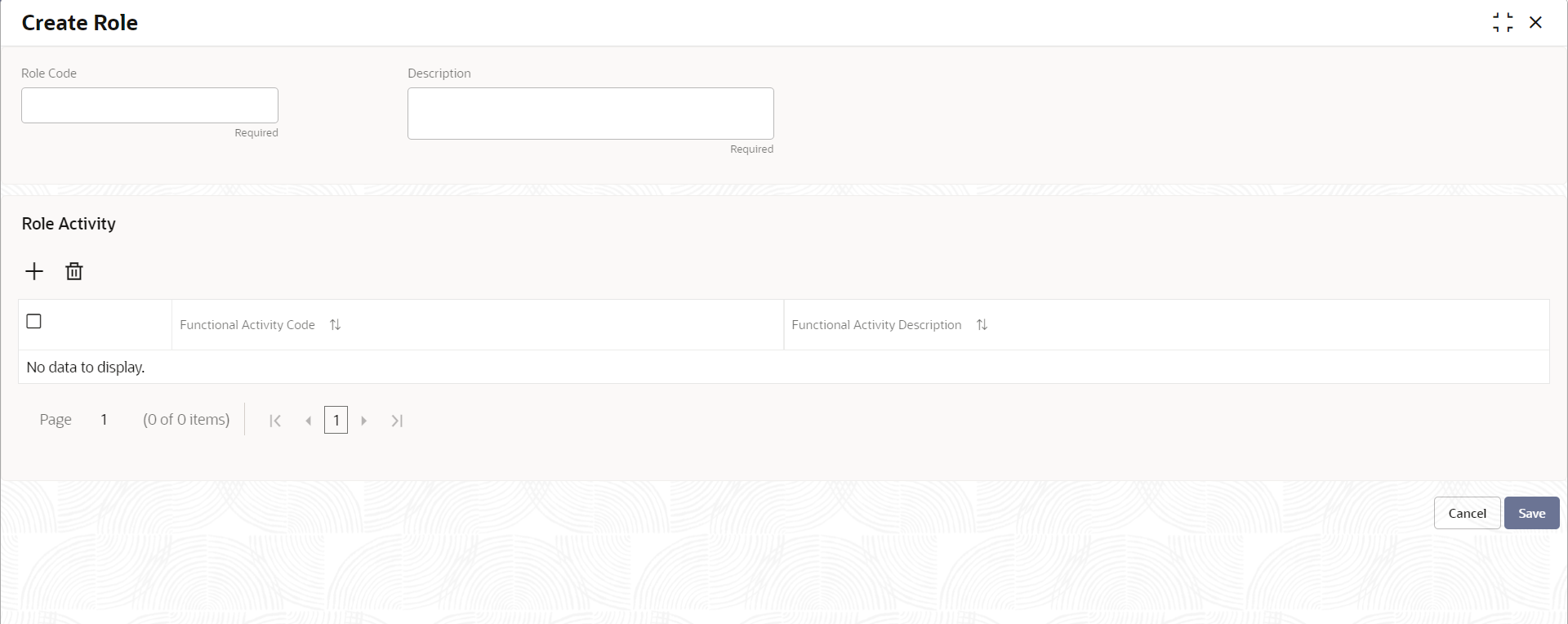1.1 Create Role
This topic describes the systematic instructions to create a role profile.
This screen allows the user to create roles and assign their activities.
Specify User Name and Password, and login to Home screen.
Parent topic: Role Profile