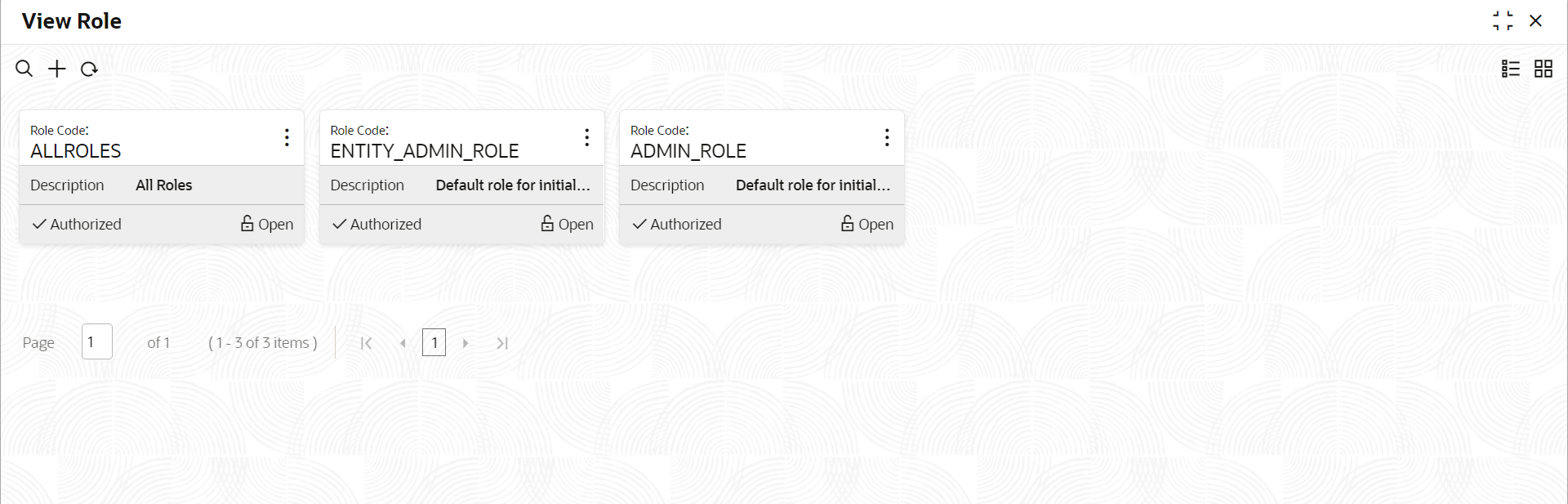1.2 View Role
This topic describes the systematic instructions to view role profiles.
The View screen allows you to view the list of configured roles.
Specify User Name and Password, and login to Home screen.
Parent topic: Role Profile