- Security Management System User Guide
- User Role
- Create User
2.1 Create User
This topic describes the systematic instructions to create a user.
This screen allows you to create users and assign their activities.
Specify User Name and Password, and login to Home screen.
- From Home screen, under Menu, click Security Management. The Security Management pane displays.
- Under Security Management, click User.The User pane displays.
- Under User, click Create User. The Create User screen displays.
- Alternatively, you can search via Menu Item Search field from Home screen. Enter User and select Security Management-->User-->Create User.The Create User screen displays. For clarity, the same Create User screen is split and displayed using three images below.
Figure 2-1 Create User1
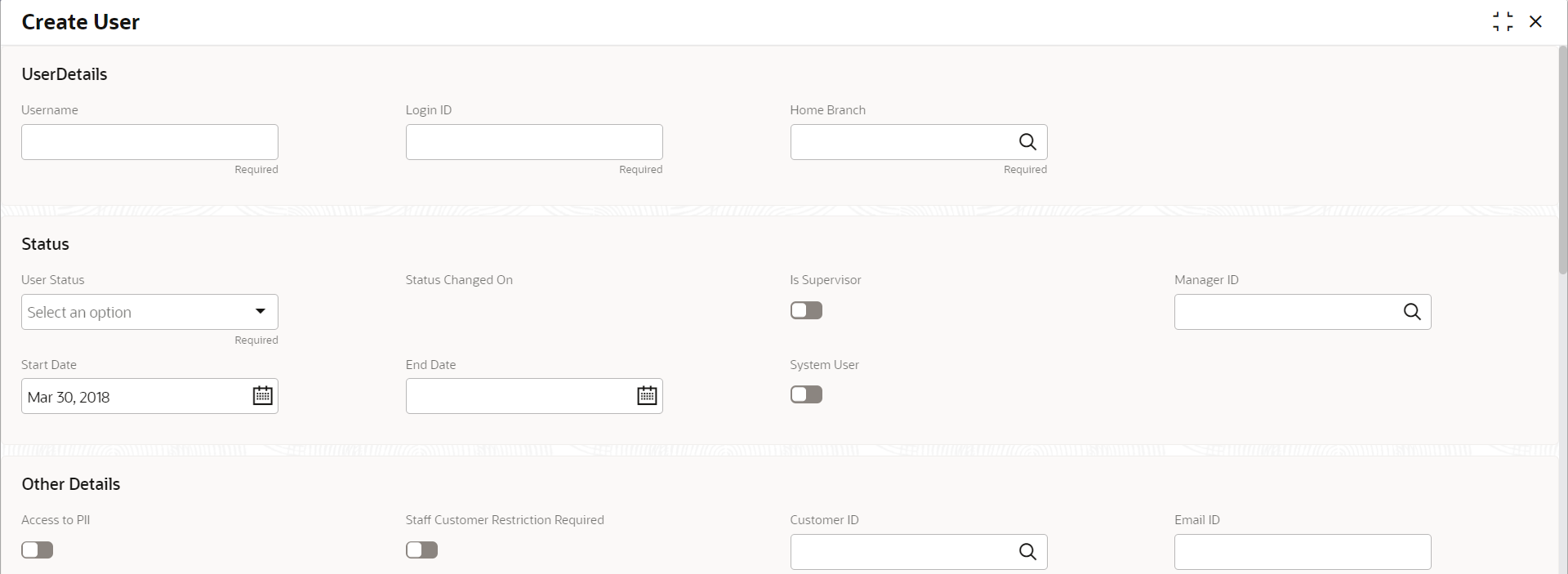
Figure 2-2 Create User2
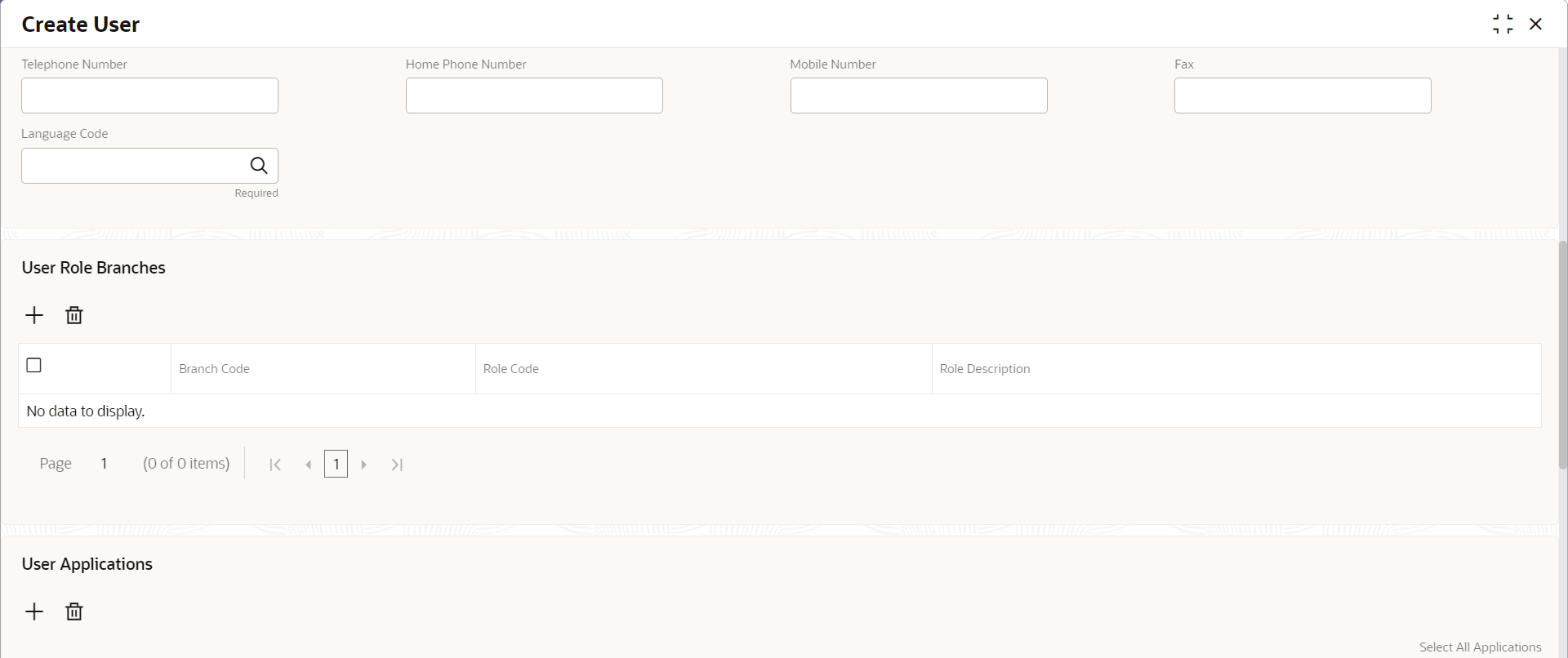
Figure 2-3 Create User3
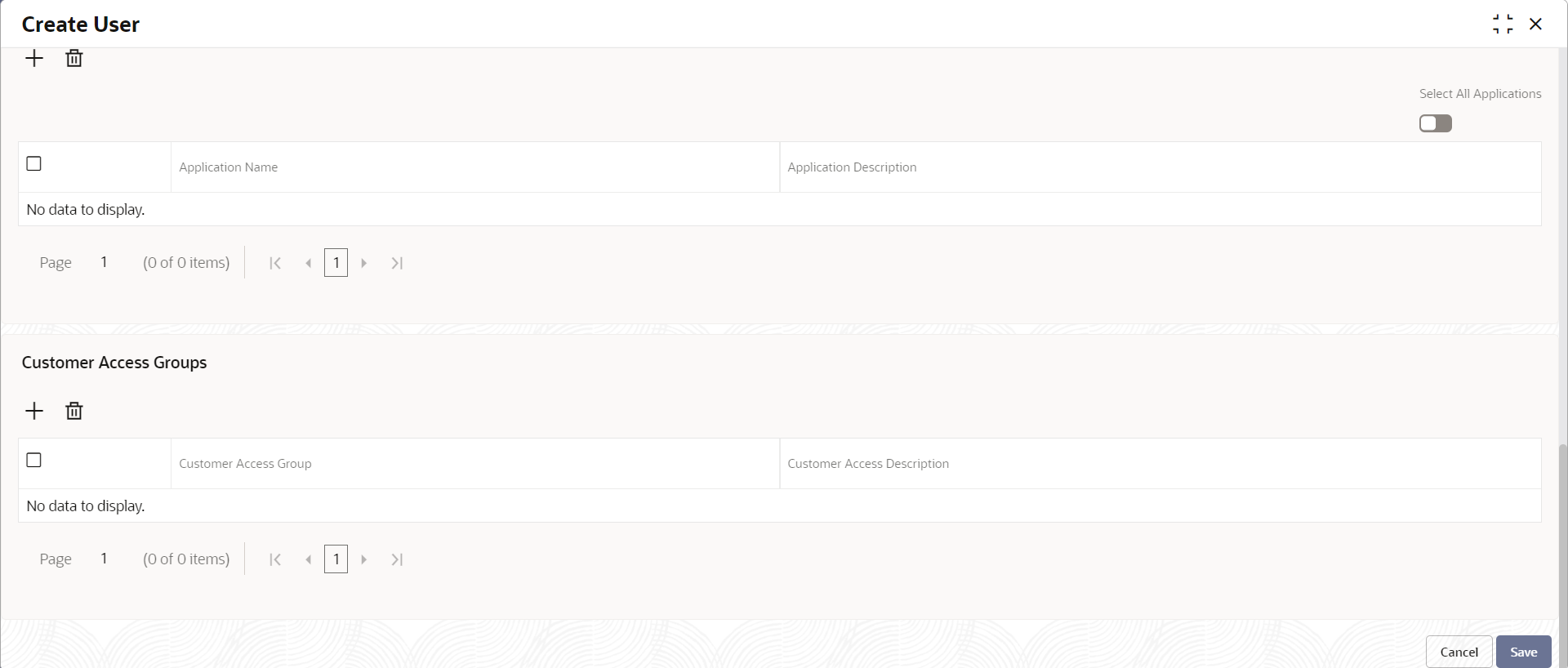
- Specify the fields on Create User screen.
For more information on fields, refer to the field description table below.
Table 2-1 Create User - Field Description
Field Description User Details Username Specify the user name. Login ID Specify login ID with which a user logs into the system. This login ID is unique across all branches. The minimum length of login ID is 6 (six) characters and the maximum length is 12 characters.
Home Branch Search and select required home branch. Status User Status Select the user status from the drop-down list. Status Changed On Select a status change date from the calendar. Is Supervisor By default, this option is disabled. If selected, it indicates that the user is a supervisor. Manager ID Search and select the required manager ID. Start Date Select the start date from which the user is valid from the calendar. End Date Select the end date for the user from the calendar. System User Select to specify if the user is a system user. Other Details Access to PII By default, this option is disabled. If enabled, it provides the user access to personally identifiable information of the entity that they are accessing. Staff Customer Restriction Required By default, this option is disabled. If enabled, it provides the staff customer restriction. Customer ID Search and select required customer ID. Email ID Specify the user Email ID at the time of the creation. All system generated password is communicated to the user through this mail ID. Telephone Number Specify the user contact number. Home Phone Number Specify the user's home contact number. Mobile Number Specify the user's mobile number. Fax Specify the fax details of the user. Language Code Search and select the required language code. User Role Branches Branch Code Search and select the required branch code. Role Code Search and select the required role code. Role Description This field displays additional information about the role, based on the selected role code. User Applications Application Name Search and select the required application. Application Description Displays additional information about the application based on the selected application. Customer Access Groups Customer Access Group Search and select the required customer access group. Customer Access Description Displays additional information about the customer access. - Click + to add a row and provide the required details in the columns.
- Click Save. You can view the configured roles in View User.
- Or, click Cancel to exit the screen.
Note:
User modification will not be allowed while the user is logged in. However, the administrator can clear off the user and perform modifications.
Parent topic: User Role