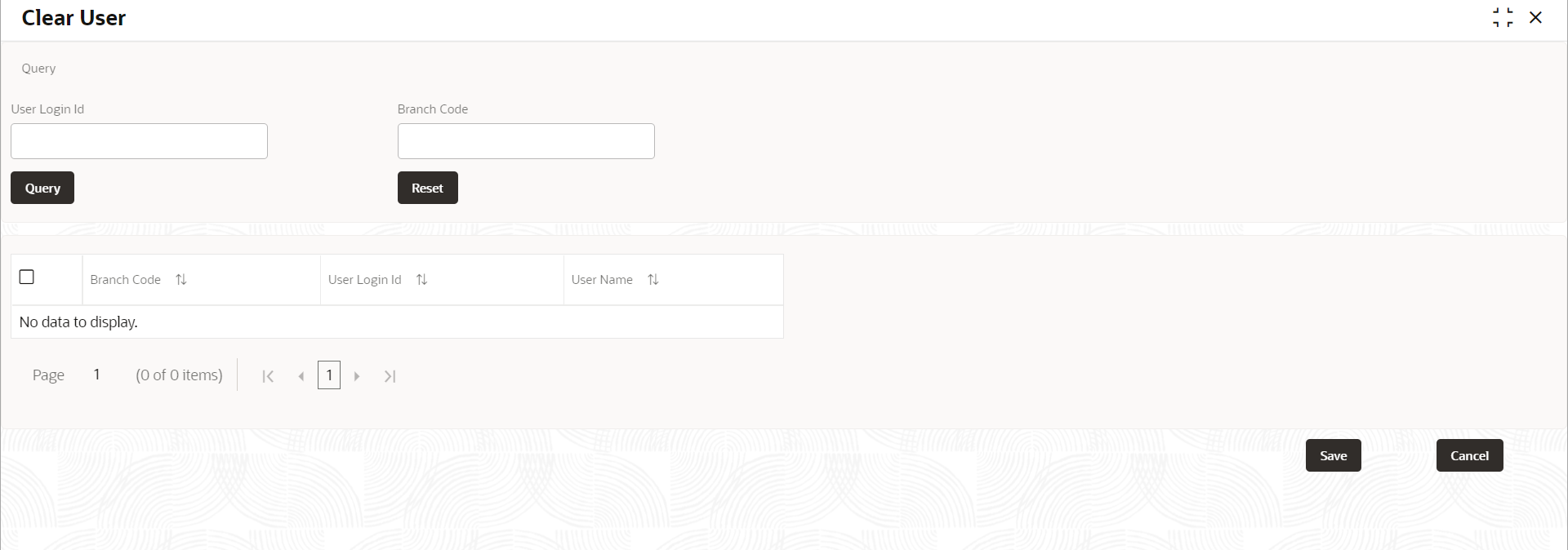2.2 Clear User
This topic describes the systematic instructions to clear a user profile.
This screen allows you to clear off current users.
Specify User Name and Password, and login to Home screen.
Parent topic: User Role