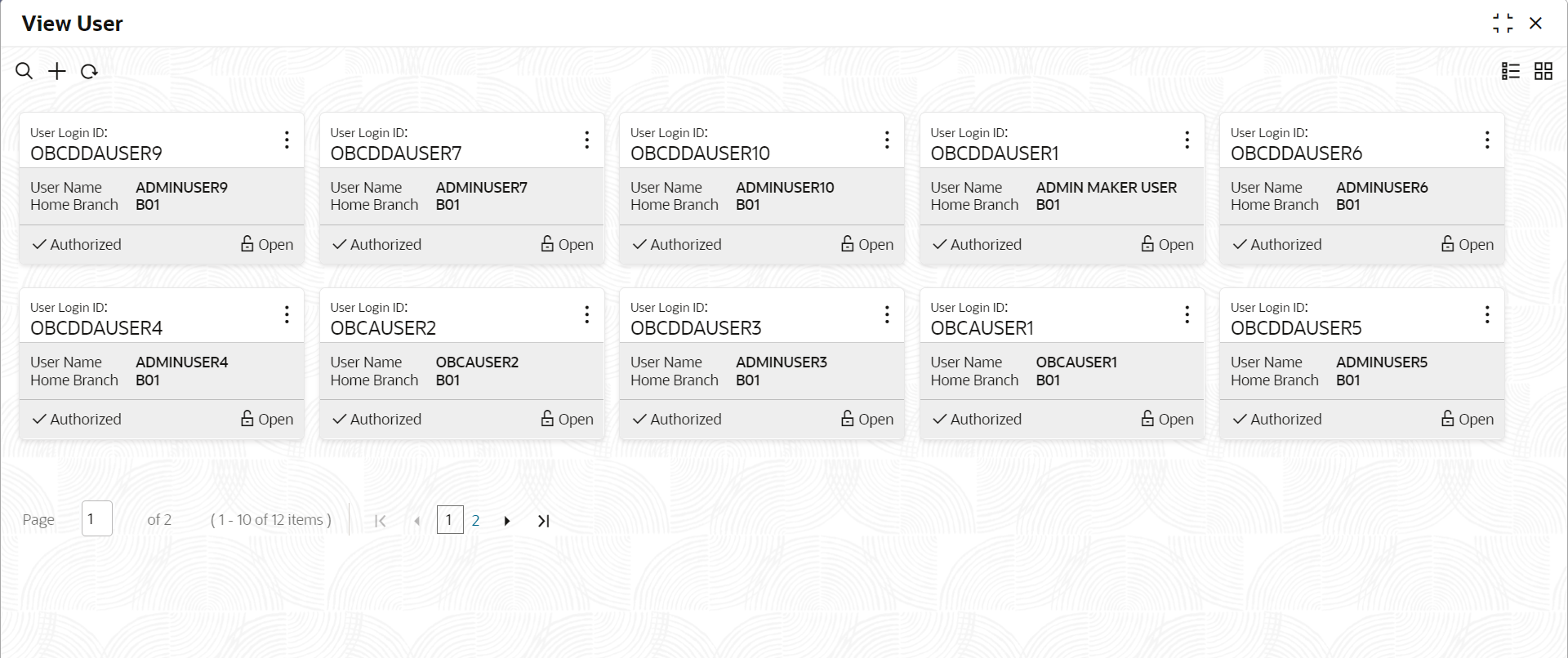2.3 View User
This topic describes the systematic instructions to view user profiles.
The View screen allows you to view the list of configured users.
Specify User Name and Password, and login to Home screen.
Parent topic: User Role