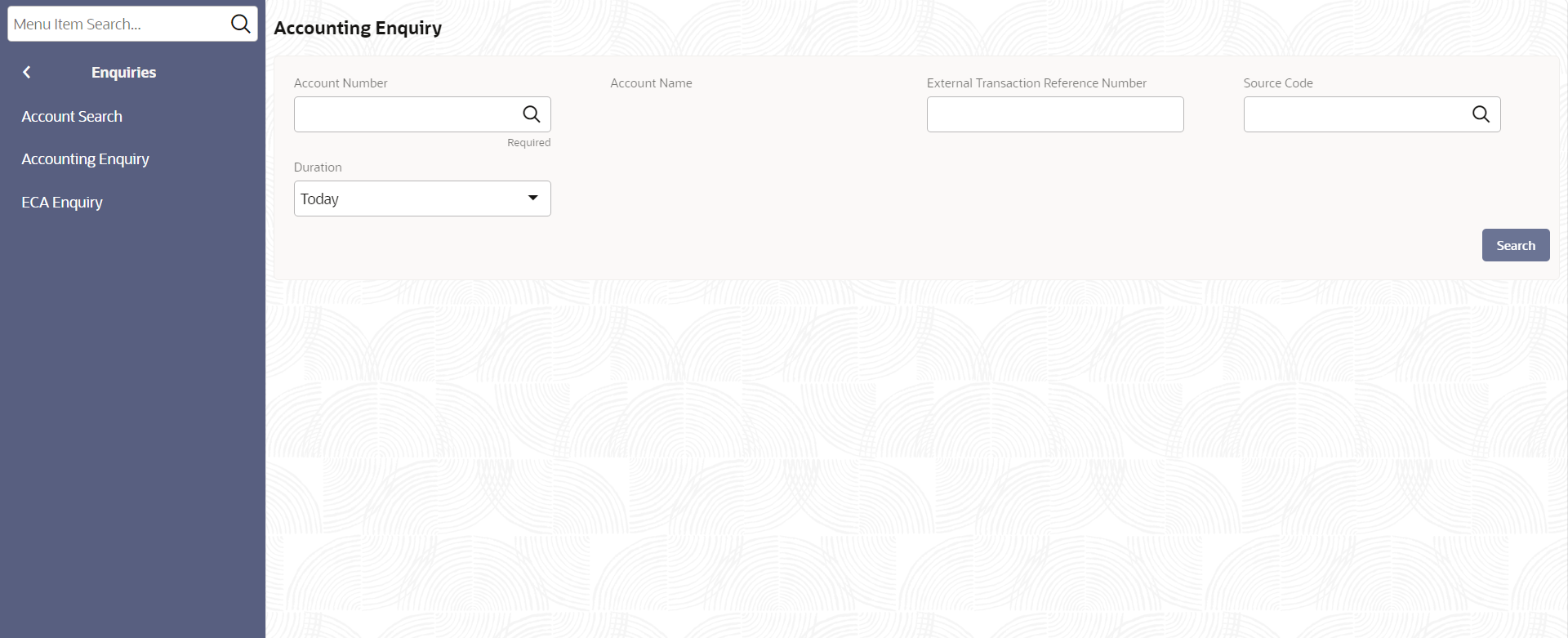2.3.2 Accounting Enquiry
Accounting Enquiry option allows the user to view the transactions in an account. This topic describes the systematic instructions to enquire an account for transactions.
Specify User Name and Password, and login to Home screen.
Parent topic: Enquiries