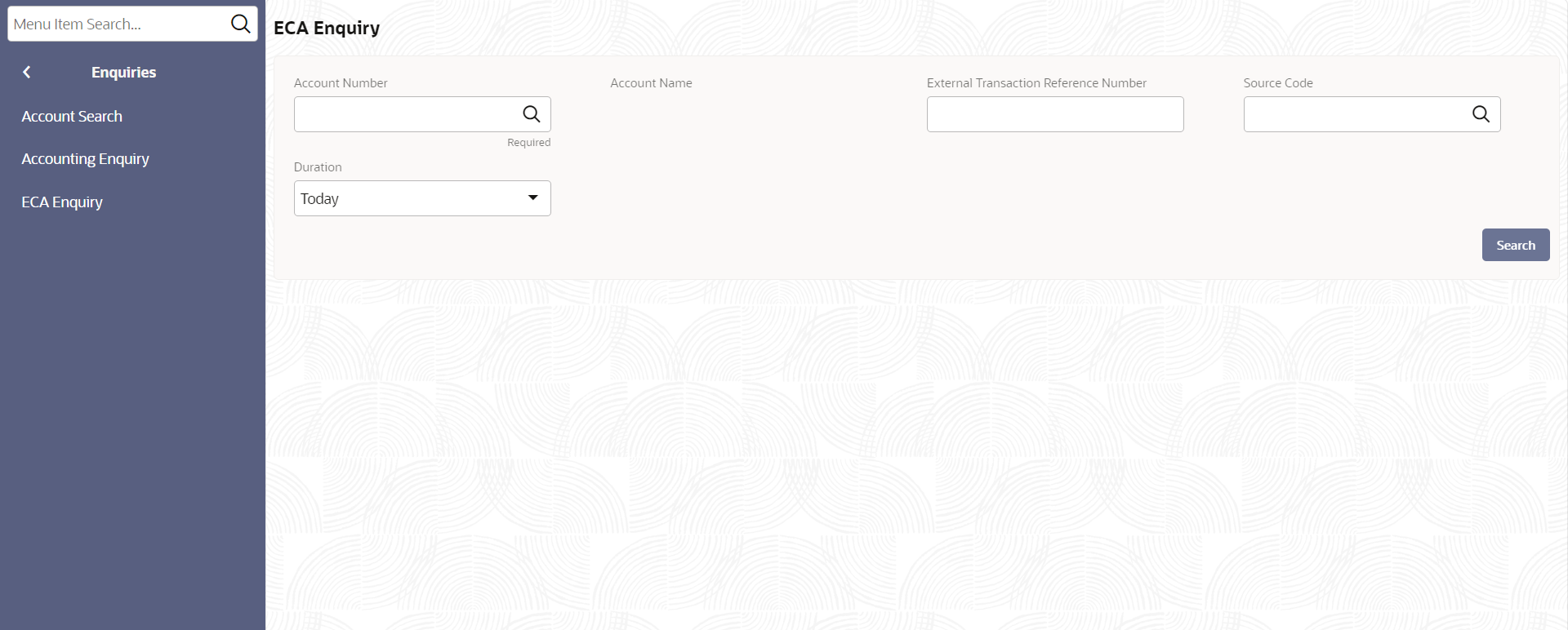2.3.3 ECA Enquiry
This option allows the user to view all the External Credit Approval (ECA) details of an account. This topic describes the systematic instructions to enquire an ECA.
Specify User Name and Password, and login to Home screen.
Parent topic: Enquiries