- Accounts User Guide
- Configurations
- Transaction Code
- Configure Transaction Code
1.13.1 Configure Transaction Code
This topic describes the systematic instructions to configure transaction code.
Specify User Name and Password, and login to Home screen.
- From Home screen, under Menu, click Corporate DDA. The Corporate DDA pane displays.
- Under Corporate DDA, click Configurations.The Configurations pane displays.
- Under Configurations, select Transaction Code and click Configure. The Configure screen displays.
- Alternatively, you can search the configuration via Menu Item Search field. Specify the configuration name Transaction Code and select Corporate DDA-->Configurations-->Transaction Code-->Configure.The Configure screen displays.
Figure 1-41 Configure Transaction Code
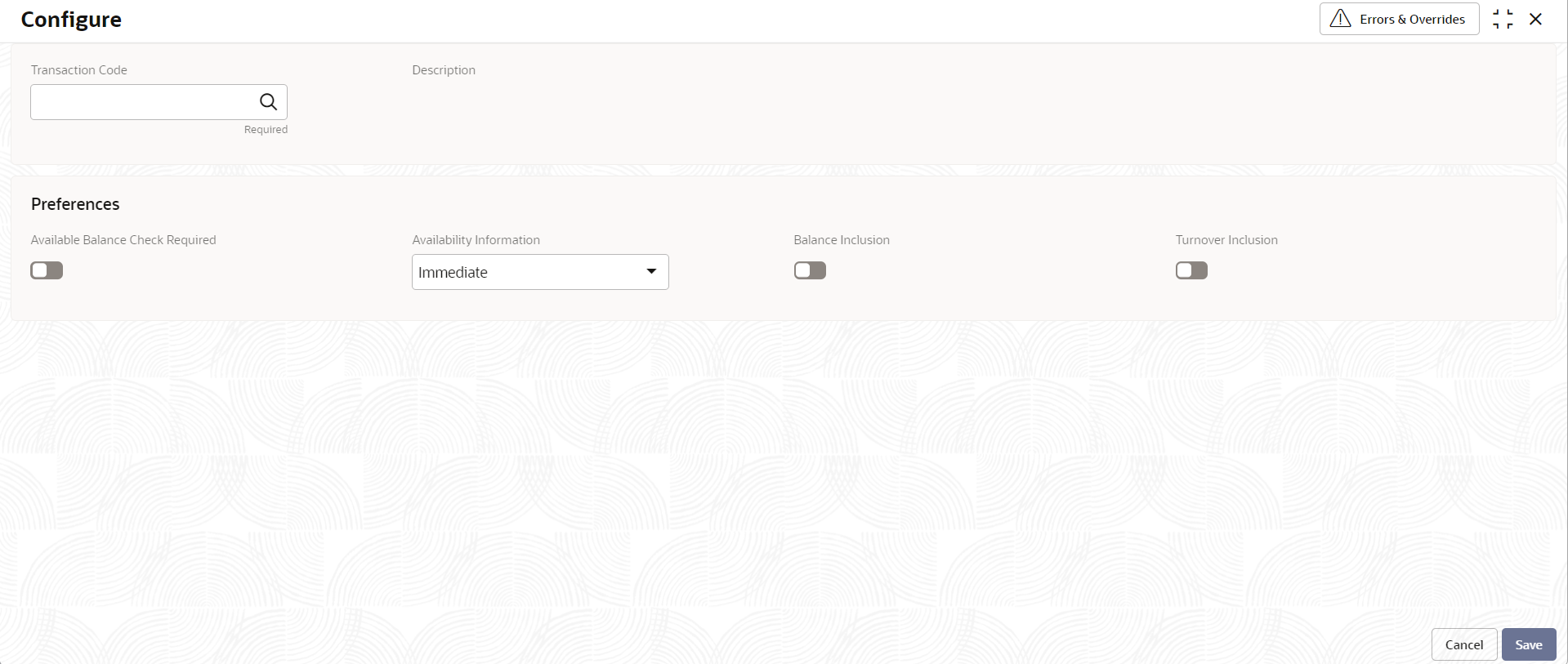
- Specify the fields on Configure screen.
For more information on fields, refer to the field description table below.
Table 1-44 Configure Transaction Code - Field Description
Field Description Transaction Code Specify the transaction code for which maintenance needs to be done. Click the search icon to open the Transaction Code window. Select and click to add the code in the field. Description Based on the Transaction Code selected, the information is auto-populated. Preferences Available Balance Check Required Specify whether available balance check must be performed as part of transaction posting or not. The values are either Yes or No. Availability Information Specify a value from the drop-down list. The values are - - Immediate → I (Default) - This indicates the future value dated credit transaction will be available immediately for usage.
- On Value Date → V - This indicates the future value dated credit transaction will be available on the value date for usage.
- After 'N' Days → A - This indicates the future value dated credit transactions will be available after “N” days from the value date.
Days Specify the number of working days from the value date. Note:
This field is enabled only if the Availability Information is selected as After 'N' Days.Auto Release Select the toggle to enable/disable the auto release of the uncollected amount. The values are either Yes or No. If Auto Release toggle is enabled, the uncollected amount on transactions posted using the transaction code will be released automatically for withdrawal on the value date or after “n” days from the value date.
If Auto Release toggle is disabled, the user needs to manually release the uncollected amount for withdrawal.Note:
This field is enabled only if the Availability Information is selected as Value Date or After 'N' Days.Balance Inclusion Specify whether the transaction must be considered for IC computation. The default value is No. Turnover Inclusion Specify whether the transaction must be considered for turnover during IC computation. The default value is No. - Enter all details and click Save to complete the steps. Or, click Cancel to exit without saving.
Parent topic: Transaction Code