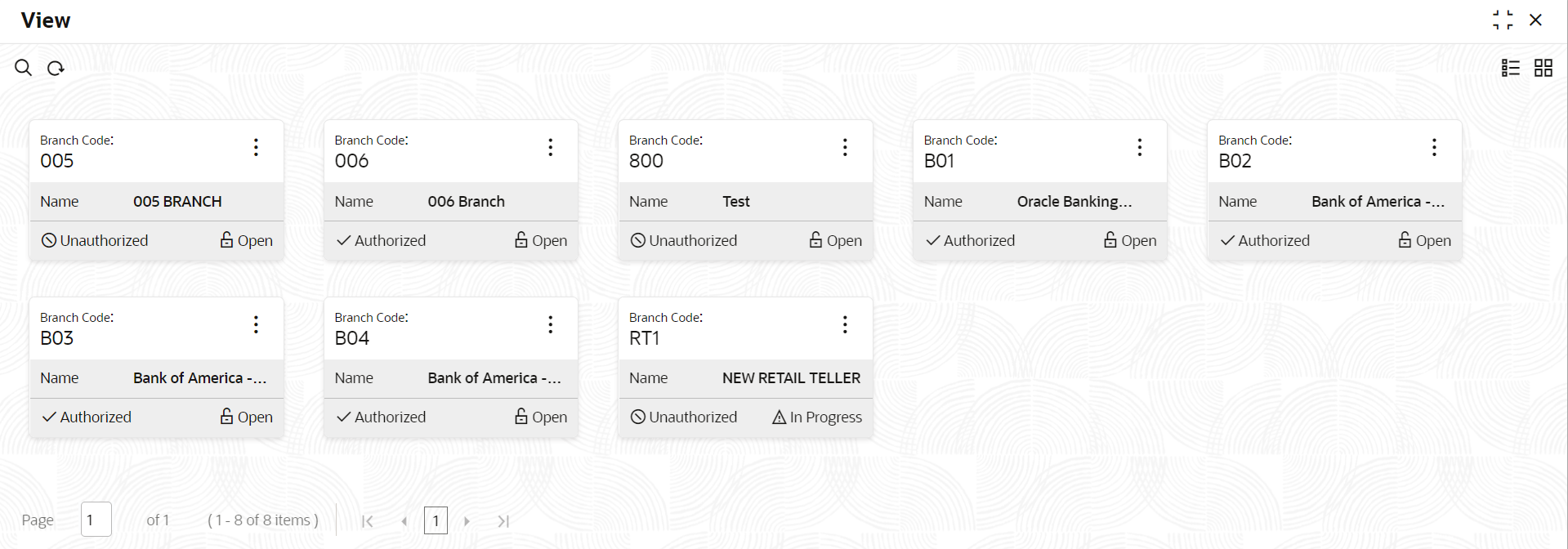1.4.2 View Branch Parameters
This topic describes the systematic instructions to view the list of configured branch parameters.
Specify User Name and Password, and login to Home screen.
Parent topic: Branch Parameters