- Accounts User Guide
- Configurations
- Overrides Configuration
- View Overrides Configuration
1.8.1 View Overrides Configuration
This topic describes the systematic instructions to view the list of configurations.
Specify User Name and Password, and login to Home screen.
- From Home screen, under Menu, click Corporate DDA. The Corporate DDA pane displays.
- Under Corporate DDA, click Configurations.The Configurations pane displays.
- Under Configurations, select Overrides Configuration and click View. The View screen displays.
- Alternatively, you can search the configuration via Menu Item Search field. Specify the configuration name Overrides Configuration and select Corporate DDA-->Configurations-->Overrides Configuration-->View.The View screen displays.
Figure 1-31 View Overrides Configuration
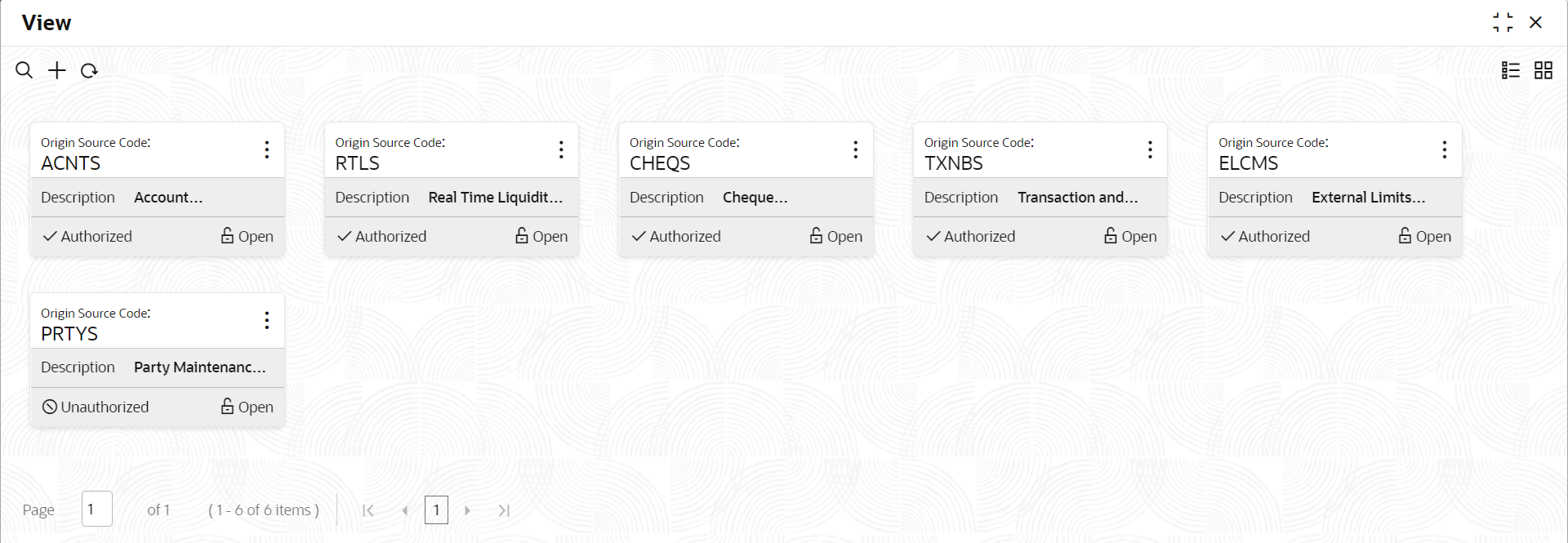
- Click View / Unlock / Close on each tile to expand and view or unlock or to close the tile respectively.
- If you click View, the below screen displays.
Figure 1-32 View Overrides Configuration - View
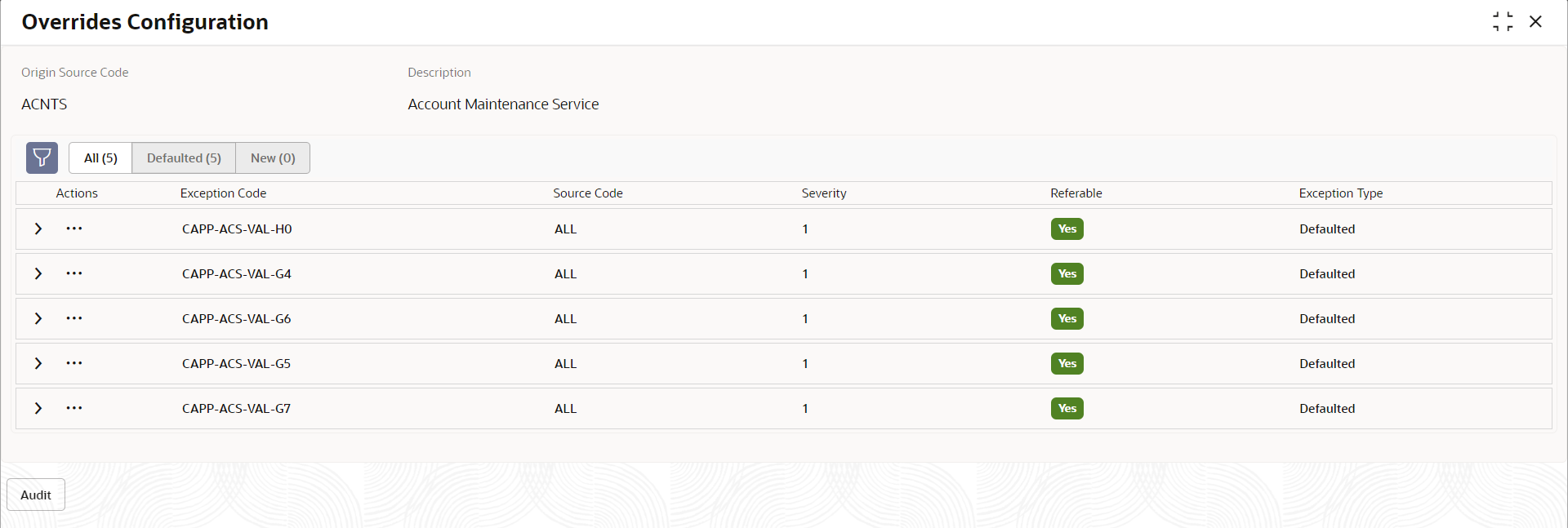
- Under Actions, click View to display the Add Exception Code window.
- Click Unlock to open and edit each record. The available fields that can be edited are Severity, Language Code and Exception Description.
For more information on fields, refer to the field description table below.
Table 1-35 View Overrides Configuration - Field Description
Field Description Origin Source Code Displays the origin source of the error code. Description Displays the description of the selected origin source code. Status Displays the status of the record. Exception Code Displays the exception code. Source Code Displays the source code. Severity Displays the severity. The value is between 1 and 10, where 1 is minimum and 10 is maximum severity. Assign a new severity for the source code by unlocking each tile. Referable Displays if the error can be marked for Referral or not. Exception Type Displays the exception type. Click the menu icon on the tile to perform the following actions.
- Unlock the maintenance parameter to make amendments.
- Close the parameter maintenance.
- View the details of that parameter maintenance.
- Authorize the parameter maintenance depending on user rights.
- Search for a particular parameter by clicking the search icon at the left corner of the section.
- Change views by selecting the option from the right corner of the section. The two view options available are tile view and list view.
- Click Audit to view the Maker, Checker, Status and Modification No.
- Select the Error & Overrides option to view all existing errors or warnings on the page.
Note:
Click the Audit button to check for balances. - If you click View, the below screen displays.
Parent topic: Overrides Configuration