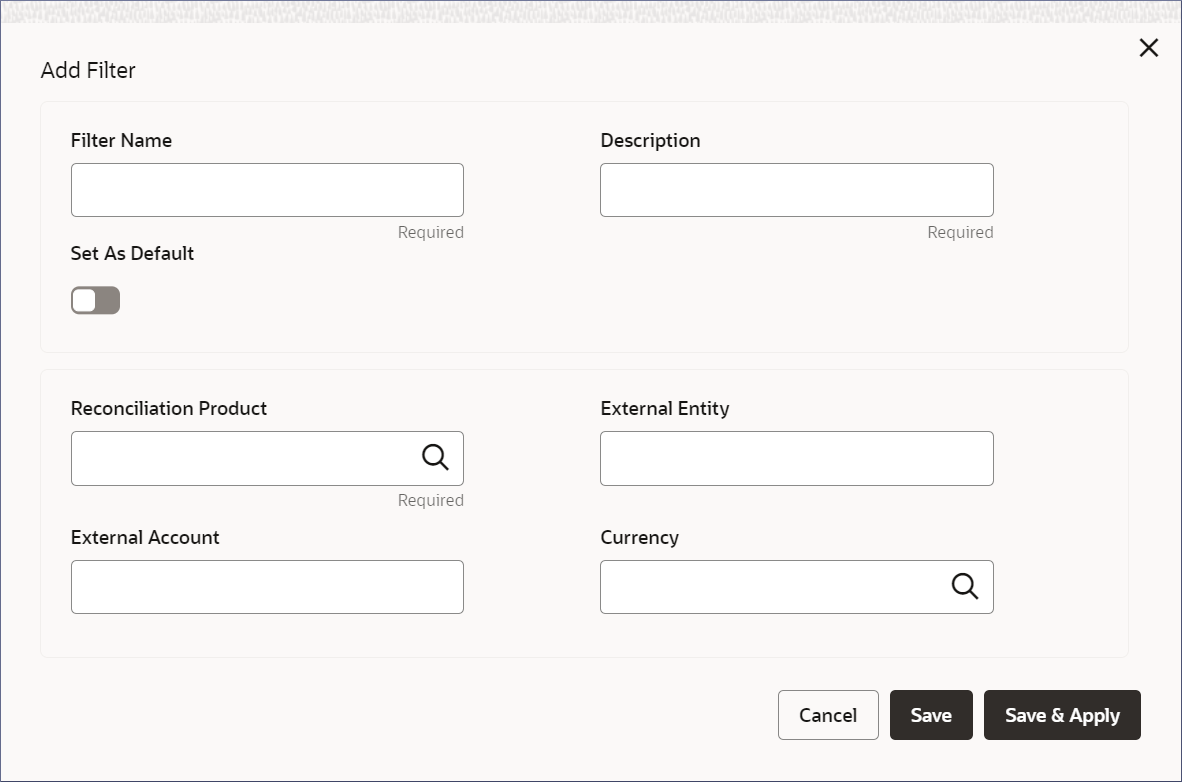6.5 Create and Load Custom Views
Create a custom view of a Nostro Widget to track and monitor specific accounts and their activities. The default widgets provided on the Dashboard are generic and track all entities.
Parent topic: Nostro Dashboard Widgets