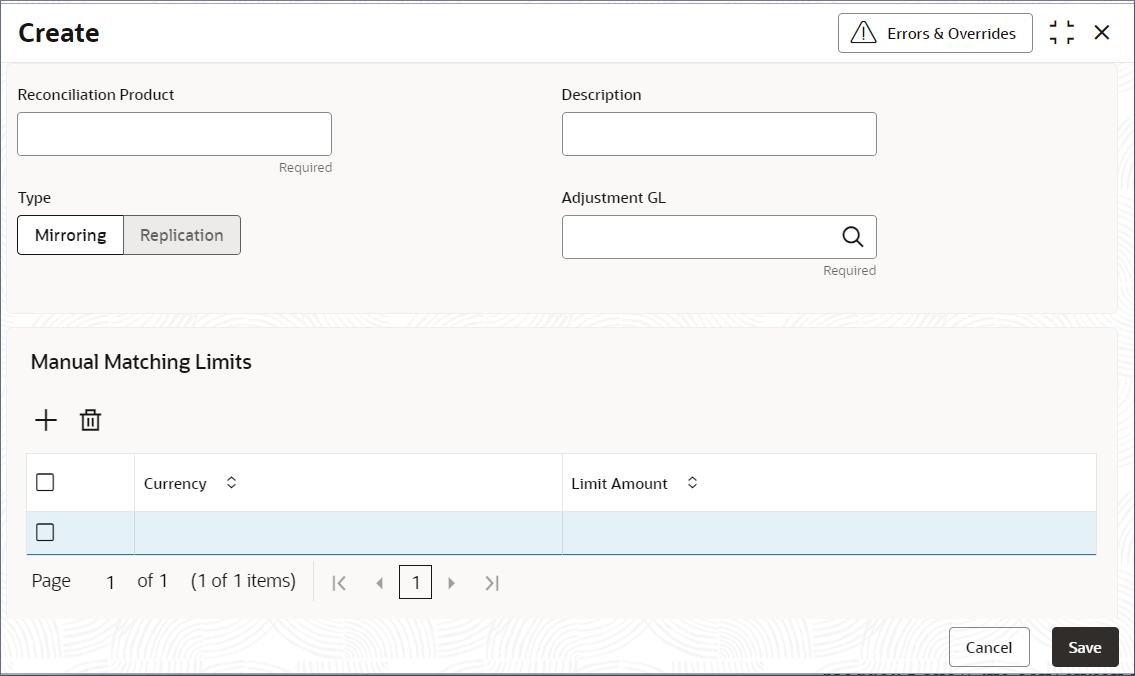2.2.1 Create Nostro Reconciliation Product
Create a Reconciliation Product by following the instructions provided in this topic.
Reconciliation Products are unique for a bank and capture attributes that are essential to perform reconciliations. Some of the attributes are:
- Reconciliation type
- Manual matching limits
Parent topic: Nostro Reconciliation Products