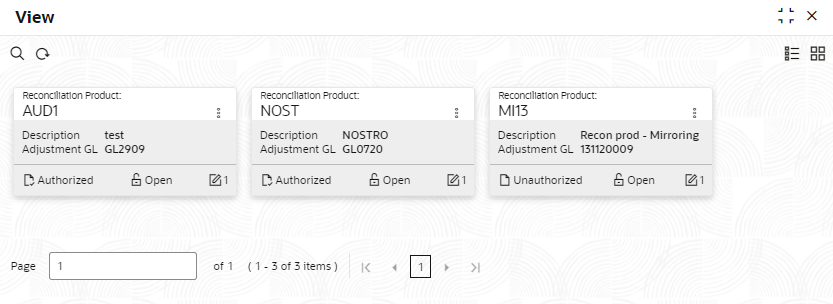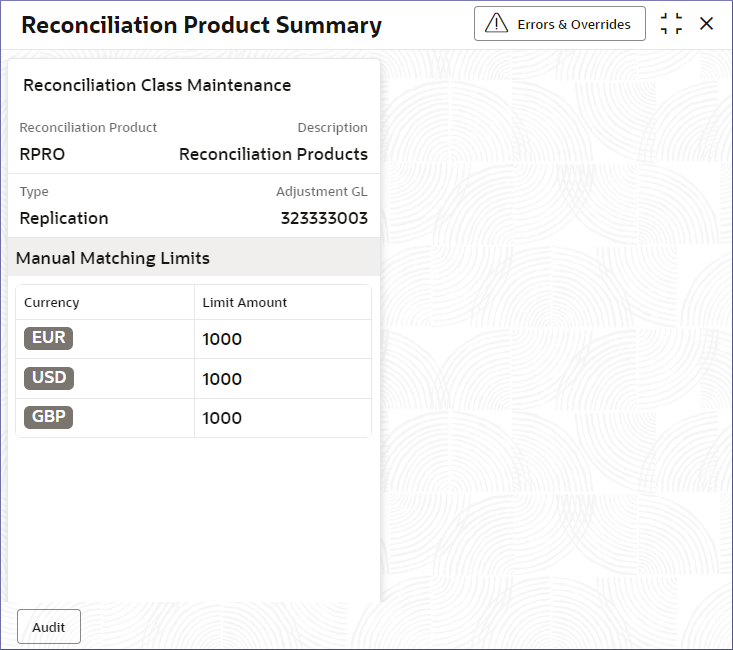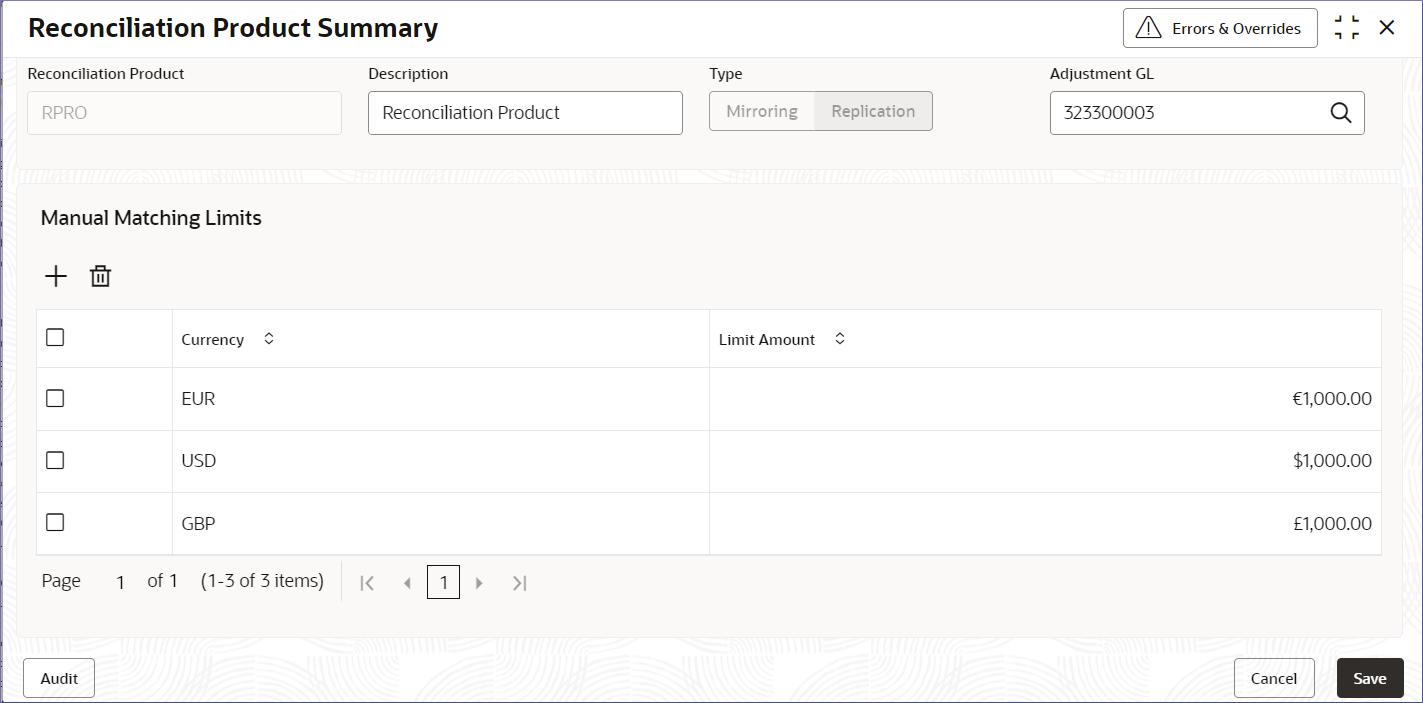- Nostro Reconciliation User Guide
- Nostro Configurations
- Nostro Reconciliation Products
- View Reconciliation Products
2.2.2 View Reconciliation Products
View the Reconciliation Products by following the instructions in this topic.
- In the left navigation panel, click Nostro Account Configuration. Under Nostro Account Configuration click Nostro Reconciliation Product and then click View.The View page displays the Reconciliation Products in tiles view.
Figure 2-11 Nostro Reconciliation Products - Tiles View
Table 2-9 View Nostro Reconciliation Product - Field Description
Field Description Reconciliation Product Displays the four characters code for the reconciliation product. Description Describes the Reconciliation Product. Adjustment GL Displays the general ledger used for adjustments. Status Displays the status details of the record. Note:
Change views by selecting the option from the top right corner of the page. The two view options available are the Tiles view and the List view. - Click the menu icon on the top right of a tile in the Tile view or the more options menu to the right of a row in the List view and select from the action menu items described in the following table.
Table 2-10 Action Menu table
Action Menu Item Description Unlock Select to unlock a Reconciliation Product to make amendments. Close Select to close a Reconciliation Product. View Select to view the details of a Reconciliation Product. Search Select to search for a Reconciliation Product. Audit Select to view the Maker, Checker, Status, and Modification Number. Error & Overrides Select to view all existing errors or warnings on a page. Note:
The action menu items and the options available depends on the user role and the status of the record. - View a Reconciliation Product details.
- Select View from the More Options menu.The Reconciliation Product Summary page displays the Reconciliation Product details and the manual matching limits for different currencies.
Figure 2-12 Reconciliation Product Summary - View
- Select View from the More Options menu.
- Unlock and update an External Account.
- Select Unlock from the More Options menu.The Reconciliation Product Summary page displays the Reconciliation Product details and the manual matching limits for different currencies.
Figure 2-13 Reeconciliation Product Summary Unlock
- Update the required fields.Update the Description and Adjustment GL fields if necessary. Add new manual matching limits and delete the existing limits as required.
- Click Save.
- Select Unlock from the More Options menu.
Parent topic: Nostro Reconciliation Products