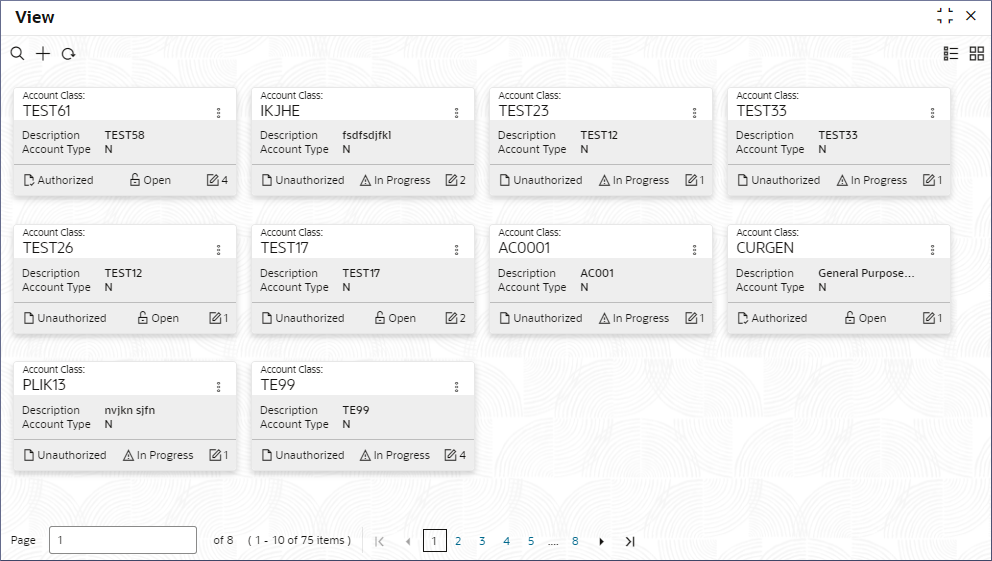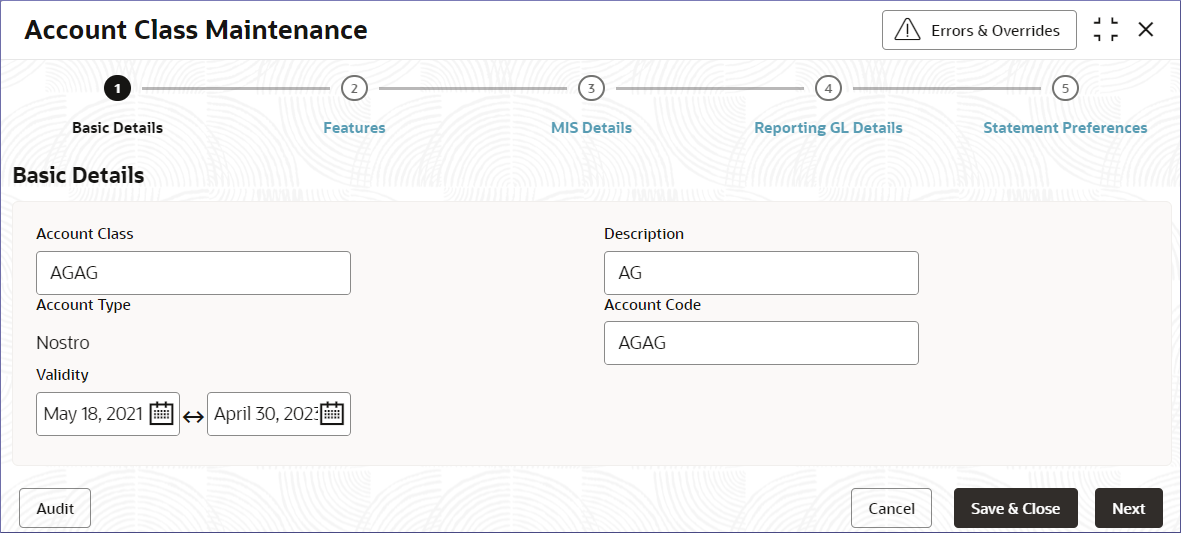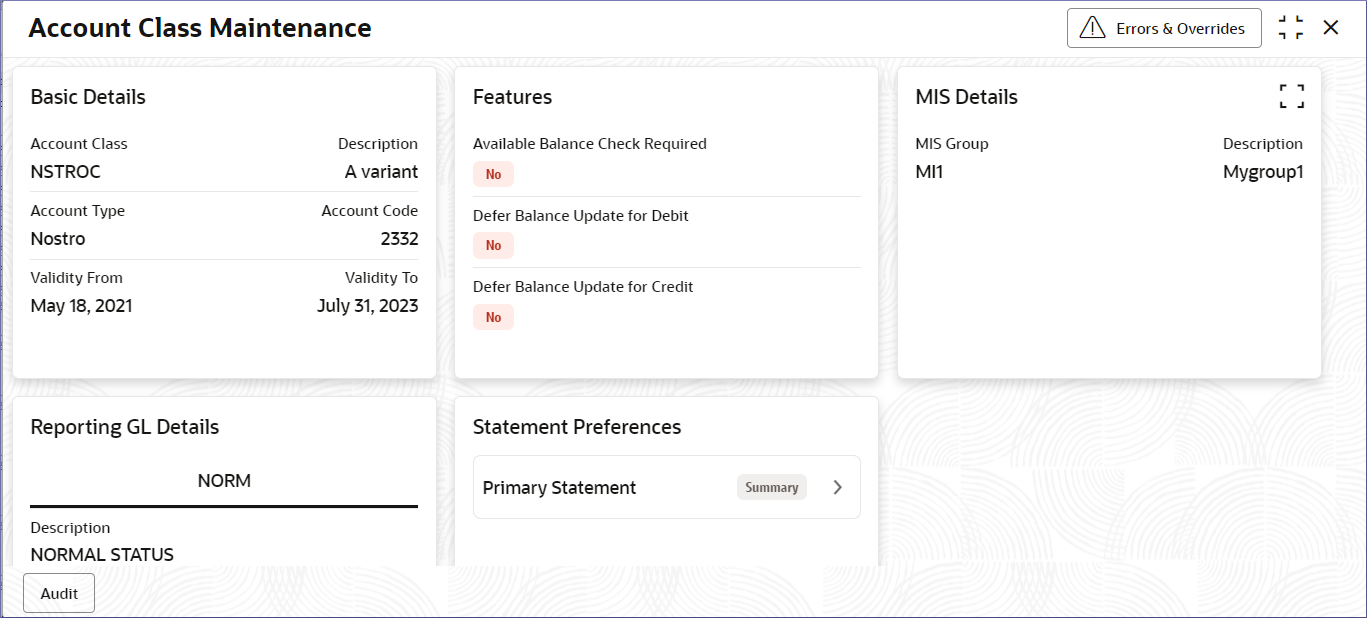- Nostro Reconciliation User Guide
- Nostro Configurations
- Nostro Account Classes
- View Account Classes
2.1.2 View Account Classes
View the Nostro account classes by following the instructions in this topic.
- In the left navigation panel, click Nostro Account
Configuration. Under Nostro Account
Configuration click Account Class and
then click View.The View page displays the Account Classes.
Table 2-6 View Account Class - Field Description
Field Description Account Class Displays the Account Class name. Description Displays the description of the Account Class. Account Type Displays the Account Class Type. Status Displays the status details of the record. Note:
Change views by selecting the option from the top right corner of the page. The two view options available are the Tile view and the List view. - Click the menu icon on the top right of a tile in the Tile view or the
More Options menu to the right of a row in the List view and
select from the action menu items described in the following table.
Table 2-7 Action Menu table
Action Menu Item Description Unlock Select to unlock an Account Class to make amendments. Close Select to close an Account Class. View Select to view the details of an Account Class. Search Select to search for a particular Account Class. Audit Select to view the Maker, Checker, Status, and Modification Number. Error & Overrides Select to view all existing errors or warnings on the page. Note:
The action menu items and the options available depends on your role and the status of the record. - Unlock and update an Account Class.
- Select Unlock from the More Options menu.The Basic Details screen in the Account Class Maintenance page displays.
- Update the required fields on the Basic Details screen.
- Click the required data entry screens listed at the top of the page and make the required changes.
- Click Save & Close.
Note:
To know more about updating the data entry screens, see Create Account Class. - Select Unlock from the More Options menu.
- View the details of an Account Class.
- Select View from the More Options menu.The Account Class Maintenance page displays the account class details tiles.
Figure 2-9 Account Class Maintenance - View an Account Class Details
- Click the Expand button in the MIS
Details tile.The MIS Details dialog displays.
- Click Summary for a statement type listed in the
Statement Preferences tile.The Statement Preference Details dialog displays the preferences summary.
- Select View from the More Options menu.
Parent topic: Nostro Account Classes