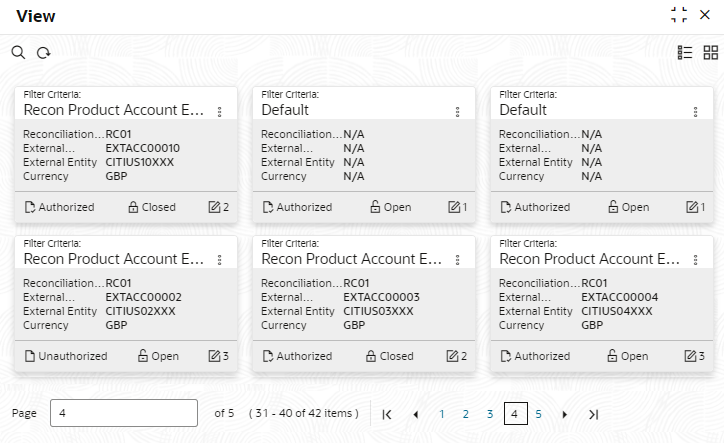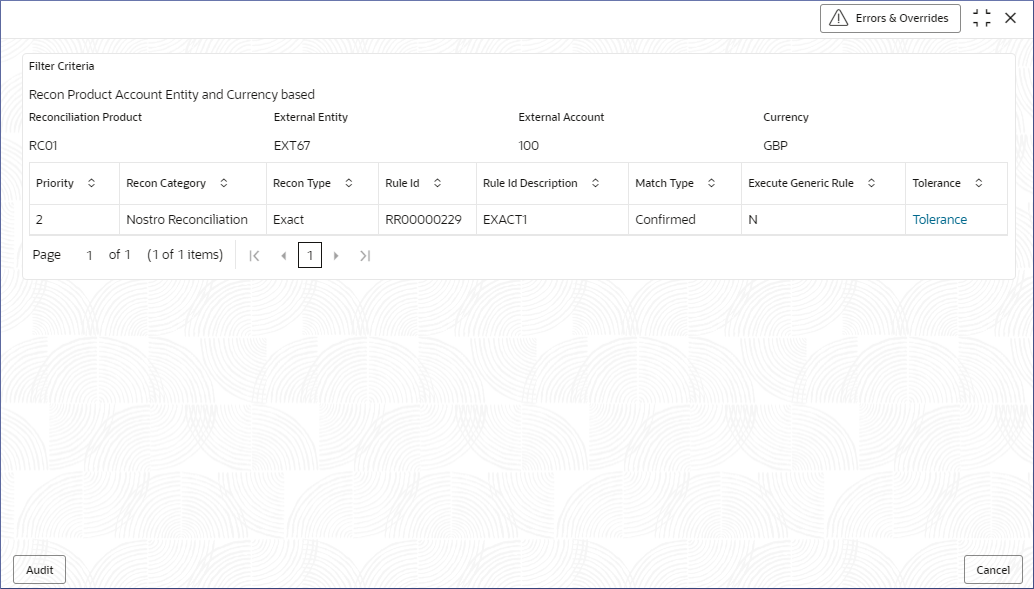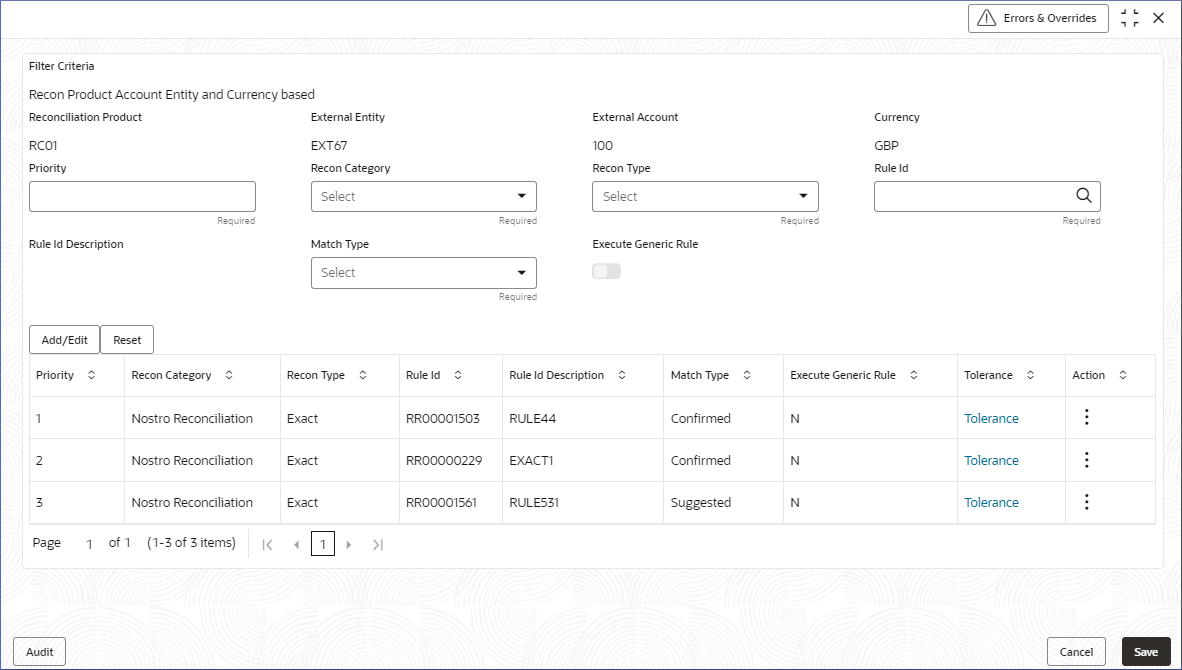- Nostro Reconciliation User Guide
- Nostro Configurations
- Nostro Rule Decisions
- View Rule Decisions
2.5.2 View Rule Decisions
View the Rule Decisions by following the instructions in this topic.
- In the left navigation panel, click Nostro Account Configuration. Under Nostro Account Configuration click Reconciliation Rule Decision and then click View.The View page displays the Rule Decisions in the Tile view.
Figure 2-24 Reconciliation Rule Decisions -- Tile View
Table 2-18 Reconciliation Rule Decisions - Field Description
Field Description Filter Criteria Displays the Filter criteria used by the Rule Decision. Reconciliation Product Displays the four characters code for the reconciliation product. External Account Displays the account number of the external entity. External Entity Displays the identity of the external entity. Currency Displays the standard currency to be used for the rule decision. Status Displays the status details of the record. Note:
Change views by selecting the option from the top right corner of the page. The two view options available are the Tiles view and the List view. - Click the menu icon on the top right of a tile in the Tile view or the more options menu to the right of a row in the List view and select from the action menu items described in the following table.
Table 2-19 Action Menu table
Action Menu Item Description Unlock Select to unlock a Rule Decision to make amendments. Close Select to close a Rule Decision. View Select to view the details of a Rule Decision. Search Select to search for a particular Rule Decision. Audit Select to view the Maker, Checker, Status, and Modification Number. Error & Overrides Select to view all existing errors or warnings on the page. Note:
The action menu items and the options available depends on your role and the status of the record. - View the details of a Rule Decision.
- Select View from the More Options menu.The rules applied by the rule decision display.
- Click the Tolerance link.The Tolerance page displays the tolerance applied to different currencies by the rule decision.
- Select View from the More Options menu.
- Unlock and update a Rule Decision.
- Select Unlock from the More Options menu of the required Rule Definition tile.A page displays the rules applied by the Rule Decision.
- Add new rules or edit existing rules along with the Tolerances.To add and edit rules to a Rule Decision, see Create Rule Decision.
- Click Save.
- Select Unlock from the More Options menu of the required Rule Definition tile.
Parent topic: Nostro Rule Decisions