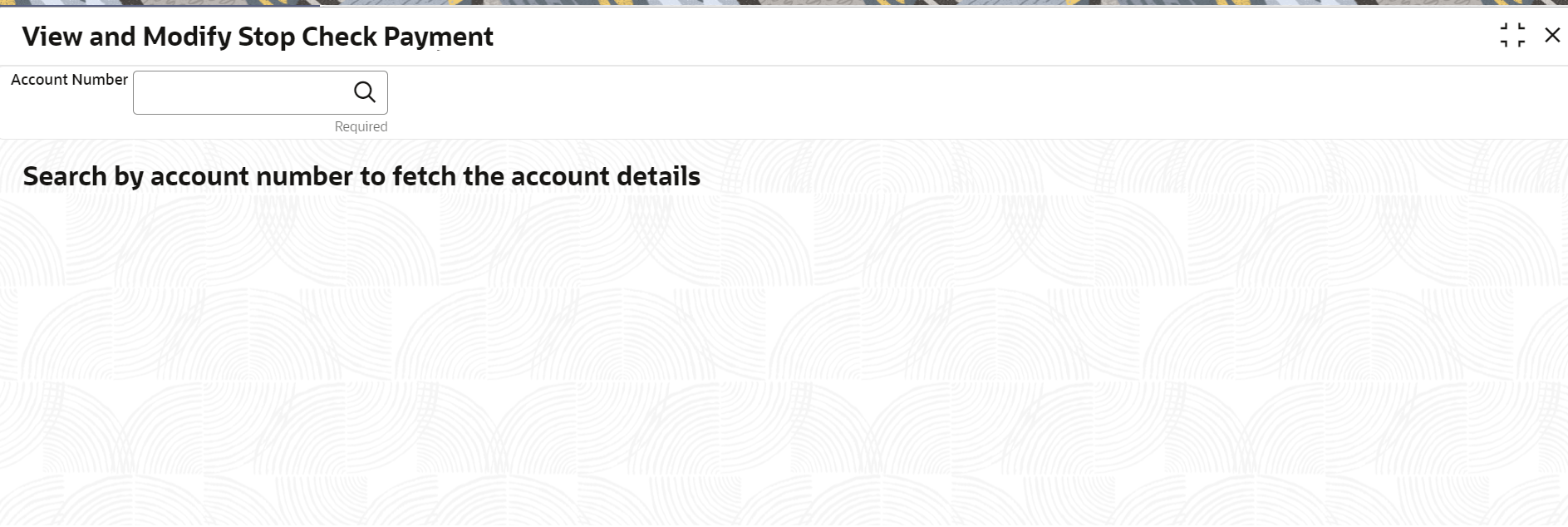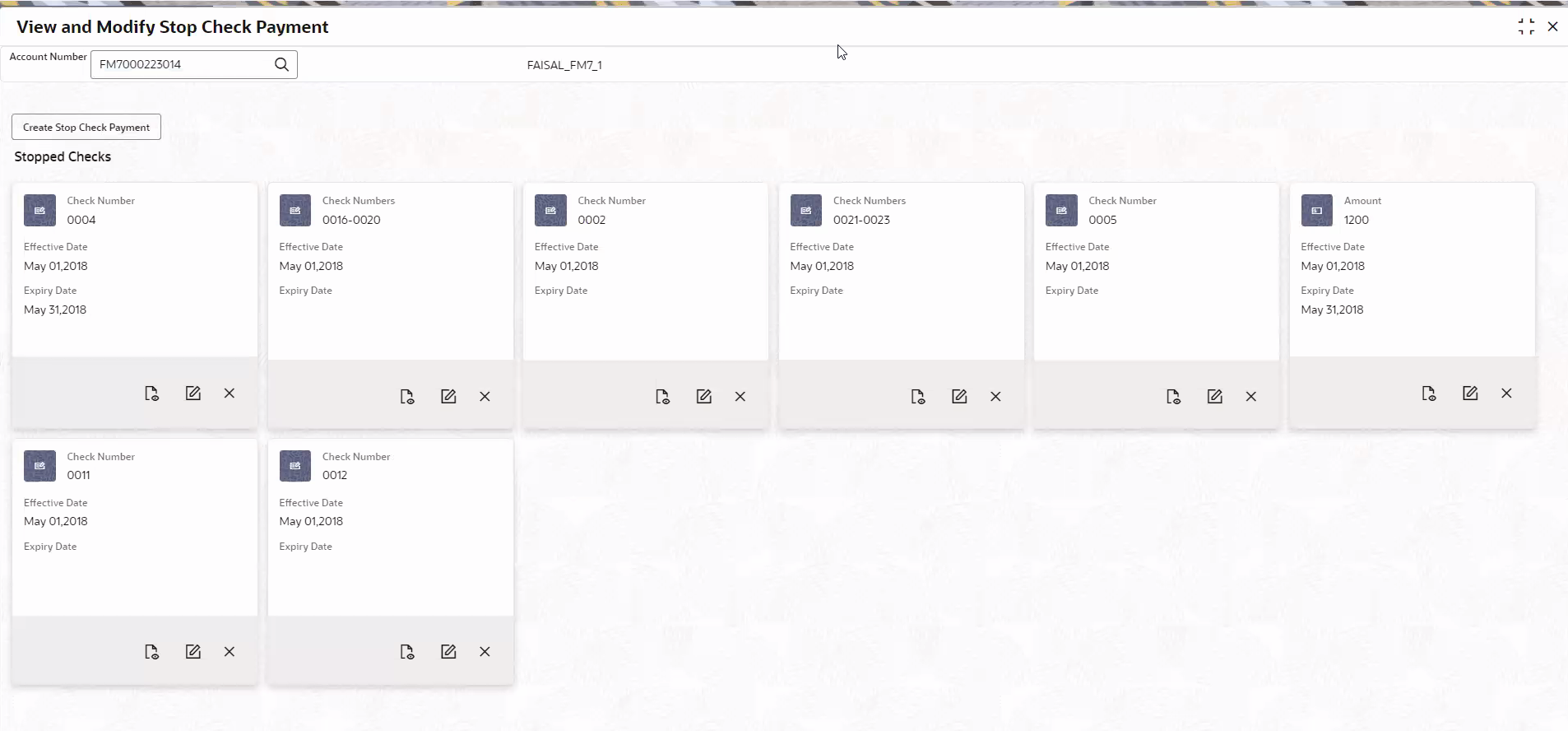2.9.5 View and Modify Stop Check Payment
You can modify or delete an existing stopped payment check, based on the customer request.
When a stop payment instruction on a check or a series of checks is deleted, it is available for use. In future, when a check based transaction is initiated by the customer using any of these check numbers, payments are honored by the bank.
To manage the stop check payment details:
- View Stop Check Payment
You can view the detailed information of the stop check payment in this screen. - Modify Stop Check Payment
You can modify the required information of the stop check payment in this screen. - Close Stop Check Payment
You can close or delete a stop payment request placed on a check, series of checks, or stop payments based on amounts before the expiry date of the instruction using this screen.
Parent topic: Check Book